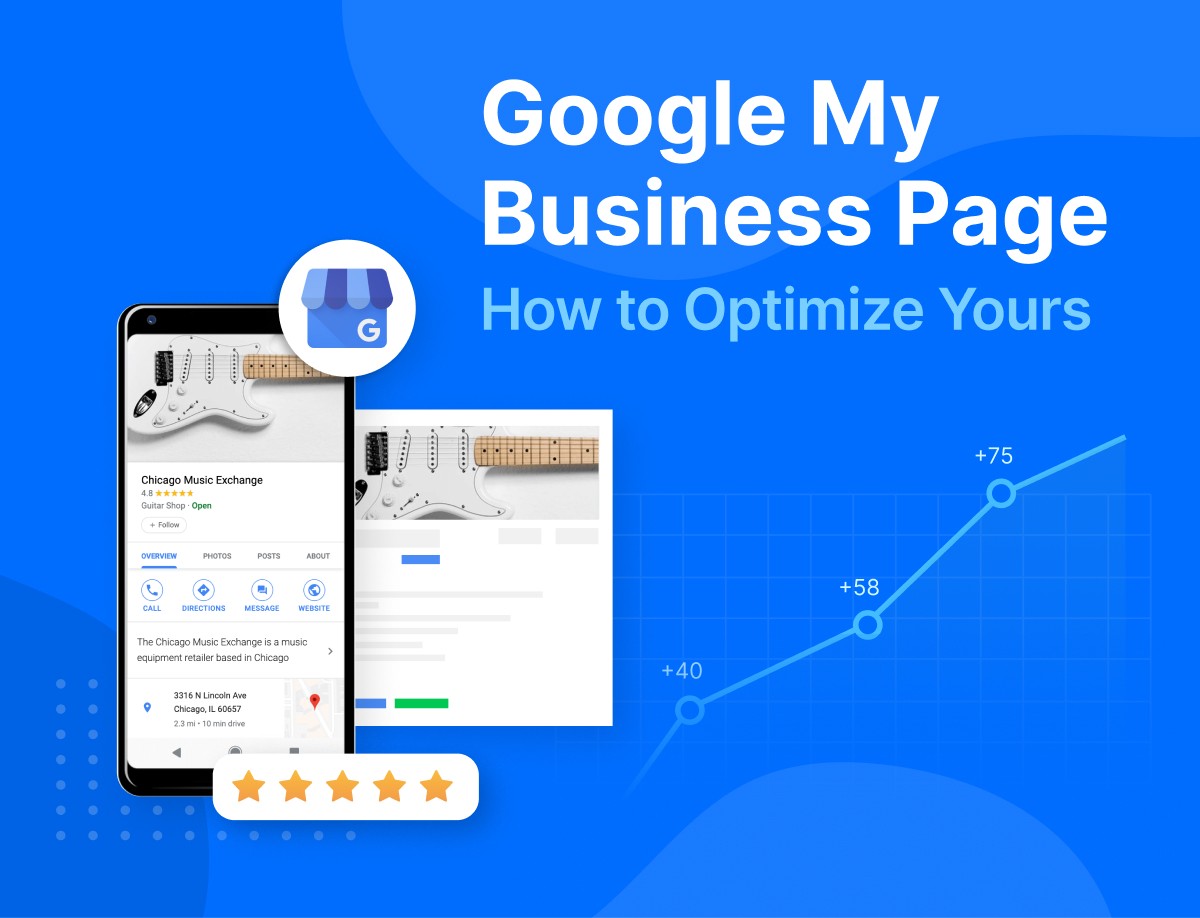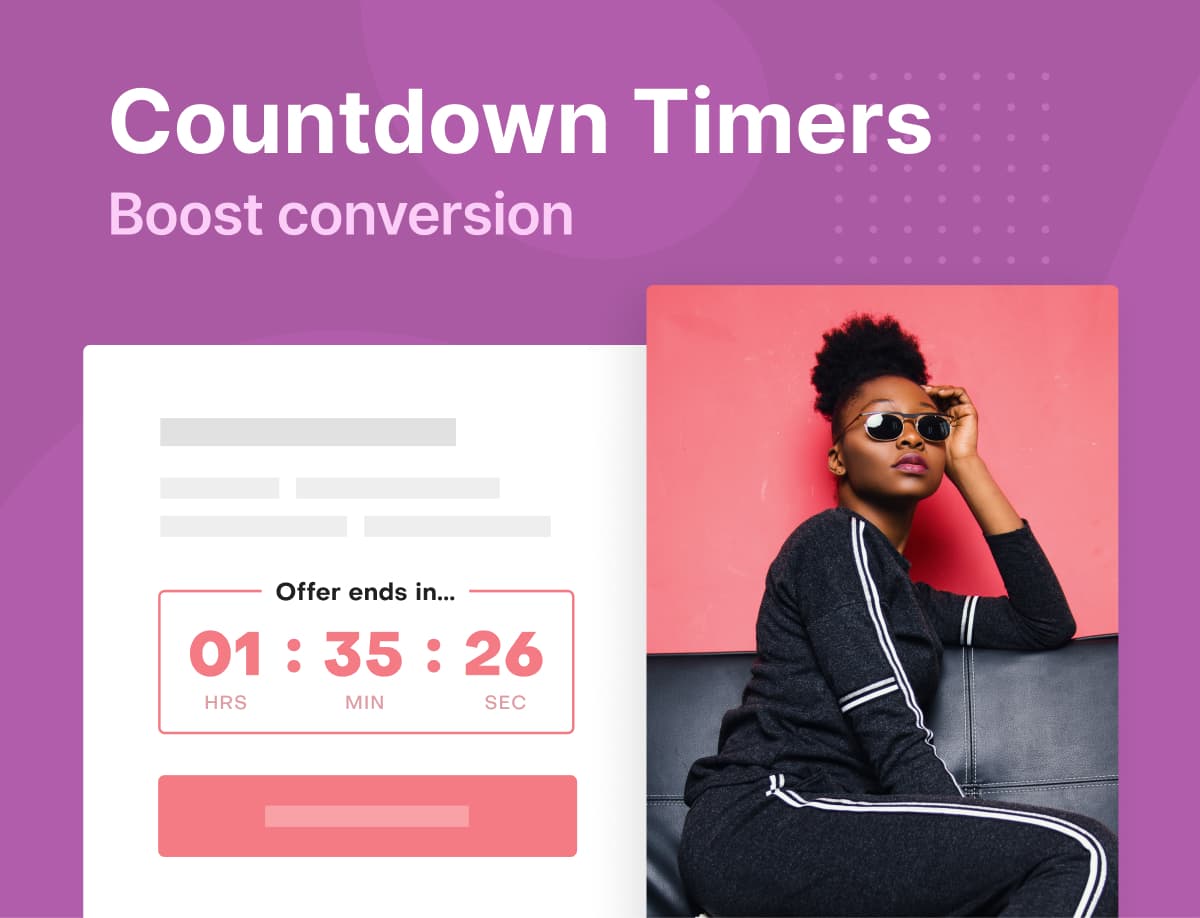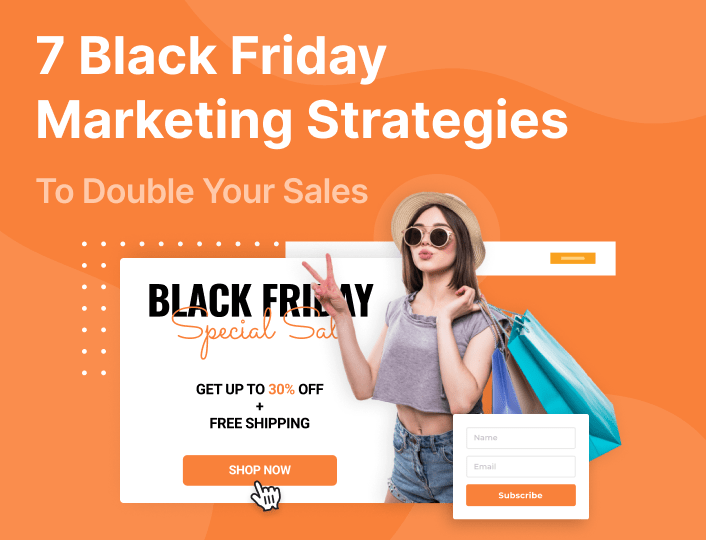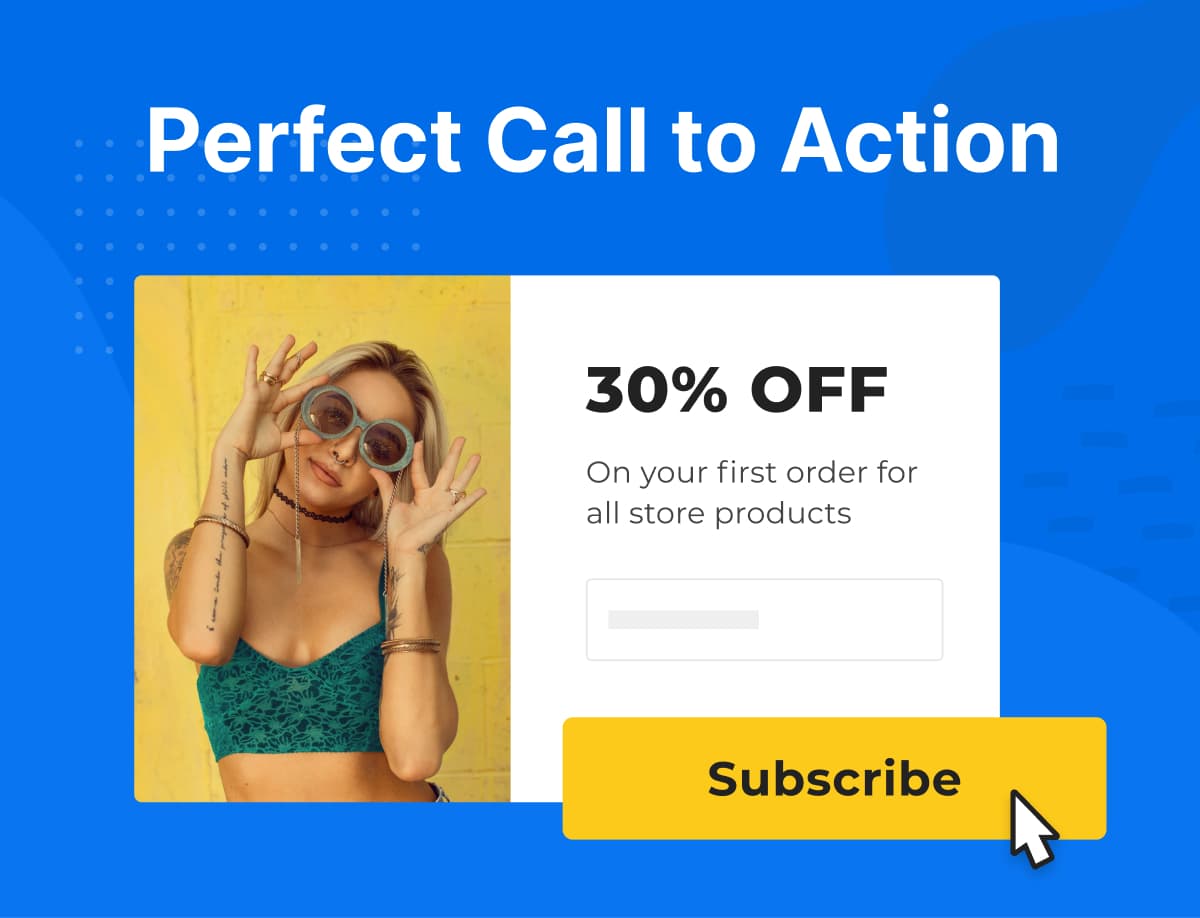Do you want to improve your business’s visibility on search engines? It’s about time you got your business on Google Listing via a Google My Business account.
Don’t have a Google My Business page at all? We’ll show you how to get yours up and running. We’ll also show you how to optimize a Google My Business account to get results for your business.
Do you know the best part? Google My Business is free. Let’s dive in already.
- What is Google My Business Page and why do you need it?
- How to optimize your Google My Business listing
- How to manage your Google My Business Page reviews
- Examples of optimized Google My Business Pages
- Conclusion
What is Google My Business Page And Why Do You Need It?
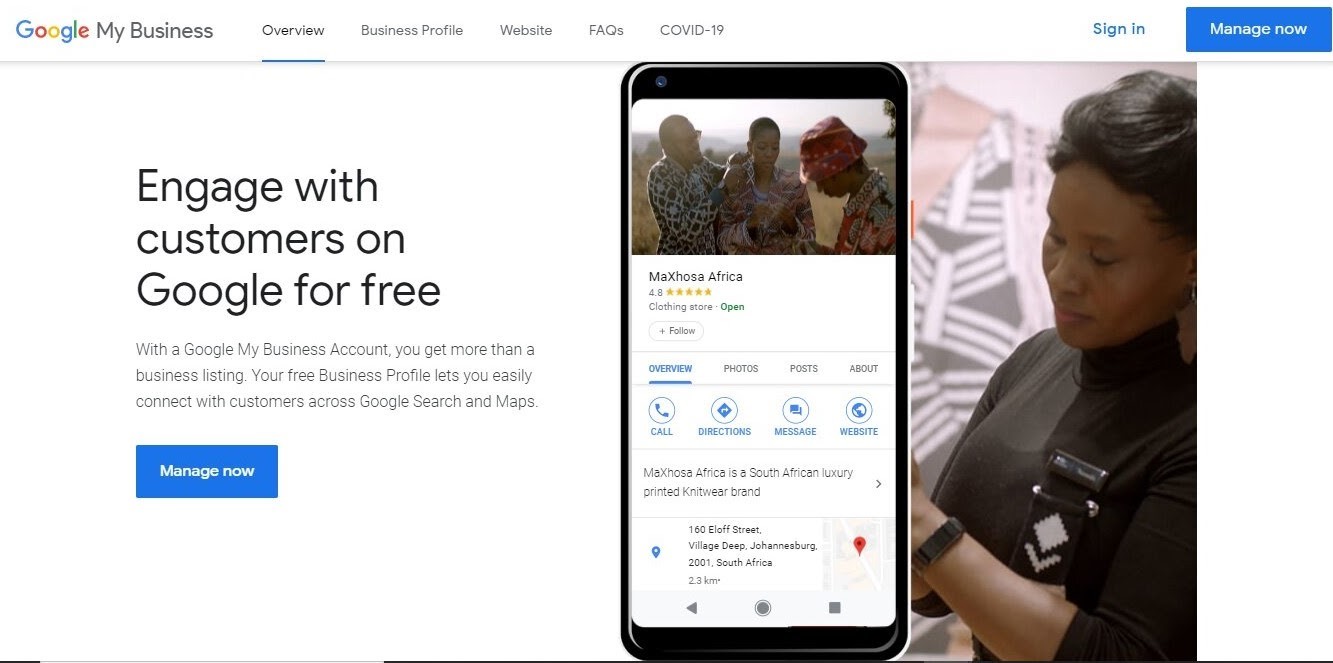
To succeed in business, you just must have a strong online presence. The more people are aware of the products you offer or the services you render, the more sales you make.
What better way to create awareness than via Google Business listing?
There is a catch though: maintaining your online channels such as social media pages, blogs, or websites on the internet can be a daunting task, especially if you don’t have a team to do it for you. This is where Google My Business comes in.
Google My Business- GMB for short- is a free tool that allows you to optimize your business’s presence on Google Search Result Pages and Maps.
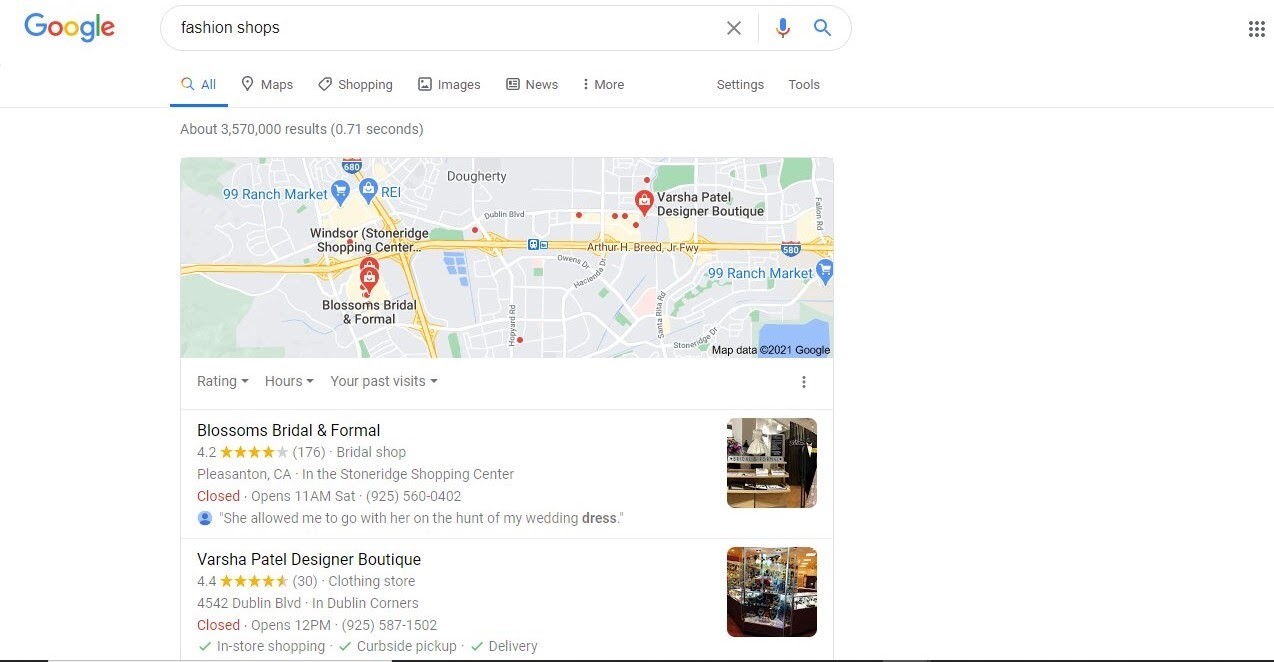
With this tool, you can put out information about your business like opening and closing hours, means of contact, and a link to your business website. This way, your customers can find you easily.
5 Reasons Why You Should Create A Google My Business Page
1. Wide Reach
You probably already know that Google is the most used search engine in the world, with over 3.5 billion active users a day.
So, setting up a Google My Business website is one of the most practical ways you can create a strong online presence. With Google’s outstanding reach, your business has more chances of being discovered by your prospective customers.
2. To Create Credibility
Many people trust Google. Don’t know if a business is legit? You’ll likely ask Google, won’t you?
So, you shouldn’t be surprised if folks take to Google to verify your business’s authenticity.
Creating a Google My Business page goes a long way to convince people that you are a real business venture that provides real products and services.
3. Increase Sales
Every business’s goal is to make a profit and increase sales. Having a Google My Business profile makes it possible to increase traffic to your website, engage your audience with a story if you like, and consequently, increase sales.
4. Create Awareness for Your Business
How do you find, say, a plumber that is closest to you when your sink gets leaky? You would go to Google and search for “plumber near me” right? Well, that’s how most people will find your business, too. You can keep a check on your images’ usage in this digital world with the assistance of search by image on Google. In this method you can check similar images. so by performing an image search you can also take ideas to create your own unique photos.
Google My Business provides you with premium search visibility and automatically puts your business on the map. This way, people can discover your business easily whenever they need the products or services you offer.
5. Get Customer Reviews
Let’s face it, nothing convinces people like recommendations from real people.
Customer reviews can make a huge difference to your brand image. Google My Business offers a feature that allows your customers to leave you reviews and star ratings.
This feedback is a great way to convince people about the quality of your products or services.
How to Optimize Your Google Listing
Have you noticed that Google sometimes brings up business profiles when you use its search engine? This happens because those profiles mention what you are searching for.
Having said that, it is not enough to create and verify your Google My Business profile. You also have to make it work.
In this case, your aim should be to rank on the first page of Google. Let’s face it, your customers will only seldom proceed to the second page of Google for what they are looking for.
Here are tips to optimize your GMB profile.
1. Create A Google My Business Account
The very first step to optimizing your Google My Business page is to have one. Here are steps to go about it:
Step #1: On your device, sign in to Google My Business. You can either sign in with an existing Google account or create a new one. Whichever route you take, make sure to sign up with your business email address.
Step #2: Input your business name. If it isn’t displayed in the dropdown menu, click on “Add your business to Google”. You’ll be prompted to enter your business name.
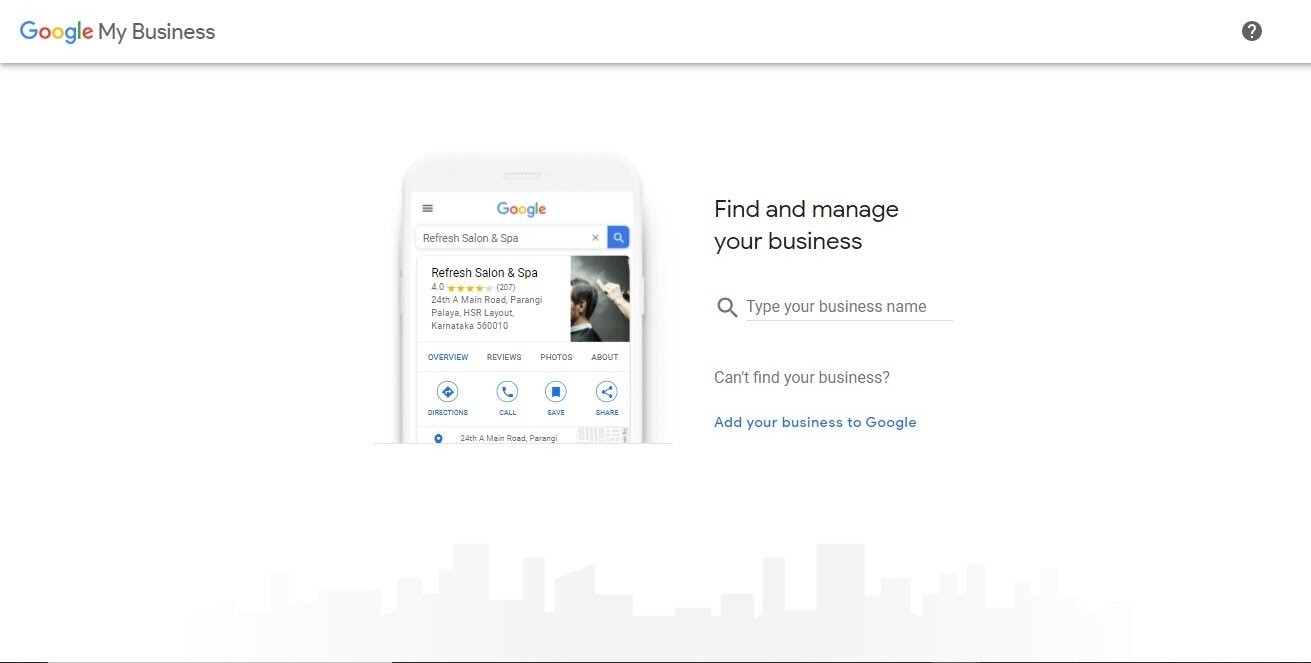
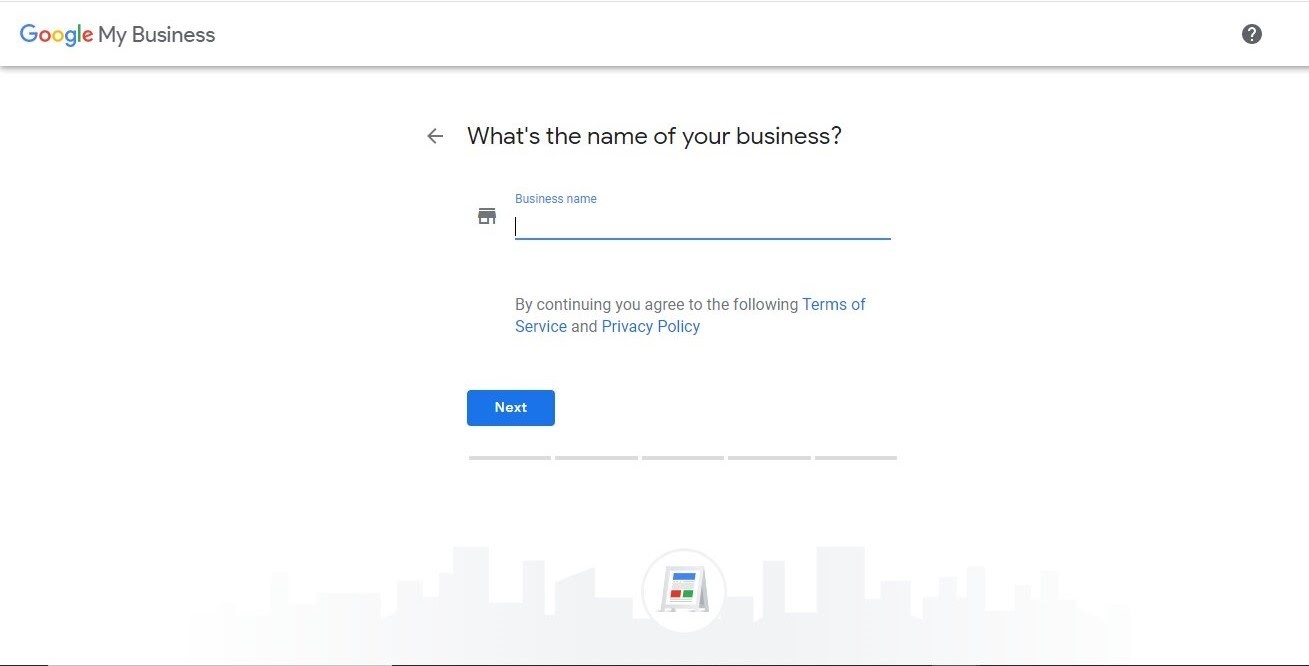
Step #3: Next, choose your business category.
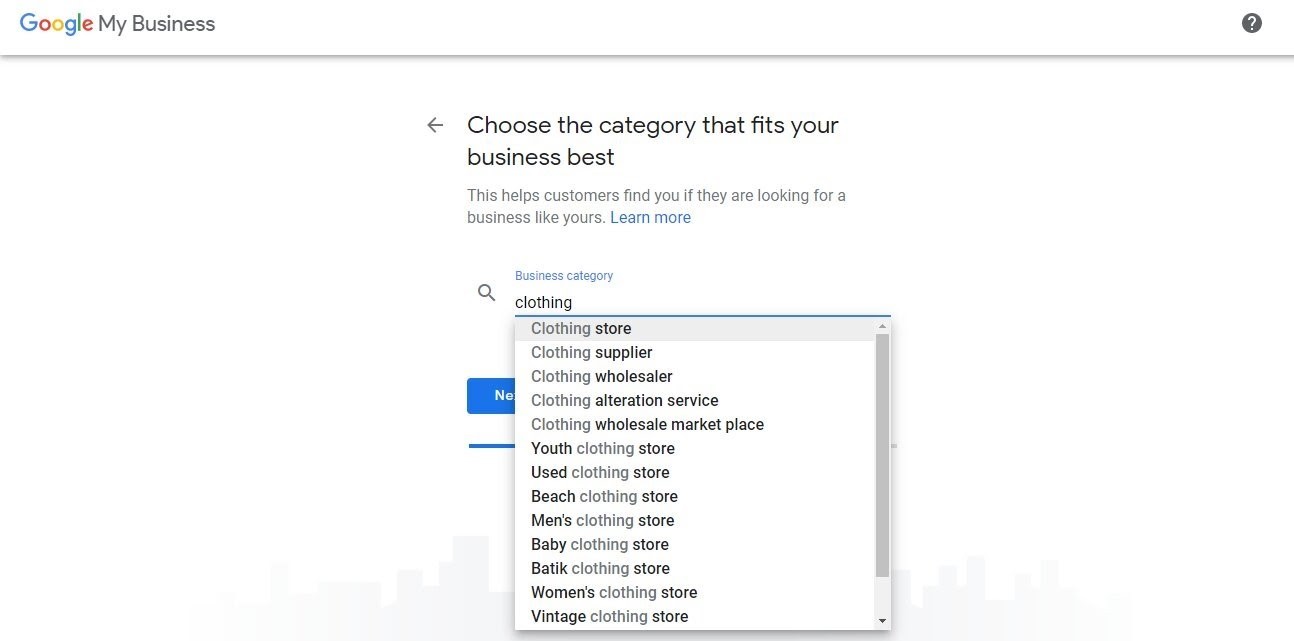
Step #4: If you operate your business from a physical location, select “Yes” and proceed to enter your address.
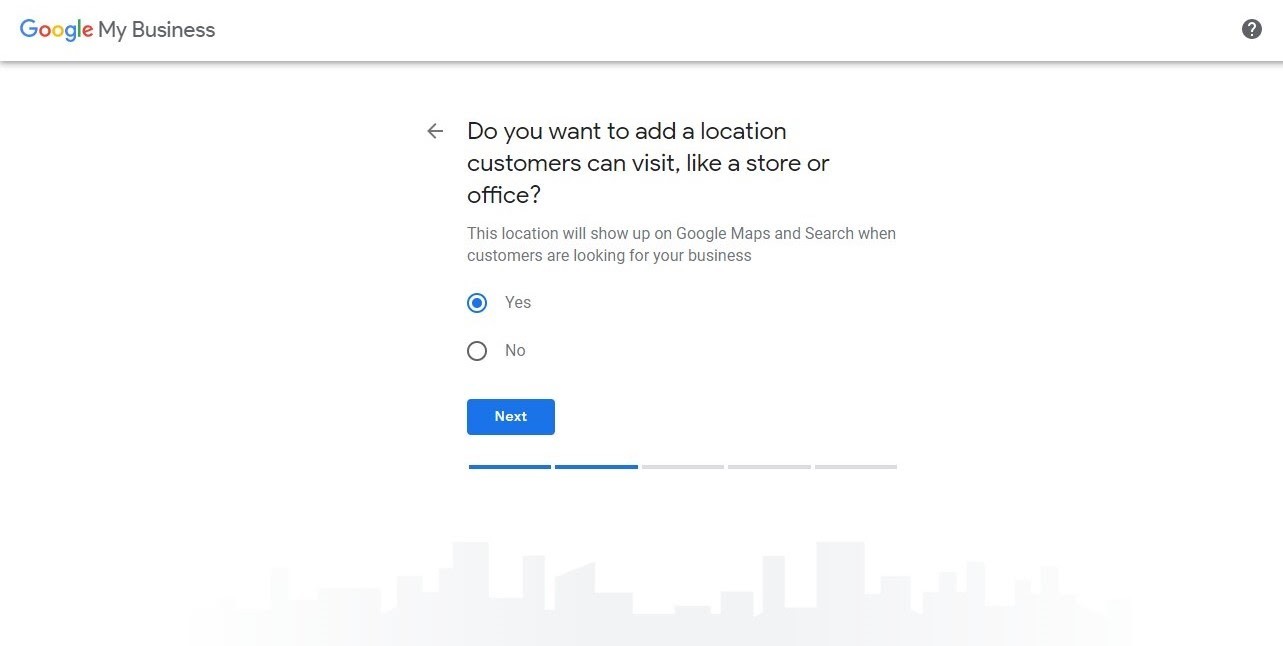
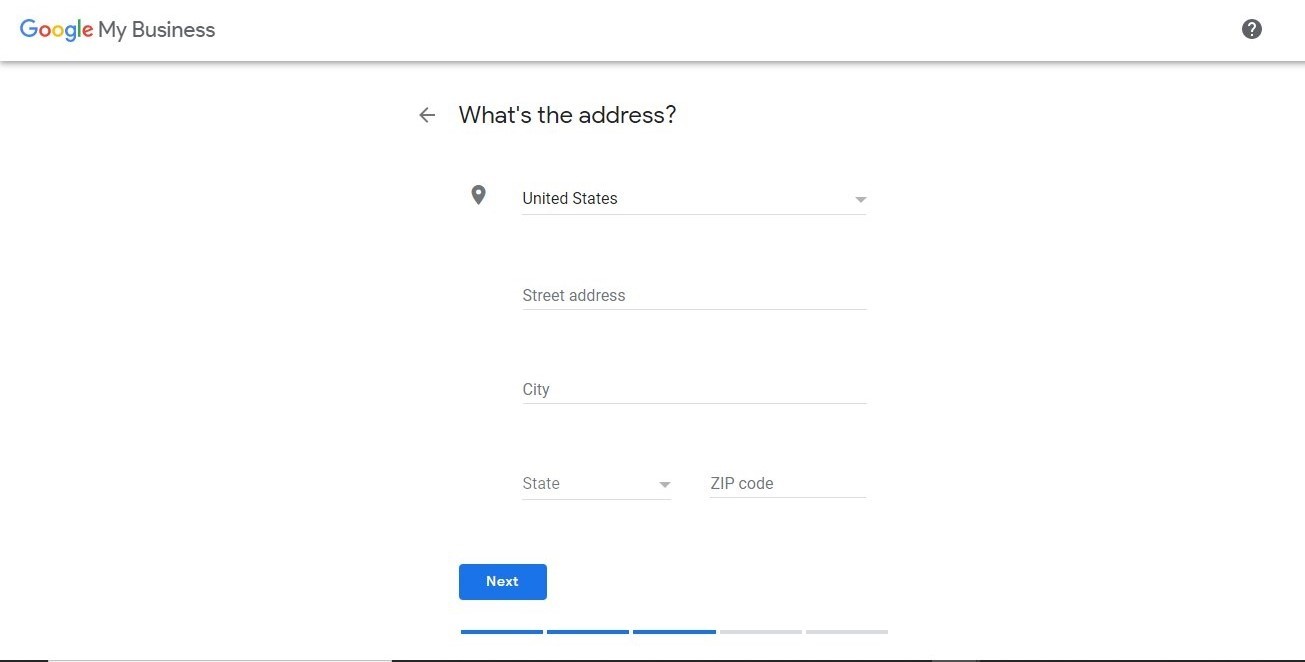
If you don’t have a physical address, you can pick a location for your service area instead.
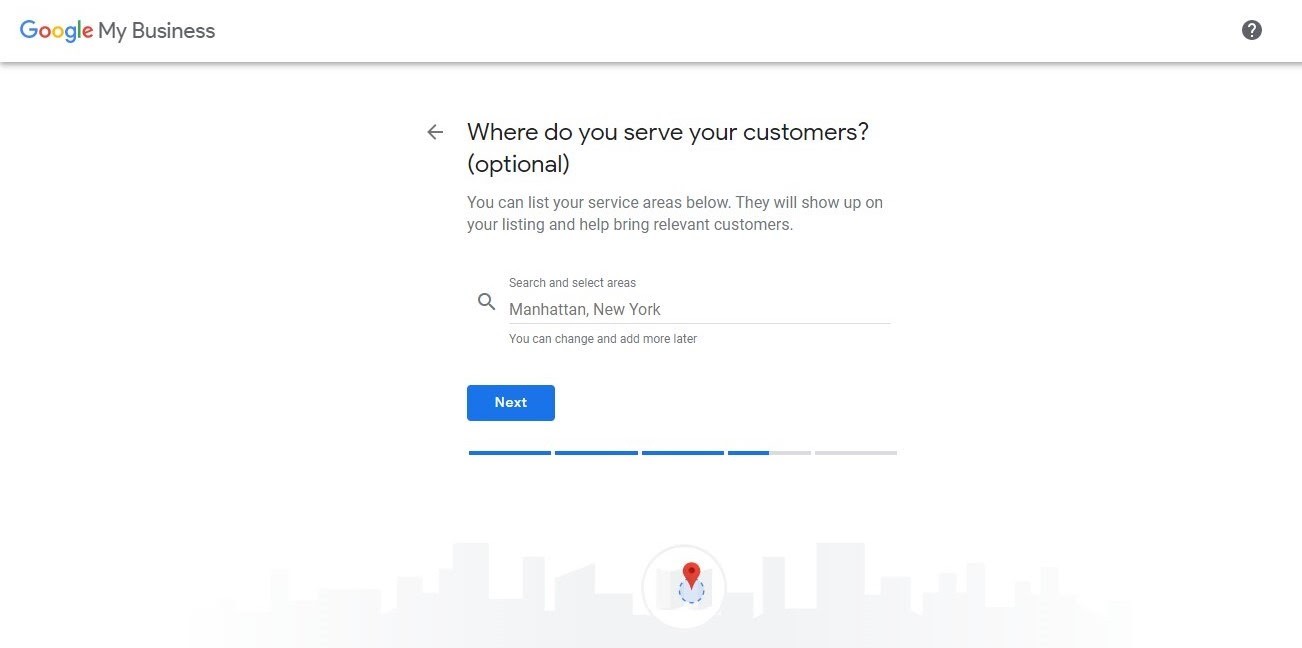
Step #5: Finally, fill in your contact details such as your phone number and web address.
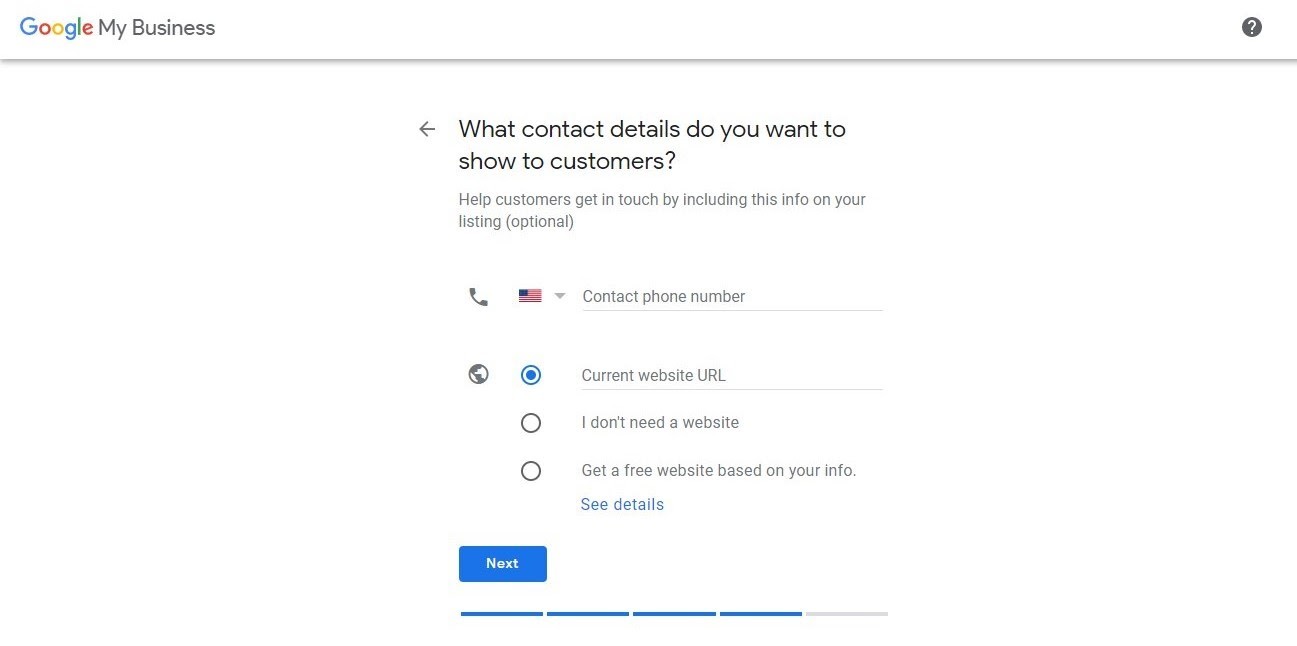
It’s that easy. Now that you have created your profile, follow the next steps to fully leverage and optimize your Google My Business page.
2. Complete Your Google Business Profile
If you already have a Google My Business page, you want to make sure that your profile is completely filled out. And not just that, but accurately too.
This will make it easy for Google to match your business to relevant searches. Fill out everything from your business name, contact, category, and physical address.
Just so you know, Google ranks businesses on its search engine based on:
- Relevance to the search.
- Distance from the location of the person who initiated the search.
- How popular your business is.
Therefore, it is really important to fill in all information correctly, while also paying attention to the right keywords. We’ll discuss keywords shortly.
3. Choose the Right Business Category
It is important to choose a category that is directly related to what your business offers. This is important because Google shows search result listings according to categories.
Specifying your category increases your chances of being discovered by your audience. If your restaurant, for instance, provides mainly a range of Chinese dishes, go with “Chinese Restaurant” instead of “Restaurant”. This should be your primary category.
For your secondary category, consider other options your restaurant provides. Do you make deliveries? Then your secondary category could be “Chinese food deliveries”. You can choose up to 10 different categories for your business.
4. Take High-quality Pictures
Good photos go a long way in convincing potential customers. In fact, you’re 2 times more likely to be considered reputable and get 35% more clicks if you have photos on your listing.
They boost your business image and help you to stand out. Not only are good photos more believable and appealing, but they also help your audience to appreciate your products better.
Take high-quality photos of your products, interiors, and exteriors of your business space, and whatever else your audience might find useful. Hire professional photographers if you need to.
Posting pictures of your business regularly will also help to improve your visibility on Google Image Search, thus improving engagement with your audience. However, be careful not to overdo it to avoid spamming your profile.
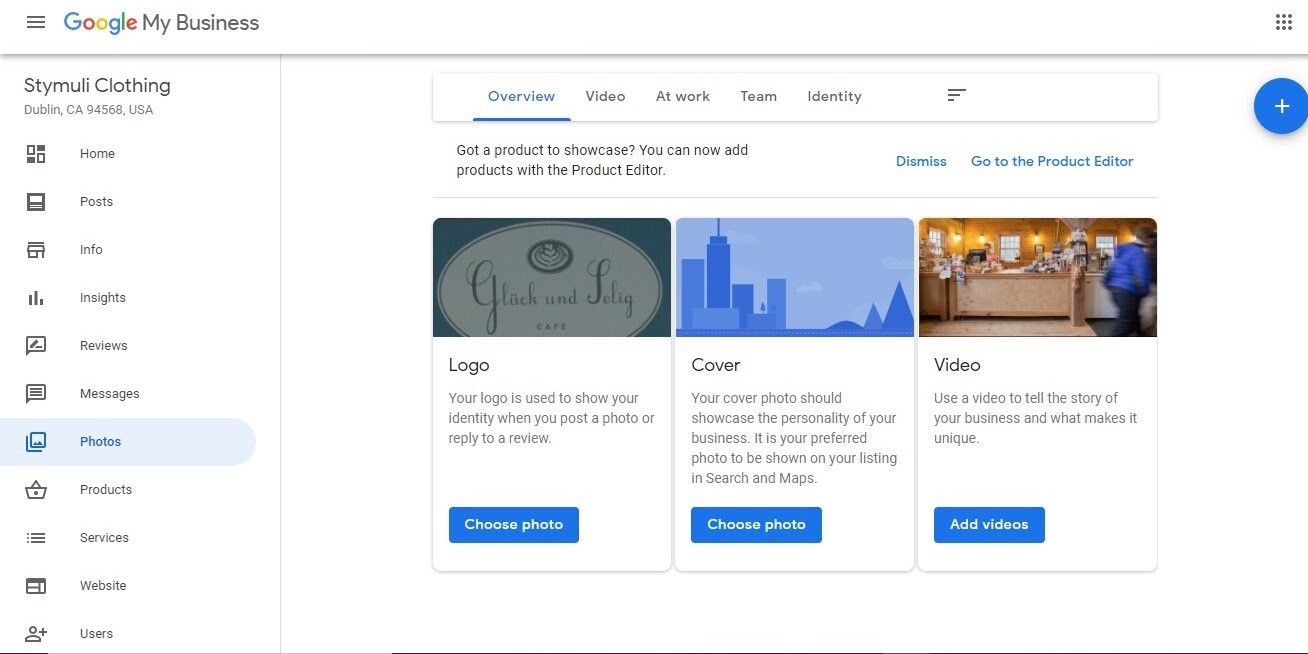
To add pictures to your Google My Business profile, simply:
- Sign in to your Google My Business profile.
- Open the location you would like to manage.
- Click on photos in the menu.
- Pick the photo you will like to show on your profile.
- Click on upload.
5. Crosscheck All Necessary Information
You don’t want to make mistakes on your business profile. Ensure that your business name is identical to the name on your Google profile. Do the same for other details of your business.
Indicate all hours on your profile; when you open, close, and your holiday hours. This is especially important if you run a brick-and-mortar store.
If the information on your Google My Business page is not consistent with your website, you might lose credibility, which will affect your ranking negatively.
6. Encourage Reviews and Answer Questions
Use the review feature to your advantage. The star ratings on your business page enables Google to provide useful information to interested people. Reviews also help your audience to decide whether they want to patronize your business or not.
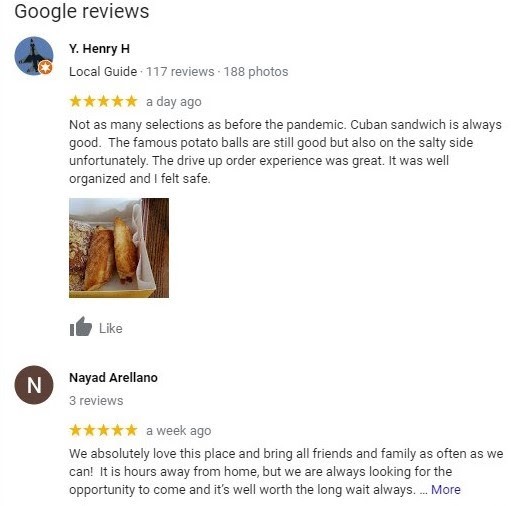
Ask your customers if they are satisfied with your products and encourage them to leave a review on Google.
Feedback is a two-way strait. Take time to respond to the reviews they leave on your page, good or bad. Show customers that how they feel about your products and services matters to you. Interact with them to show them you care and appreciate their trust.
For bad reviews from unimpressed customers, apologize when necessary, address the issues and make it up to them if you can.
It is equally important to answer questions. It will help your business image.
7. Post News and Special Offers
Create posts to inform your customers and your general audience about updates, new and improved products, services, or offers.
Posts with a call-to-action like the ones below encourage customers to take advantage of offers and make a purchase.
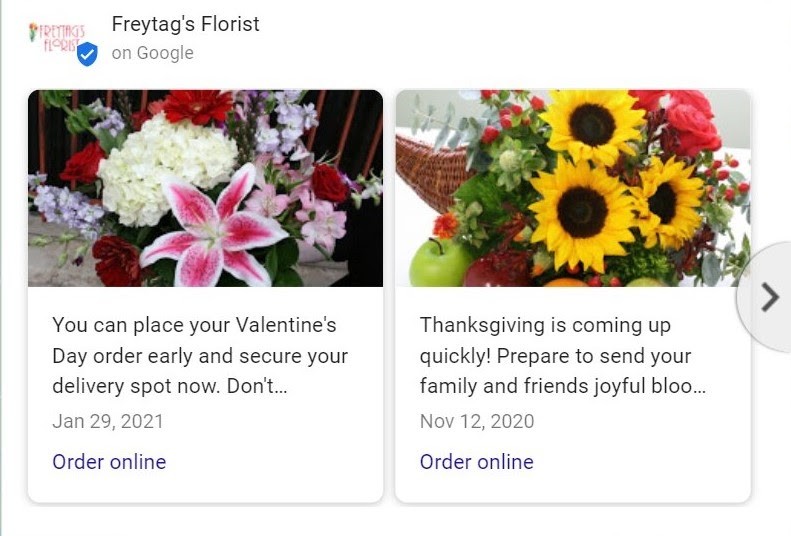
To add new posts to your business profile:
- Sign in to your Google My Business profile, and select the location you want to manage.
- From the menu, select “Posts”.
- Select the type of post you want to create from the options shown.
- Input your content in each empty field. Avoid lengthy write-ups as this can make your audience lose interest easily. Let the post be brief, avoid using slang or vulgar words and too many punctuations.
- Check the spelling and format. Make changes if necessary.
- Click on Publish to upload your post.
8. Add Attributes
Another way to optimize your Google My Business website page is to add attributes to your profile. Attributes are available for you to choose from based on the category you choose for your business.
But what is the attribute section all about? Attributes help you to describe, in clear terms, what your business is all about and what you offer. For example, if you run a coffee shop, you’d be able to indicate whether you offer free wi-fi, public restrooms, or kid-friendly services.
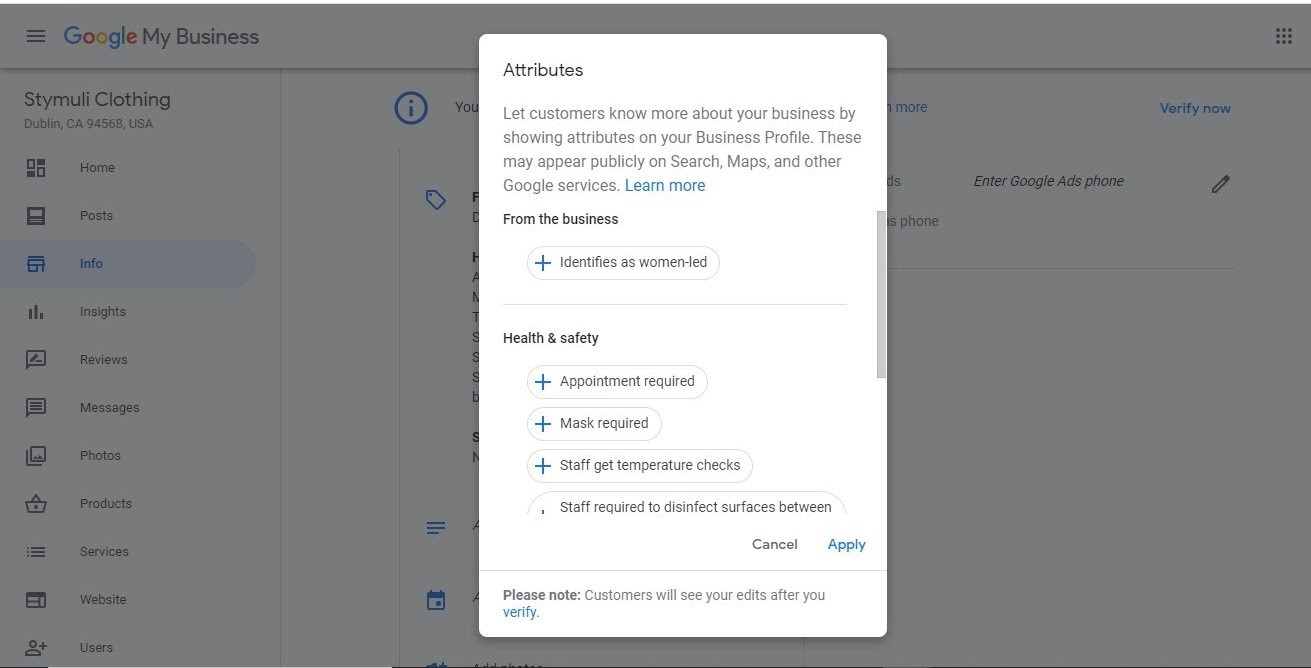
To add attributes to your business profile:
- Go to your Google dashboard and click on info.
- Click on “Add Attributes”, then “Edit”.
- Select attributes to add to your business page.
- Click “Apply”.
9. Use Business Insights
Another feature provided by Google My Business is insights. It helps you monitor how many people find your business, contact your business via Google, click on your photos, and more.
It gives you an idea about what features engage your audience better and how you compare with other businesses in terms of ranking.
10. Use Keywords
To make your Google My Business profile relevant to searches, use keywords that are related to your business.
SEO might look like a lot of work but pays off in the long run. Using words that are relevant to searches on your page will make it easy for your target audience to find your business on Google.
Thankfully, there are tools to make your keyword search easy. One of such tools is the Google Keyword planner.
With the Google Keyword Planner, you can discover new keywords and see their performance rate before using them on your Google My Business Page.
Make sure you apply the keyword strategy when selecting business categories and attributes on your Google My Business page for the best results.
Be careful not to stuff your listing with keywords. That would do more harm than good.
Overall, create useful content. Be meticulous but don’t overdo it. You don’t want your audience to see your profile as cluttered.
How To Manage Your Google My Business Page Reviews
Good customer reviews play a huge role in creating a good image for your business.
They also give you a general idea about how you can improve certain parts of your business operations.
It’s not uncommon to find consumers checking through review sections on business pages in search of assurance that you provide quality products and services. You’ve probably done the same a few times too. So, it is important, as a business owner, to use Google reviews to your advantage.
To view reviews left by customers, simply click on the Reviews option on the left side of your Google My Business home page.
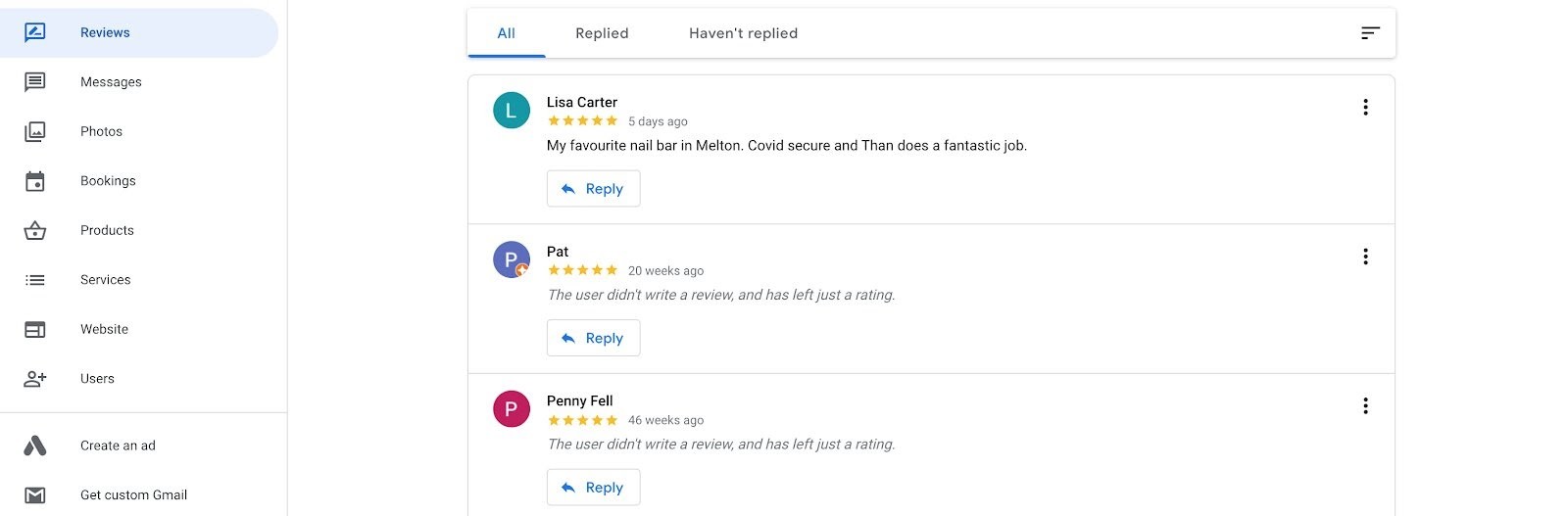
You’ll be directed to a Dashboard that will allow you to filter reviews by the ones you have replied to and those that you haven’t. This is an amazing way to save yourself a lot of work.
Reviews aren’t just displayed on your Google My Business page. They can also show up in Google Search and Google Maps results.
To make it easy to track your reviews, Google My Business offers a notification feature that notifies you of recent reviews via email.
This email notification will include useful information like the name of the person who left the review, what star rating you were awarded, a preview of the review, and a direct link to view it on your Google My Business page.
Overall, reviews are a very important part of your business. The more reviews you get from your customers, the higher your profile ranks on Google.
Here are other tips for managing your reviews:
1. Reply to Reviews
Customers want to know that you are paying attention to their needs and wants. So, Google makes it possible to reply to customers in the review section. Replying to reviews will endear your customers to your business.
2. Handle Negative Reviews Professionally
Negative reviews are potentially bad for business, no doubt. So, what to do when you get a negative review or complaint?
You must handle it professionally to prevent a business crisis. Give proper explanations, apologize when necessary and mention measures you’re taking or will take to prevent the issue from happening again.
Whatever you do, be polite, honest, straightforward, and don’t get personal with your replies.
Managing your Google My Business review page might seem like a lot of work. Before you get tired, remember the effort will pay off eventually.
3. Create A Shareable Link for Your Profile
To make it easier for customers to leave reviews on your business profile, create a link that they can click to leave reviews.
To create a shareable link, you’ll need to create a short name for your link. This short name makes it easier for your customers to remember the link.
Simply open your Google My Business profile info and add a short name as shown here.
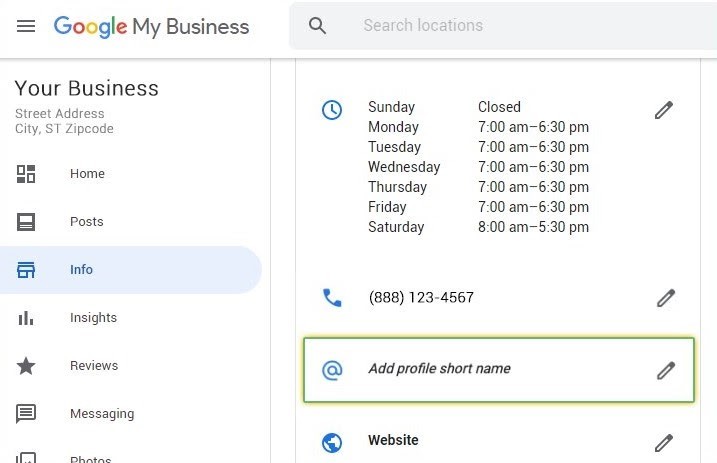
If the name you choose is not available, you can try a different name with abbreviations, business descriptions, or your location.
After creating your short name, you can then share it with your customers to enable them to leave reviews on your page.
If you find that you don’t like your short name, you can always change it. Choose your short name carefully though, as you can only change it three times a year.
Examples of Optimized Google My Business Pages
Wondering what an optimized Google My Business page looks like? Here are a couple of real-life examples of Google My Business pages that have been optimized:
1. Porto’s Bakery and Cafe
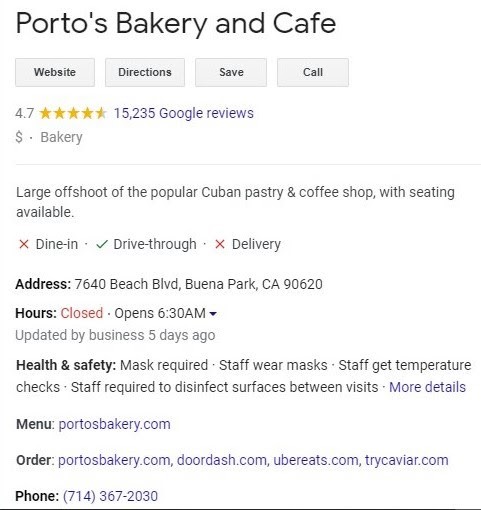
Porto’s Bakery and Café has almost everything you need to know about their business on their Google My Business page.
Due to the category of this business, Google allows them to input additional details like links to menus and order channels.
2. HomeSmith Services, LLC
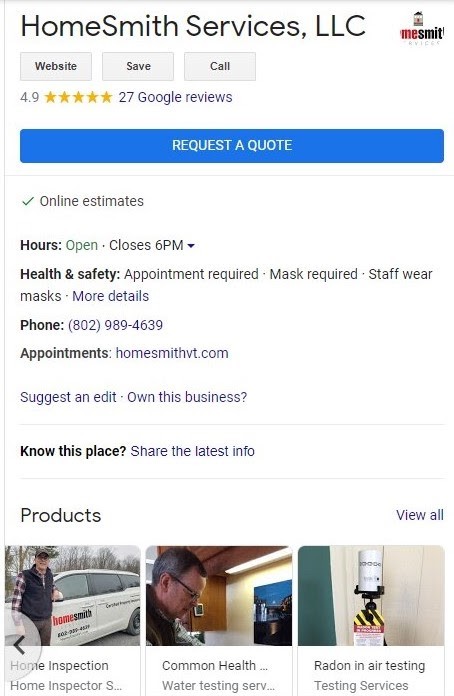
HomeSmith Services didn’t just stop at filling out the necessary information and including a call-to-action button. They also included photos related to their services.
If you offer a service, you probably don’t have pictures of physical products. If this is your case, take a cue from this business listing.
Having said that, it’s okay to put up pictures of your activities as long as your audience can connect them to your business.
3. Freytag’s Florist
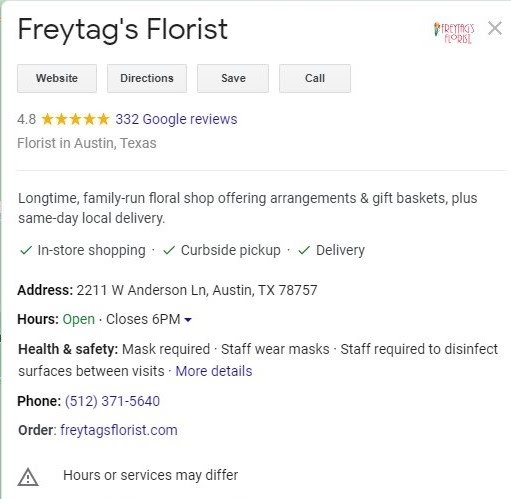
Freytag’s Florist has done a good job with optimizing their Google My Business page. It’s quite easy to deduce that they sell flowers.
But how would their customers know if they make deliveries or have a physical shop?
They have added attributes that give you this additional information about their service.
4. Picture Perfect NY
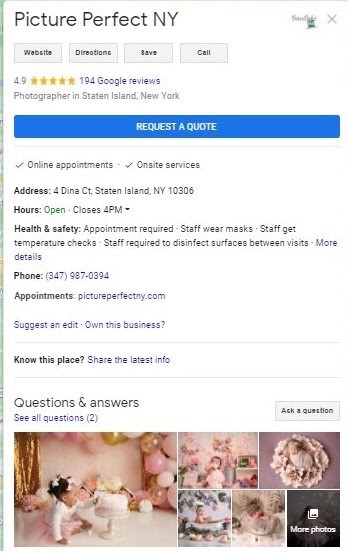
Picture Perfect is a photography business based in New York. For one thing, its call-to-action button is encouraging, thus making prospective customers want to request a quote.
It is a good idea to include a call-to-action on your Google My Business page if you want people to contact you directly without having to go to your website.
They also include their web address in case a customer wants to go right ahead to book an appointment.
5. Caffe Roma
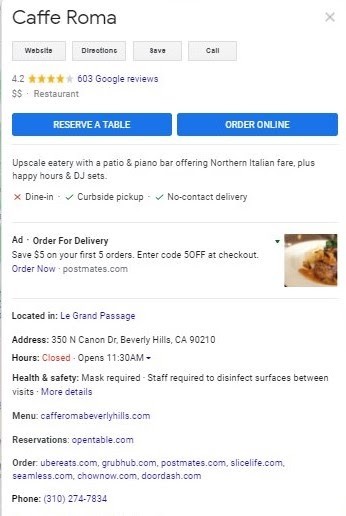
Here, we see another instance where calls-to-action are added to a Google My Business page.
Cafe Roma has two separate CTAs for both online and physical customers respectively. Isn’t that smart?
They’ve also included an online menu that points to their websites, thus allowing their customers to make reservations. It’s safe to say that they’ve maximized each feature of this tool!
Conclusion
Google My Business puts your business on the map for free. It’s a great opportunity to put your products or services in front of prospective customers who are already looking for them.
So, if you haven’t claimed your Google My Business profile, you’re leaving a lot of money on the table.
Now that we’ve shown you how easy it is to create and optimize your Google My Business page, we hope you’ll get to working on yours right away.