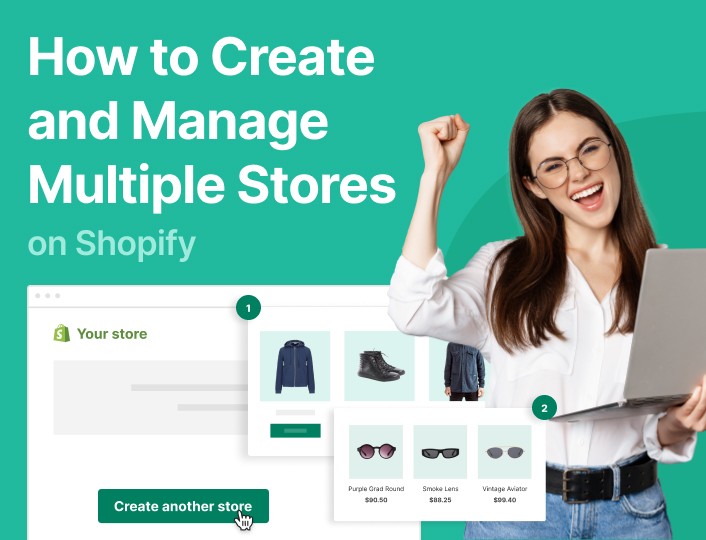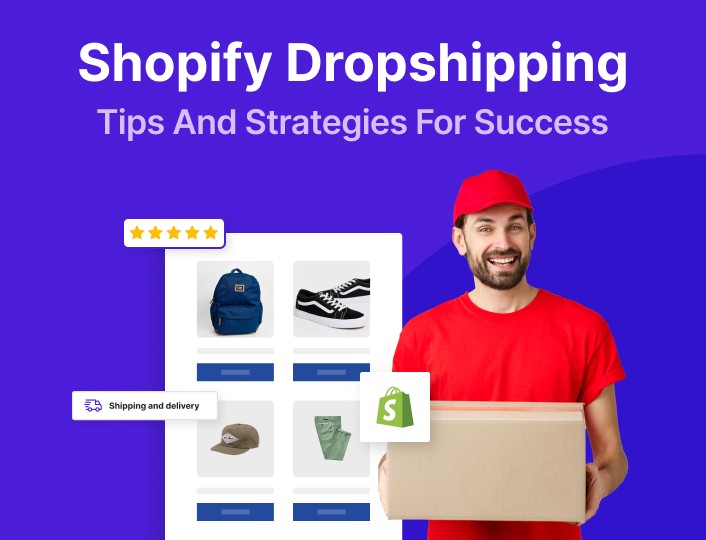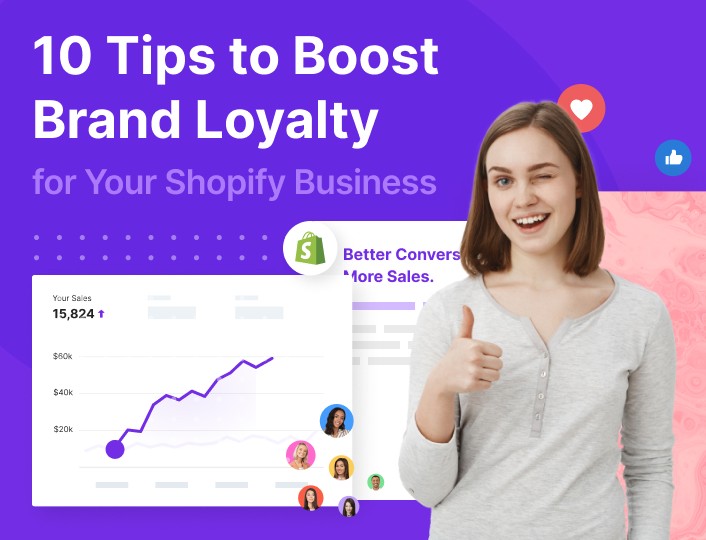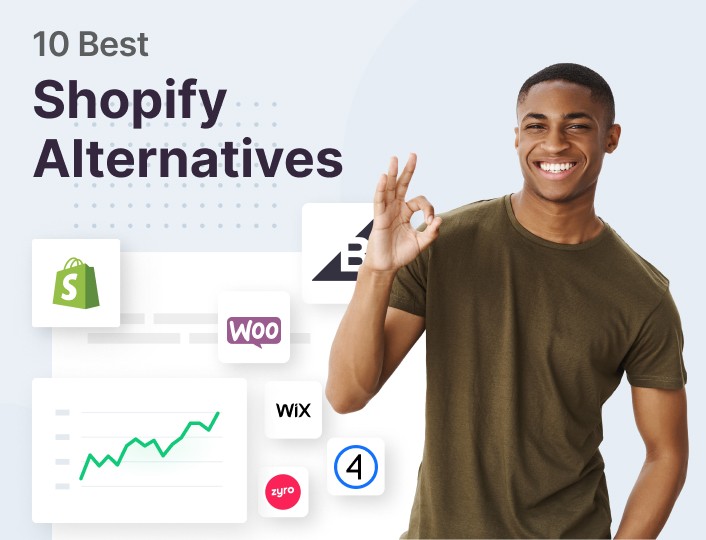How many stores can you make with one Shopify account? One, actually
However, you can create multiple Shopify stores using one email address.
Creating multiple Shopify stores has numerous benefits, and we will be exploring them soon in this post.
Nevertheless, managing many stores from one spot can be stressful and demanding. In fact, you might lose your sleep if you don’t have the right strategy and tools in place.
In this post, you will get to learn tips and tricks to successfully create multiple stores on Shopify.
Why Create Multiple Stores on Shopify?
There are many reasons why creating multiple stores on Shopify makes sense.
A good scenario is when you are looking to create stores across different niches, with each store having its own brand.
For example, you might want to create 3 Shopify stores to sell different products. Clothes in store #1, drug supplements in store #2, and gym gear in store #3.
Or, as in the case of this Reddit user, you might want to create 3 stores to sell pet supplies, furniture, and cannabis, without customers suspecting you own all three stores.

Other reasons for creating multiple stores on Shopify include:
1. International Expansion
Nothing can be as exciting as seeing your store grow tremendously and expand globally. If your store has grown and you are ready to take on the international market, the best thing to do now is to create a separate store.
The thing is, as people are different, so are their behavior, preferences, and shopping habits different. If you have been selling to consumers in the US, using the same strategy and approach to sell to consumers in, say, India can lead to catastrophic failure.
For this reason, the best thing is to create another store that caters to your international audience.
2. You Want To Try Dropshipping
Managing inventory for your online store can be a challenging task. This makes dropshipping an attractive option for eCommerce entrepreneurs because you won’t have to keep any inventory. You deliver directly from your supplier to your customers with the right delivery management.
If you are thinking of trying your hands on dropshipping while still keeping your regular Shopify store, creating another store is the best thing to do.
3. Target Different Segments of Your Audience
Personalizing your visitors’ shopping experience based on preferences and behaviors can help to boost loyalty, which in return boosts your sales.
And the best way to personalize their experience is by creating a different store that caters to each segment of your audience.
Let’s say you run an online fashion retail store. Your audience will likely be composed of people who prefer to buy high-end fashion items and those that are more attuned to buying pocket-friendly stuff. It will also likely be made up of consumers that primarily buy women’s fashion items and those that buy just about anything.
Why not create a different store for each segment of this audience and watch your revenue grow tremendously?
How to Create Multiple Stores on Shopify
Here are the steps to take if you are ready to add another store to your Shopify collection.
Step #1: Create an Additional Store
Unfortunately, Shopify doesn’t have a “create multiple stores” button that magically adds as many stores as you want. As such, you would have to manually set up any additional store you want to add.
The process is the same, only that this time you would be using the same email address linked to your original store.
To start, from your Shopify login page, click the Create another store button.
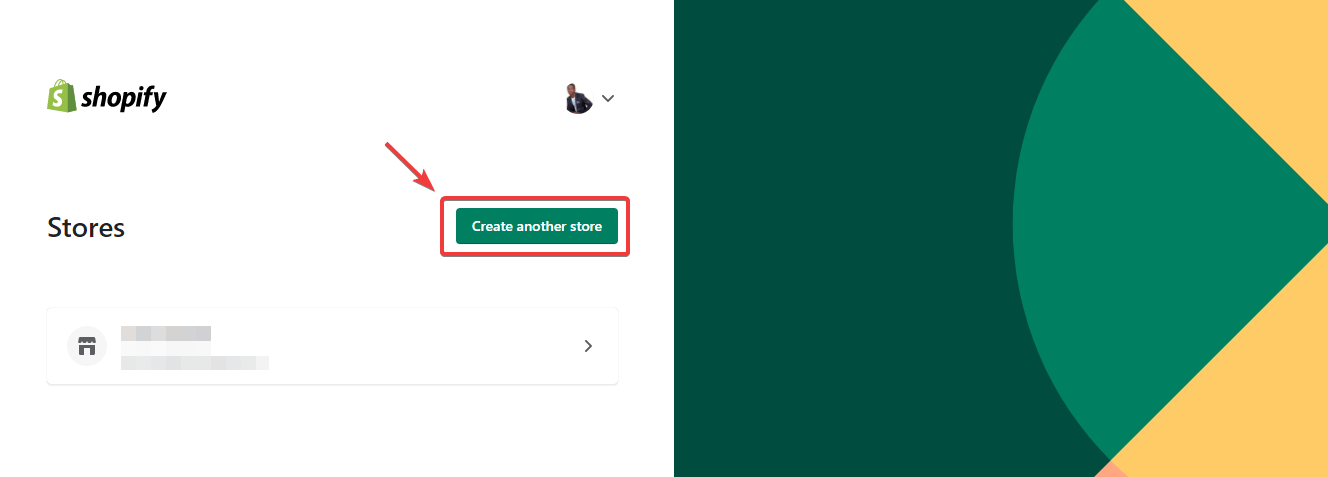
Step #2: Add Products and Optimize Your Store
After setting up your store, the next logical step is to list products on your store.
If you are creating another store to target visitors from international countries, it’s important that you optimize your website appropriately.
Also, it is important to optimize your new store for search (SEO) to make it visible on Google. Check out our comprehensive guide for optimizing a Shopify store for SEO.
Step #3: Integrate a Product Information Management System Into Your Store
Managing several products across multiple stores can be a serious hassle. As such, you might burn yourself out if you attempt to manage your product information manually.
The good news is that you don’t have to; a Product Information Management System (PIMS) can do the heavy lifting for you.
A PIMS can bulk edit your products, handle product variations and updates, track your inventory, and lots more.
Lucky for you, there are lots of PIMS out there that work well with Shopify. They include Katana PIM, Plytix, and a host of others.
Step #4: Add Another Language To Your Website
If you are targeting users from different countries, you’d have to translate your website into multiple languages. To add another language to your Shopify website, log in to your dashboard and navigate to Settings.
Then select “Language” and after click the Add Language button.
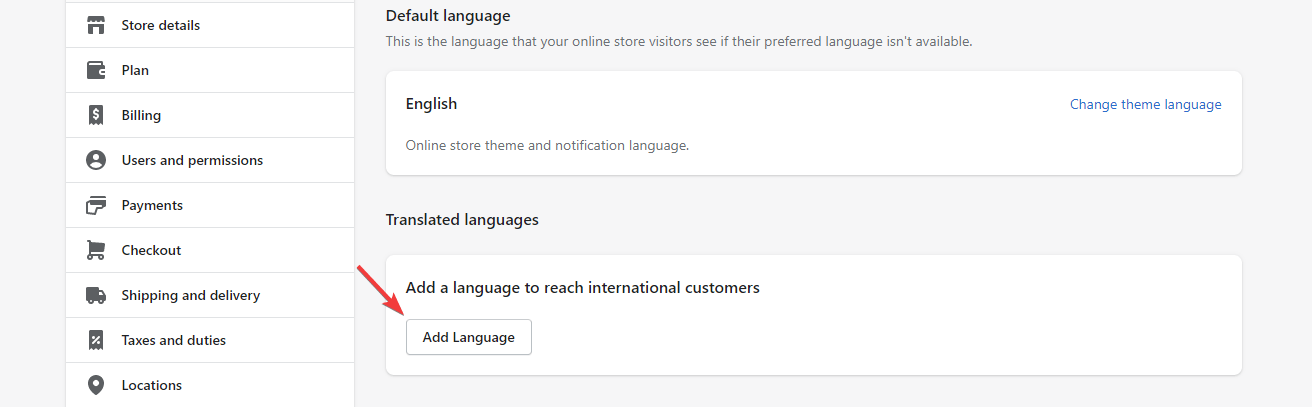
Select the language(s) you’d like to add to your store, and you are done.
Step #5: Set Up Customer Support Across Your Stores
No store is ever really complete without customer support. The reason is that without it, you would lose trust and loyalty with your customers.
What to do?
Set up a customer support system that has the capacity to unify all your stores from one spot. Zendesk is one good solution you can trust for this job.
Step #6: Use Apps
Earlier, we highlighted the importance of having a PIMS in place to make your life and that of your team easier.
However, PIMS is sometimes not enough – you will need additional apps to make managing your multiple stores a seamless experience.
Here are some of the apps we recommend you try your hands on:
1. Syncio Multi-Store Sync
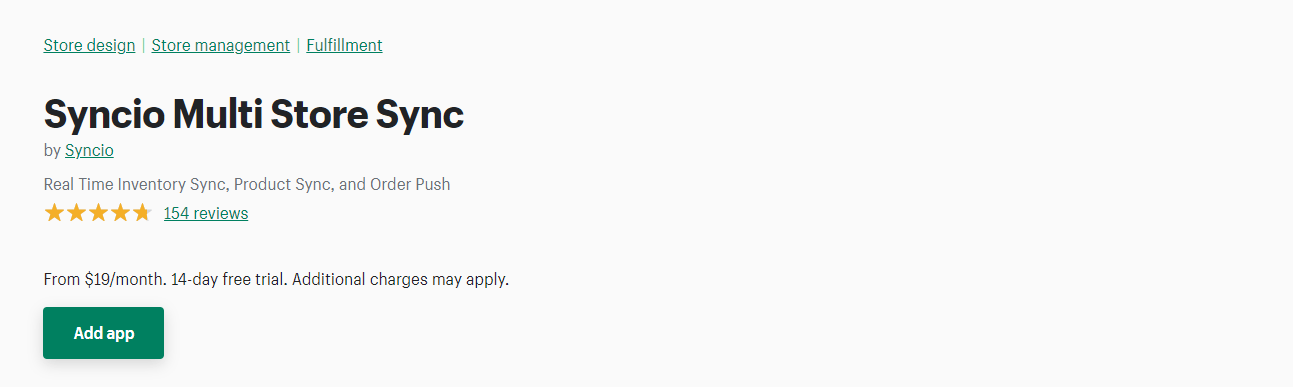
As the name suggests, Syncio is an app that allows you to synchronize your orders, inventory, product attributes, etc. across multiple stores.
What’s more, Syncio can sync your product information such as images, price tags, new variants, and lots more.
And it does all these in real-time, within minutes.
Syncio offers 4 pricing plans: Starter, Traction, Growth, and Enterprise. Their monthly subscription fees are $19, $29, $39, and $69.
2. Multi-store Sync Power
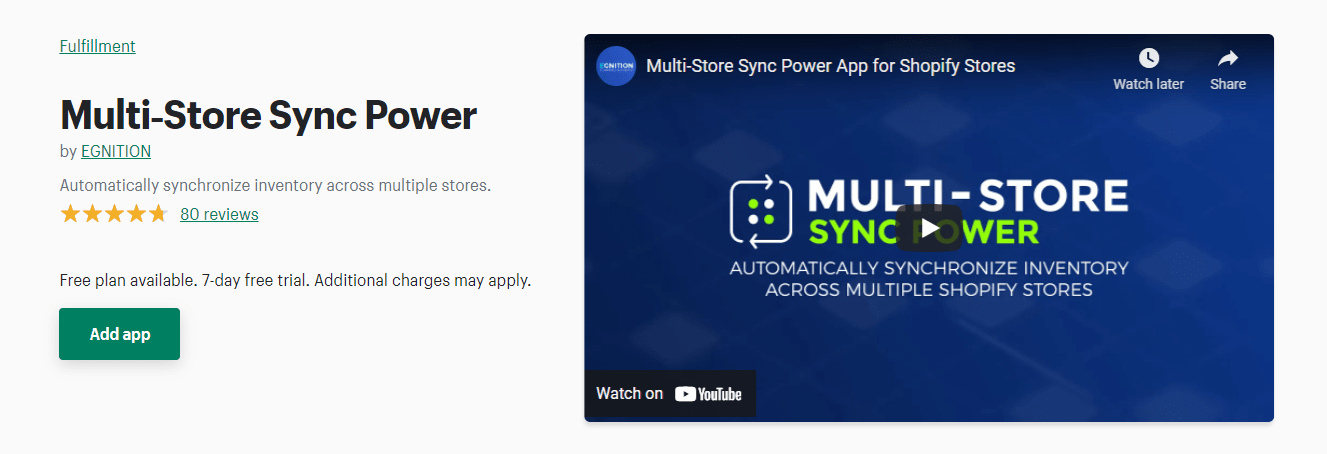
Multi-store sync power is the app to use if you want to automatically update your inventory across your multiple stores each time you add a new product, cancel an order, restock, or process a refund.
Even more interesting is that it allows you to automatically create products and sync them seamlessly across your stores.
Multi-store offers great customer service, and you can start for free.
Step #7: Create Backups for your store
Should anything go wrong with any of your stores and you lose them, you will want a way to recover them back. This is why creating a backup copy of your Shopify store is important.
Lucky for you, creating a backup copy for a Shopify store is easy. Here’s a guide that can help you:
Link your Shopify backup article here
Shopify Multi Stores FAQs
How much does it cost to open multiple stores on Shopify?
It depends on the number of stores you intend to create. For example, if you wish to open three stores, you would spend a total of about $90 every month on subscription fees if each of the three stores runs on Shopify’s Basic plan which costs $29/month.
Keep in mind the cost of themes, domain registration and apps haven’t been included.
In fact, you are going to spend a lot to run multiple stores on Shopify – the cost isn’t fixed.
How many Shopify domains can you have at a time?
Shopify allows you to add as many as 10 domains to your store, including the default myshopify.com domain.
However, if you wish to add more, you’d have to upgrade to the Shopify Plus plan which costs $2,000 per month. On this plan, you can have as many as 1,000 domains on your account.
Conclusion
Adding multiple stores to your Shopify account can be a rewarding adventure. But you have to get it right.
With what we’ve shared in this post, adding another store to your account shouldn’t be a problem.
Are you having a hard time converting your visitors into subscribers and customers? We understand your frustration.
Thankfully, you can do something about that by adding the Adoric Shopify app to your store.
With Adoric, you can convert your visitors into subscribers, promote your sales offers, and boost your revenue. The best part is that you can start for free and then scale up as your business grows.
Ready to take Adoric for a spin? Add it to your website right away.