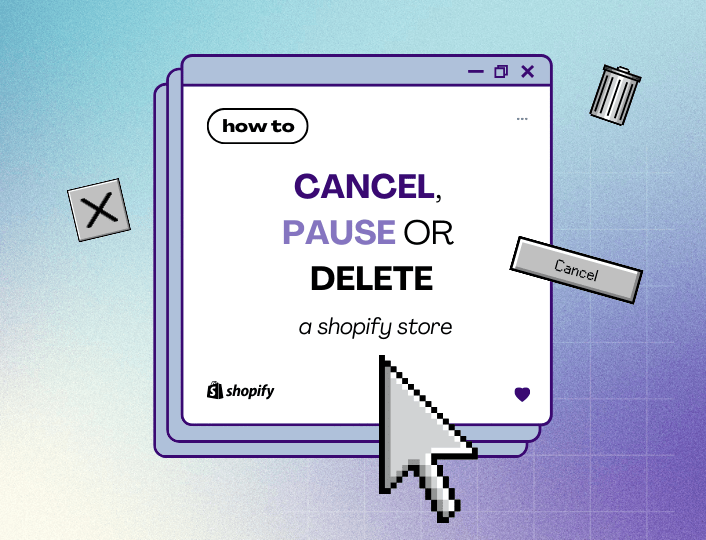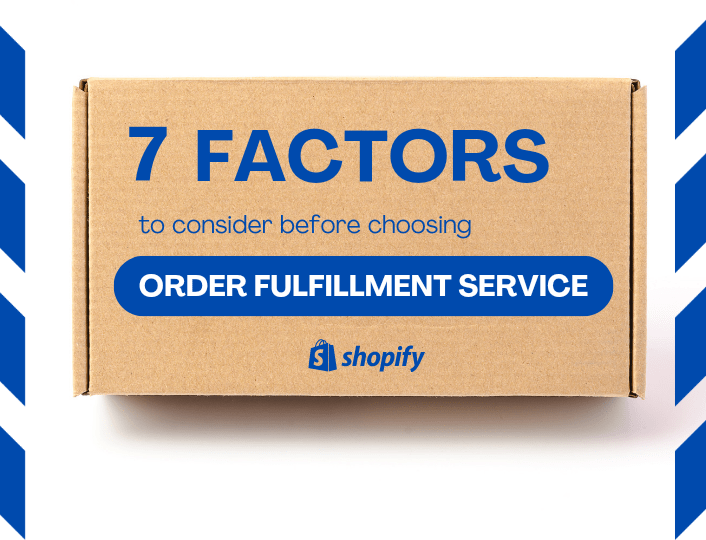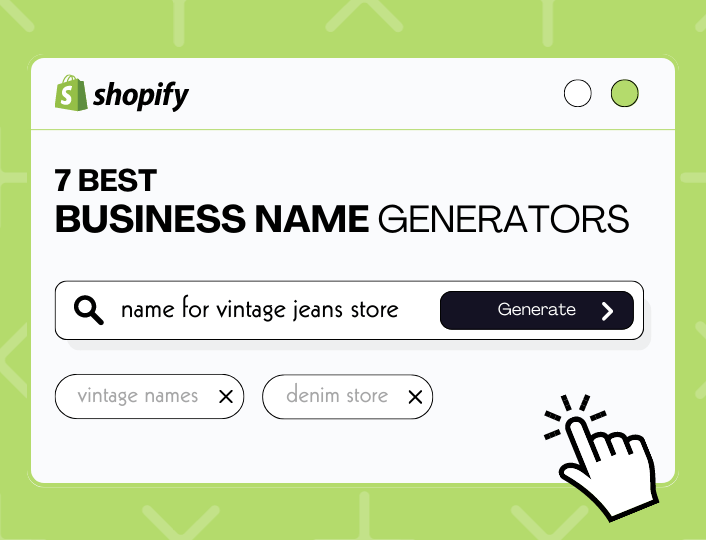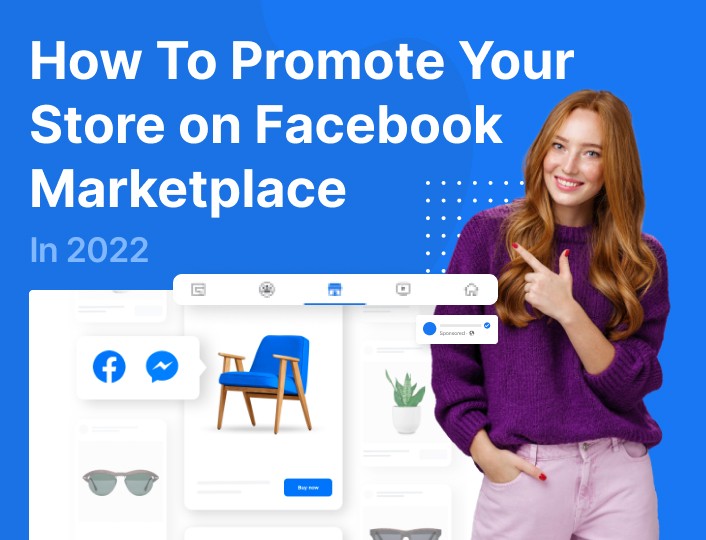Business is a fluctuating experience. Today may seem like a good day with abundant sales, and then the next day you are struggling to survive the competition.
If you’ve decided to delete your Shopify store or pause e-commerce activities for a period in a bid to redefine your business goals; this step-by-step guide will walk you through the process of how to temporarily or permanently delete a Shopify store.
Before we proceed, let’s look at some of the reasons why people cancel their Shopify store.
Reasons to Cancel or Delete a Shopify Store
Before the ultimate decision to delete or pause your Shopify store, there may have been lingering issues without solutions. These may include:
1. Decrease in Sales
One of the biggest challenges businesses face is sales instability. One day you are making cool cash from sales and the next, you’re barely recording any profits. Even when you have exhausted all your strategies to boost sales, it still feels like success is out of reach.
2. Selling Your Store
Not every store is closed due to challenges, successful online businesses with lots of traffic and sales more often than not sell their store to potential buyers. Selling your store can be a lucrative business if done right. Shopify’s Exchange Marketplace is one of the best platforms to sell your store.
3. Taking a Break
There are times when you do not want to leave the platform entirely and at the same time you want to take a break from online store hassle. Pausing your Shopify subscription is the best option to take in such moments. Afterwards, you can continue your store operations when you are back from your break.
4. Platform Change
Changing the platform is another reason to cancel or delete a Shopify store. Some e-commerce merchants migrate to other platforms they feel fit their business needs or have better features that align with your business goals.
How to Cancel and Deactivate Your Shopify Store
Before you make up your mind to delete your subscription, here are some of the things you should know.
What You Need to Know Before You Cancel or Delete Your Shopify Subscription
- You need to deactivate your store yourself – You can’t entrust your account’s deactivation to Shopify or a third party. However, you can contact Shopify’s support team for questions in regards to the deactivation process.
- You will lose your domain name – Your domain name is unique to each store. So, when you deactivate your account, you lose the right to reuse the domain name even when you reactivate your account. However, you can retain the name of your store but with a different URL.
- Pay your debt before cancellation – Invoices for any outstanding debts like transaction fees, shipping label charges etc will be forwarded to you for payment before you can cancel your subscription.
- Deactivate all third-party apps and integration – Ensure to cancel all third-party payments to avoid being billed externally after you deactivate your store.
- Resolve outstanding orders – If you offer product subscriptions or preorders, then you might need to resolve outstanding orders before cancellation.
- Transfer custom domain – Custom domains bought from Shopify should be transferred to a third-party domain provider while custom domains bought through third-party domain providers should be removed from your store before you deactivate your Shopify store.
- Shopify’s HTTPS Transfer Security may affect your website – If you transfer your domain to a new platform that doesn’t support HTTPS, your site will be listed as not trusted or that the certificate is not valid.
Steps to Delete A Shopify Store:
- The first thing to do is to navigate to your Shopify admin panel, click on Settings, and next select Plan
- Click on the Deactivate store button
- From the pop-up, choose either to pause and build or start a new store; since you are doing neither of those, you should instead click on the small third option beneath to Deactivate store.
- Afterwards, another popup will appear asking you to select a reason for the deactivation and how you can contact Shopify’s support team, choose your reason and click Continue.
- Enter your password and then click on Deactivate now.
- You will then receive a confirmation email of your store’s deactivation and that’s it. Your Shopify store is officially closed.
There is still an option to re-open your store and pause your plan or view your past bills. Plus, Shopify gets to keep your store’s information for 2 years.
How about you just want to pause your Shopify store?
How to Pause Your Shopify Store
If you are looking to temporarily stay off Shopify, you can opt for the pause and build option for your store.
What happens when you pause your Shopify store?
Your store will remain functional with certain limitations. Your store monthly bill will reduce from $24/month to $9/month.
While you are on the pause and build Plan, you can still access your Shopify admin panel, edit your products when you need to, access basic reports about your site’s performance and view your online storefront.
However, your checkout will be deactivated, which means that customers can review your products but they can’t purchase them. Plus, you cannot use POS, discounts, gift cards or utilize third-party integrations such as Facebook and Google to publish your products.
What You Need to Know Before You Pause Your Shopify Subscription
- The pause and build plan is not available to Shopify Plus stores.
- If you received funding through Shopify Capital, then pausing your store will affect your remaining Capital advances.
- Uninstall third-party apps to avoid recurring charges while your store is on hold.
Steps to Pause Your Shopify Store:
- The first step is to access your Shopify Admin dashboard
- Navigate to the settings, then click on Plan
- Click Deactivate Store, next choose Pause and build
- A pop-up window will appear asking you to confirm your billing details. After careful review of the plan details, then click Switch to Pause and build.
- Once confirmed, your store is paused.
To start selling products again or unpause your Shopify store, navigate to your settings, and then choose a new plan. After confirming your billing details your store will be re-opened.
Selling Your Shopify Store
Do you know you can sell your Shopify store when you no longer have an interest in running an online shop?
Yes! You can. Entrepreneurs are actively looking to buy profitable Shopify stores with lots of site traffic and customers.
If it interests you, third-party online business marketplaces like Flippa, Acquire.com and Business Exits are some of the best platforms to list your store.
Steps to take before you sell your Shopify store:
- Your Shopify store needs to be in perfect working condition. Confirm that all store functions and operations are working as intended, the store’s inventory is accurate and above all, your Shopify store is up-to-date.
- Perform a business valuation on your Shopify store to determine its market value.
- Export important files and data you may want to retain for the records after sales.
- Ensure your existing contracts and obligations will not affect the sales of your store.
- Keep the new owners updated on any further requirements that are important to maintain the e-commerce store such as employment contracts for current staff or existing marketing guidelines.
- To ensure a smooth business transition, create effective plans and procedures to take to ensure a seamless transition. In addition, fully onboarding a new owner may take days or months to complete depending on the size and complexity of your business.
How to Transfer Your Shopify Store to a New Platform
You can transfer your Store from Shopify to a new platform and vice-versa if you feel the alternative provides more features and benefits for your e-commerce store.
Rather than deleting your store when facing challenges, you can transfer to another platform to maintain business continuity.
While transitioning, you get to keep all your valuable data, products and customers without losing any information.
Steps to take when transferring your Shopify store to a new platform:
- Access the platform – Carry out proper research and get acquainted with the new platform before you initiate the transition.
- Backup your data – Data can get lost during migration. So, ensure you have a complete backup of your Shopify store data.
- Choose a Migration tool – To avoid messing with the website structures and loss of data, choose migration tools to automate the migration of data into the new platform.
- Setup and test your store – After migration, set up and test the functionalities of your store to ensure they are all working perfectly. Afterwards, you can go live and notify your customers.
Conclusion
Canceling, pausing or deleting your Shopify store is hardly a pleasant experience. Nevertheless, there are times when it’s the most sensible thing to do.
If you are at that point, just know that the process is straightforward. All you have to do now is follow the steps we’ve outlined in this post. The good news is that you can always re-activate your account when the rough times pass.
Using Adoric’s intuitive recommendation tools, you can improve your sales performance and get back to selling out within weeks. That’s how other Shopify sellers like you keep business floating.