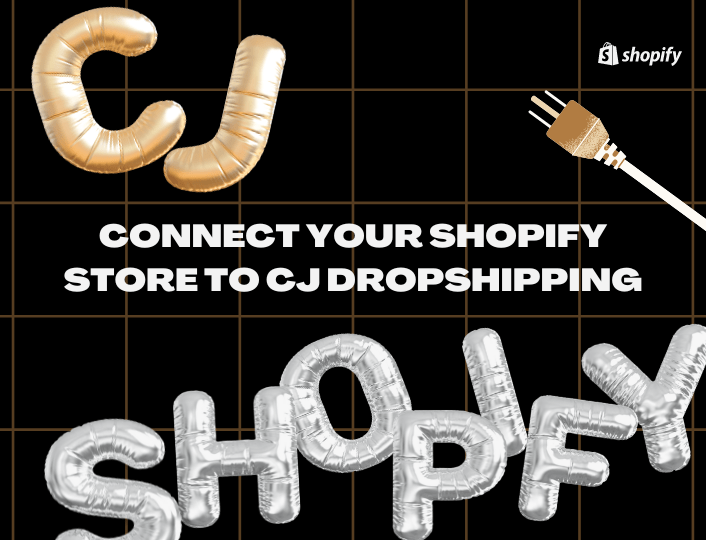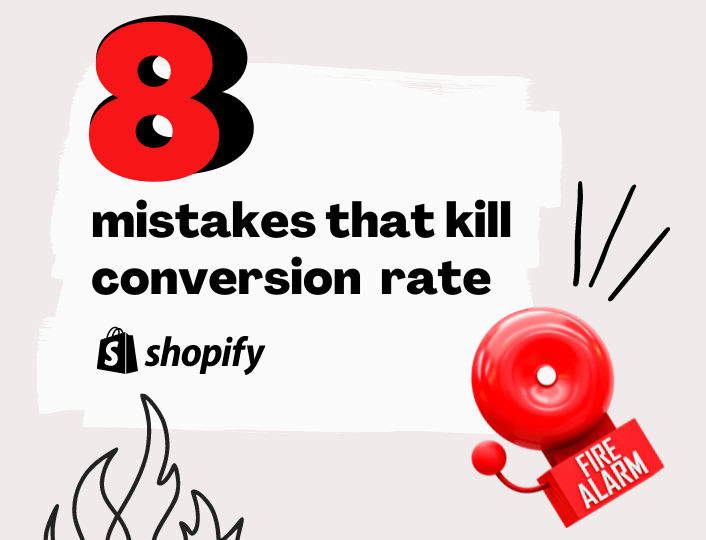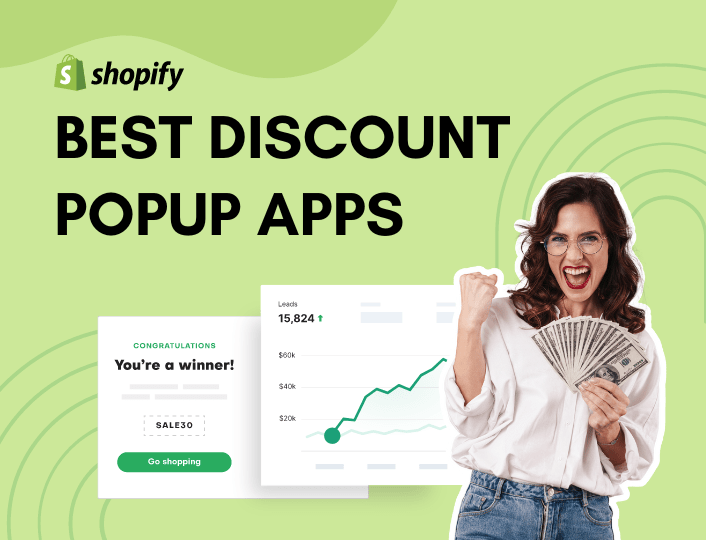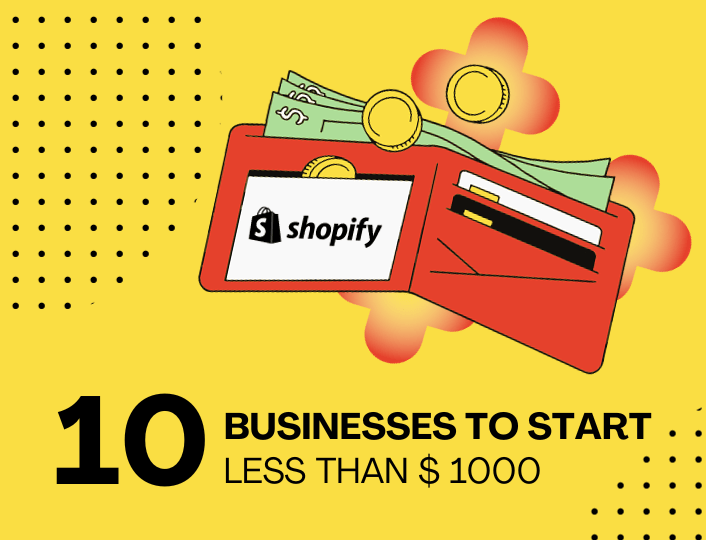Are you looking to connect your Shopify store to the CJ Dropshipping platform, but don’t know where to start? Perhaps, you do have an idea but you get stuck during the connection process.
If this describes you, then read on!
Connecting your Shopify store to CJ Dropshipping can open a huge window of opportunity for your dropshipping business. If nothing else, it gives instant access to a massive collection of profitable products spread across hundreds of niches.
This also means you can easily import products into your Shopify store with just a few taps of the button.
And there’s more below.
What is CJ Dropshipping?
CJ Dropshipping is a supplier and fulfillment service based in China. A reliable dropshipping platform used by e-commerce merchants to source products.
Like every high-class dropshipping supplier, CJdropshipping eases the process of product searching, connecting them to your Shopify store or any e-commerce store and managing your orders.
It features thousands of products spread across different categories including electronics and print-on-demand. CJ is an outstanding dropshipping platform because its products are cheaper and you get good deals for bulk orders from the platform.
CJ Dropshipping is completely free and integrates seamlessly with Shopify.
Steps to connect CJ Dropshipping to Your Shopify Store
Install the CJ Dropshipping app in your Shopify store
The first step to use CJ dropshipping on Shopify is to install the app on your store.
To do that, go into the Shopify admin page > Add apps, select CJ Dropshipping and click the “install” button to download to your store.
Alternatively, you can install the app through the Shopify app store.
In the app store, type CJ Dropshipping in the search bar; it will display CJ amongst other relevant apps on Shopify. Choose CJ dropshipping and click the “add app” button to install it in your store.
Store Authorization
Once the app is installed; next is to authorize your store. However, you need to have an account on CJ dropshipping account to be able to do so. So if you have a CJ account, you can continue the process, otherwise, you’ll sign up to create an account on CJ.
During signup, you need to enter your personal information and store details. You are also prompted to choose stores you want to connect to CJ dropshipping from the 12 supported store types.
Select Shopify and follow the instructions (which include agreeing to their terms and conditions). Afterwards, you click on submit. The authorization success tab will pop up to show on the screen as seen above.
Product Sourcing
Now that your Shopify store is authorized, the next step is to source for products you want to sell.
Thankfully, CJ has easy ways to search for products on its website. First is the search by category, second is the search bar and third, is the search by image.
Whichever way you choose to source your product will be up to you to decide.
Search by Category:
CJ dropshipping has different categories with lots of products to choose from. Also, it has other categories such as “trending products”, “new products”, “super deals” etc where you can see recently added products and trending products.
Search using the Search Bar
The search bar is the best to find for products by keywords or SKUs. It makes product search easy and simplified since it automatically takes you to the product page rather than going through each category.
Search by Image
Within the search bar is a “camera” icon where you can search for a product by uploading the product image. Wow! What an advanced way of searching for products. If the uploaded image is available, it immediately sends you to the product page. Another easy way to search for products.
What if the product you are looking for is not listed on CJ dropshipping? Don’t worry! With the “request for sourcing” services, they can help you to find specific items you need.
Product Listing on Shopify
Connecting CJ dropshipping to your Shopify store is a progressive process. First, we started by creating a CJ dropshipping account, then sourcing for products, now it’s time to list the products on your Shopify page. Very Important!
Let’s take you through these steps using the 3-in-one pet grooming comb & hair removal kit:
Let’s assume you want to sell this product on your Shopify store. First, you need to open the product page and click on the “list” button which takes you to the product detail page.
After entering the required data, you can click the “List it now” button. This automatically imports all the product variants to your store. Remember to select the shipping method and destination country doe the estimated cost.
You can always edit your product details by clicking the “edit before listing” button before you import them into your Shopify store.
For existing products in Shopify you want to connect to CJ dropshipping?
Search for existing products by the specific keyword or SKU and set it to automatically connect to your Shopify store. With this, any order on the product will be sent to CJ dropshipping immediately.
View Listed Products
To view your listed products on CJ dropshipping, go to the Connection/Listed section.
To check your products on Shopify, click “Products” from the left side menu of your Shopify admin.
Order Fulfilment in CJ Dropshipping
You may be wondering if CJ dropshipping automatically fulfills orders.
Yes! Just like every other dropshipping platform, CJ will automatically process orders from your listed or connected products in your Shopify store when you sync your store order. Very Important!
To sync your store order, follow these steps:
Go to your CJ dashboard > Orders > Imported Orders > “Sync store order” on the top right side of the order page to import orders from your Shopify store into CJ.
Next, select the orders and add them to the cart
Go to Cart and submit
Confirm the details of the selected order and pay.
CJ dropshipping will process your orders and ship the products to your customers.
Frequently Asked Questions on CJ Dropshipping
How do I list products to store in bulk?
To list products in bulk, follow these steps:
- Select the products you want to sell from the categories or the search results and click “Add to My Products”, the number of products selected will show under the ‘My Products’ button.
- Click ‘My Products’ to select the products you want to list to your store; You can list the products in bulk by clicking “Manual Listing” or “Template Listing”.
- For multiple platform sellers or WooCommerce/TikTok cross-border shop owners, you can”click “Manual Listing” > “All Platforms” to select stores and edit product prices to list in bulk.
- You can click “Template Listing” on the lower left of the page. In this way, your products will be listed automatically according to the template you set up.
- After editing the prices and detailed settings, Click “Confirm” to start listing;
- When the bulk listing is completed, all items will show up under the ‘Listed’ tab. Here you can see the product name, SKU, price, and the shipping method you chose.
How to post a sourcing request on CJ?
The sourcing request is one of the most important services for CJ. It is an option to consider when you cannot find your desired product or match results for your store products. Sourcing requests are fast and usually handled within 24 hours. Once the product is successfully sourced, you can connect and list the sourced result to your store.
You can post a sourcing request by:
Click “Request for Sourcing” on the homepage or go to Service > Sourcing > Post Sourcing Request, you can post sourcing requests for Store Existing Products or Individual Products
For products from Taobao, AliExpress & 1688, you can post a sourcing request in a much easier way with CJ Chrome Extension.
Conclusion
Connecting your Shopify store to CJ Dropshipping can be a major game-changer for your e-commerce business. This is because doing so not only allows you to access a large collection of products at competitive prices easily but can also reduce the time you spend on product research.
Thankfully, establishing a connection with CJ Dropshipping is anything but difficult, and we’ve shared a step-by-step guide for doing so in this guide. Let us know in the comments if we skipped anything.