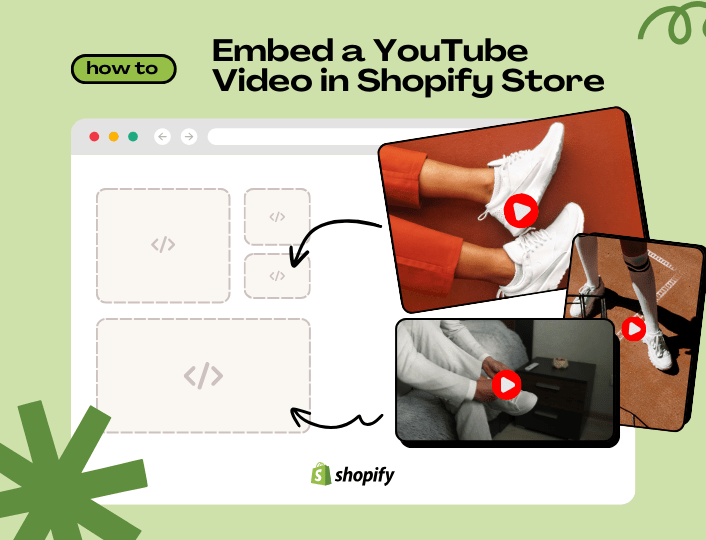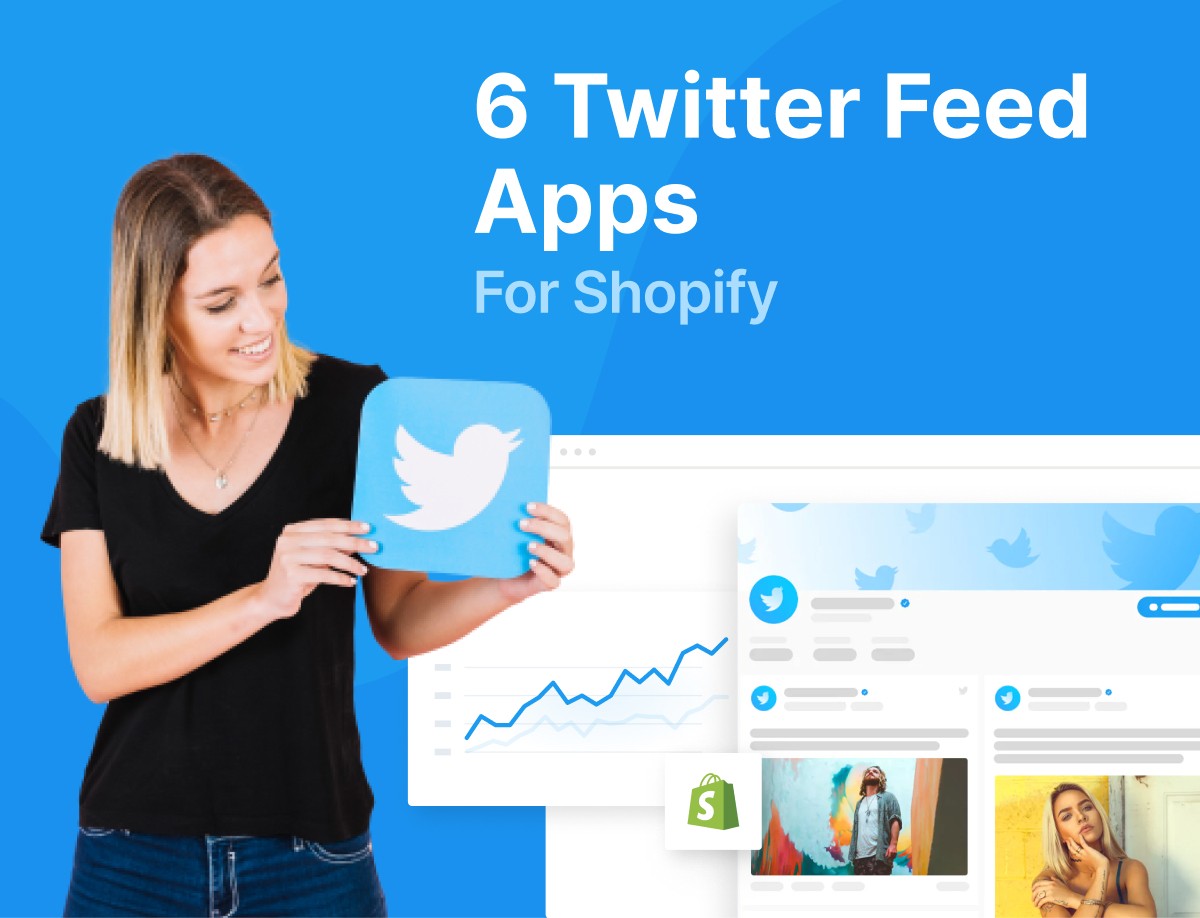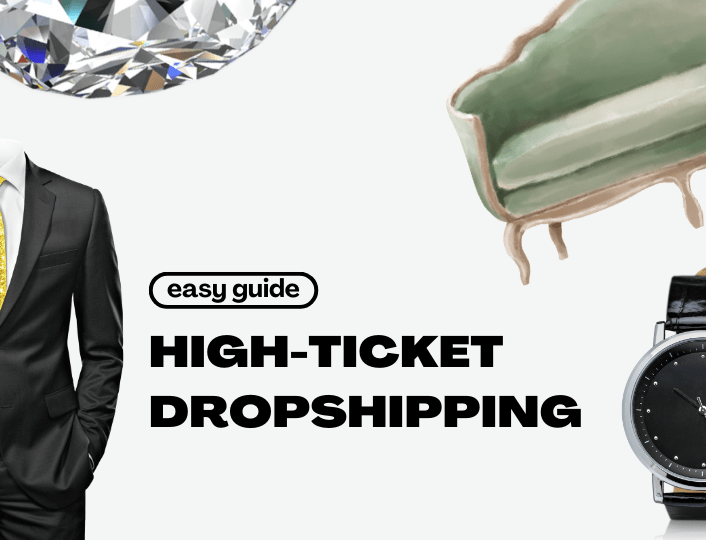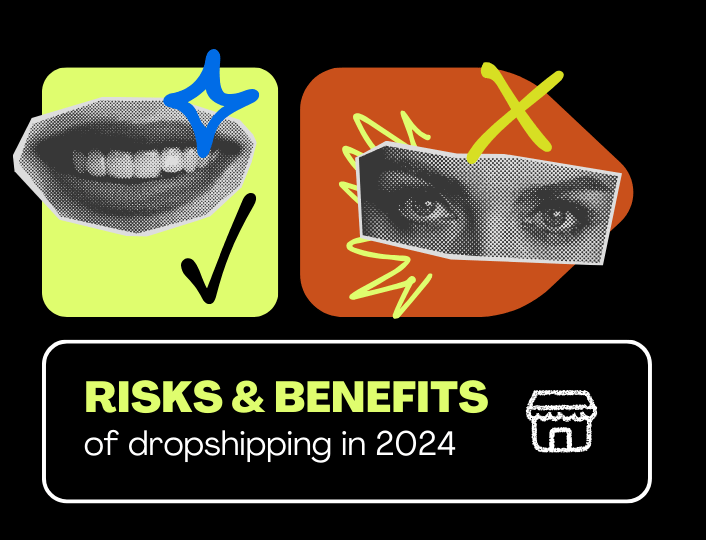Looking to add relatable visuals to your Shopify store? Start by embedding YouTube videos.
These videos can show off your products, explain features/offers to customers, or just share customer reviews. This is an awesome way to boost interaction and engagement.
Embedding YouTube videos into Shopify is easy to do. You can embed unique videos on each of your products or a single video for all products. In this, we’ll show you how to embed a YouTube video in Shopify manually and with third-party apps.
How to Embed a YouTube Video on the Homepage for All Products
Say you have a product collection and you want to share a piece of information that addresses the product collection, a single video would suffice. This means all you have to do is embed a YouTube video in your product Shopify home page.
To embed YouTube video in Shopify home page is straightforward. Here is a step-by-step process to guide you:
Step 1: Get the video URL
- Head over to YouTube and search for the video you want to embed.
- Click on the video
- You will find the share button underneath the video, click on it.
- A pop will appear, click on Copy
Step 2: Go to your Shopify dashboard
The embedding happens here.
- Log in to your Shopify admin dashboard
- Navigate to Online Store, then Themes
- Click on the Customize button
This will take you to another page
Step 3: Insert the video URL
- Scroll down and click on Video on the left sidebar
- Then click Add Section below
- Select Video from the list of options that come up
- Paste the link to the YouTube video and save
- You can play around with other customization options or change the alt text
There you have it. The video will be displayed on your home page for all products.
Embedding a YouTube Video for an Individual Product
We already looked at how you can embed YouTube videos in Shopify for all products. Let’s review the steps involved in adding videos on different products.
You would have to decide where you want to place your video. There are different placement options such as descriptions, galleries, and more.
How to Embed a YouTube Video in Product Description
Follow the steps below to embed a YouTube video;
- Log in to your Shopify admin account
- Navigate to Product to select the product where you want to add the video
- Scroll down and click on Add from URL
- Go to YouTube and copy the URL of the video
- Then paste the link and click the Add File button
How to Embed a Youtube Video in Product Gallery
Follow the steps below to do this;
- Log in to your Shopify admin dashboard
- Click on Product on the left sidebar of your account
- Click on the product you want to add the video
- Click on the video icon that says
A box will pop up below where you can paste the embedded snippet of the YouTube video. At this point, you can revisit YouTube to get the snippet code.
- Paste the code in the box and click on the Insert Video button
You can modify the product title, alt text, categories, and so on.
- Click the Save button at the top right corner of your dashboard and you are good to go.
How to Embed YouTube Video in Shopify Using Liquid
Another method of embedding a YouTube video in your Shopify store is to use Liquid in the theme code editor. This method is more complicated than other processes but doable.
Follow the steps below to do this;
#1: Get the Embed Code
- Head over to YouTube to get the code
- From the share button on the video of your choice, click Embed
- Copy the code generated
#2: Log in to access your store theme
- Log in to your Shopify admin dashboard
- Go to Online Store and click on Theme
#3: Edit Code
- Click on the three dots beside Customize
- Then select Edit Code from the options you see
- Click on theme.liquid on the right sidebar to add the code
- Scroll down to wherever you want to place the video.
For the purpose of this guide, I would like to place the video after the social sharing buttons. So, I will paste the code beneath it.
#4: Preview and Save
- After pasting the code, preview your store to be sure the video is right where you want it.
- Then tap on the Save button to implement the change you just made
Note: Too many videos on your store will significantly impact your store’s load time. However, embedding YouTube videos on your homepage will not disrupt your theme functionality.
Tips for Effective Video Embedding
Here are some tips to help you effectively embed a YouTube video.
1. Choose Relevant Content
Select YouTube videos that align with your brand identity, products, or the content of your webpage.
Ensure that the video provides value to your audience. This should be the essence of adding videos to your website. The video you select should do any of the following – showcase product features, provide tutorials, share customer testimonials, or tell your brand story.
2. Optimize Video Placement
Place the videos at strategic places within your website. Consider placing the videos on your homepage, product page, gallery, description, and more.
You can add videos to your blog posts to complement written content and amplify the overall message.
3. Keep it Concise
Our attention span is constantly reducing. According to research, humans have an average attention span of 8.25 seconds. This is all the time you have to capture the attention of your audience.
So, aim to keep your embedded videos concise and to the point. Avoid lengthy introductions or unnecessary filler content. Get straight to the main message or information you want to convey to your audience.
4. Ensure High Quality
In whatever you do, do not compromise on the quality of your video. Low-quality videos can reflect poorly on your brand and detract from the user experience.
Choose videos with high-quality production values, clear audio, and crisp visuals. Invest in creating or sourcing high-quality content that reflects positively on your brand.
Shopify provides a handful of product video apps that can help you produce quality content that will captivate your audience.
5. Include Call-to-Actions (CTAs)
It is easy to assume the customer watching the video knows what to do afterward. But such an assumption could cost you a conversion.
With a CTA in place, you guide your customers to take specific actions. These could include subscribing to your channel, visiting your website, exploring related products, or sharing the video on social media.
CTAs can prompt viewers to take specific actions such as subscribing to your channel, visiting your website, exploring related products, or sharing the video on social media.
So, while creating or embedding your video content, always include clear and compelling call-to-actions (CTAs) to encourage viewer engagement.
Wrapping Up
Embedding YouTube videos in your Shopify store significantly enhances your store conversion rate.
Following these steps in this guide will enable you to share videos that showcase product demos, customer testimonials, or other engaging content to capture your audience’s attention and potentially boost sales.
You can take your conversion game a step further by using Adoric. Adoric is a one-stop solution that focuses on helping Shopify merchants optimize their store conversion, leading to increased revenue generation.
Get started with Adoric today!