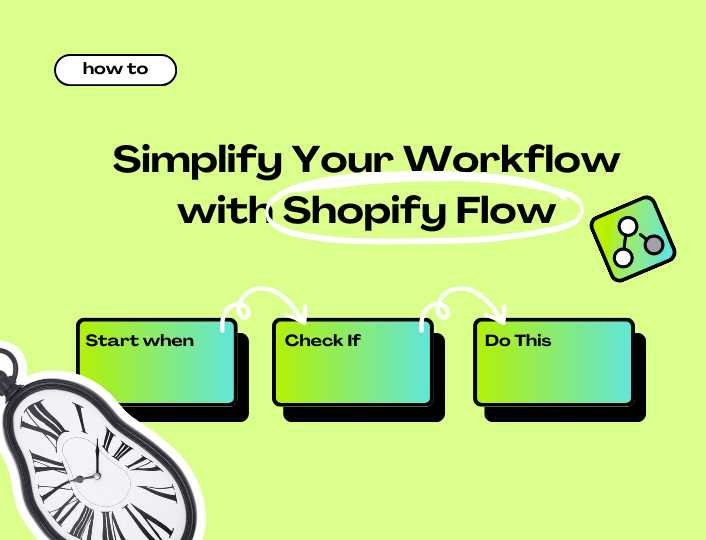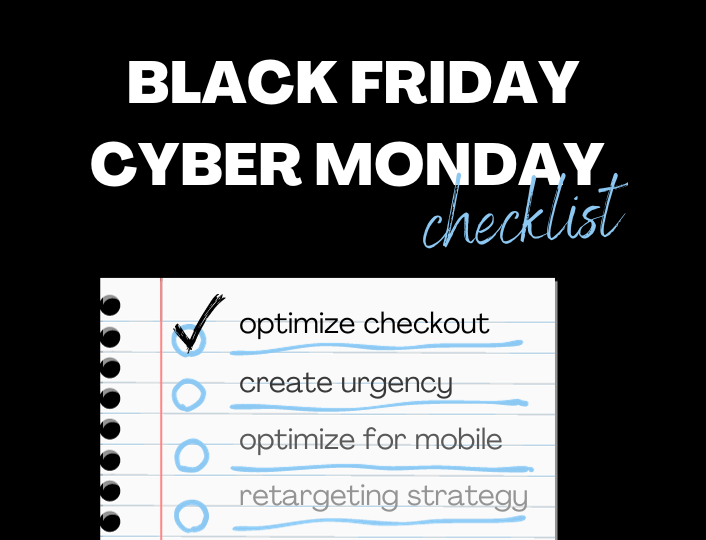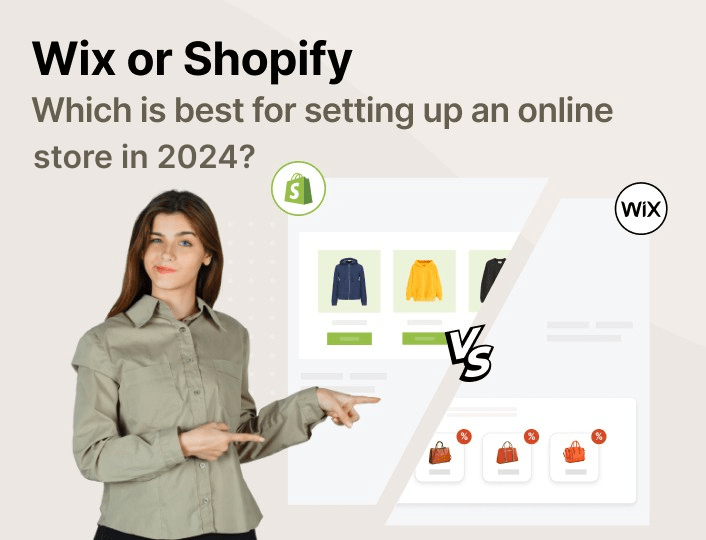Running an online store can be a lot of work. With a myriad of tasks involved in managing one, finding ways to simplify your workflows can help streamline your operations and boost productivity.
But not to worry, Shopify Flow is here to help. The app helps automate repetitive tasks like updating inventory or sending emails, ultimately freeing up valuable time to focus on core aspects of your business.
In this guide, we will look at what Shopify Flow is, why you should use it, and how to apply it to effectively manage e-commerce operations.
Let’s dive in!
What is Shopify Flow?
The Shopify Flow app allows you to create triggers that cause specific actions to take place. For instance, you can set up a trigger that causes the app to send a Thank You e-mail every time a customer places an order. Or to automatically update your inventory level after fulfilling an order.
In addition, the platform provides a visual interface for creating and managing workflows, that allows you to easily drag and drop triggers, conditions, and actions into place.
Furthermore, working with Shopify Flow allows you to customize your workflows to fit your specific business needs and preferences. You can also monitor the performance of the workflows to make necessary adjustments.
How Does Shopify Flow Work?
Now that you understand what Shopify Flow is, let’s find out how it works and you can utilize it to simplify your workflow on Shopify.
Shopify Flow workflow component
The Shopify Flow app has three key components that enable it to function as it does. These components work together to allow you to automate tasks and processes within your e-commerce store. They include the following:
Triggers
Triggers are the events that initiate a workflow. They can be basically any activity that occurs on your online store. When these events occur it triggers a follow-up action based on your specifications.
These triggers could be a customer creating an account on your website, completing the checkout process, leaving a review after shopping from you, or adding a new order to the cart.
Conditions
While triggers can be any event that happens in your store, a condition will determine whether or not there will be a response to these events. Conditions allow you to specify criteria that must be met for a workflow to proceed. For example, you can set the condition to check if the buyer is a first-time customer.
Actions
Actions are the responses that take place once the trigger event and condition have been met. For instance, if a first-time customer proceeds to checkout, then a 10% discount will be automatically applied before they are charged. Or they get a coupon for their next purchase.
How to Manually Create a Workflow with Shopify Flow
Step 1: Access Shopify Flow: Log in to your Shopify admin dashboard and navigate to the Apps section. Search for Shopify Flow and click on it to access the Flow interface.
Step 2: Start a New Workflow: Once you’re in Shopify Flow, click on the Create workflow button to start creating a new automation.
Step 3: Choose a Trigger: a trigger is the event that will initiate your workflow. Select a trigger that aligns with what you want to achieve.
Step 4: Set Conditions (Optional): After choosing a trigger, you can decide to set conditions that must be met for the workflow to proceed.
Step 5: Add Actions: Actions are the tasks that Shopify Flow will perform in response to the trigger event and any specified conditions. The Shopify Flow app provides a wide range of actions that help you automate tasks within your store. These actions include sending emails, updating customer records, creating tasks or notifications, applying discounts, tagging customers or orders, and much more. For example, you can set a condition to automatically apply a 5% discount (action) on orders worth over $200.
Step 6: Test and Review the Workflow: After setting up your workflow, conduct a Shopify Flow review to ensure it’s working as expected. Run some test events on your store to see how it responds.
Step 7: Activate the Workflow: if you are satisfied with the performance and would like to proceed with working with Shopify Flow, click on the Activate button to activate the workflow and start automating tasks in your store.
Step 8:Test and Monitor: Monitor your workflows regularly to track their performance and make any necessary adjustments over time.
How to Create Workflow Using a Template
Creating a workflow using a template in Shopify Flow is a straightforward process. Templates provide pre-configured workflows that you can customize to fit your specific needs. Here’s how you can create a workflow using a template in Shopify Flow:
- Log in to your Shopify admin dashboard.
- Navigate to the Apps section.
- Click on Shopify Flow to access the Flow interface. If you don’t have the app installed, you can install it from the Shopify App Store.
- Once you’re in the Shopify Flow app, click on Templates. You can browse templates by categories, such as Order Management, Customer Management, Inventory Management, etc.
- Click Install and customize the template as you want.
- Save your customized workflow and activate it.
- To start using your workflow, switch the toggle in the upper-right to change it from Off to On.
Examples of How to Apply Shopify Flow
1. Flag and Notify Low Inventory
Use Case: Automatically flag products that fall below a certain inventory level and notify the inventory manager to re-stock them.
Workflow Components
- Trigger: Inventory quantity changed
- Condition: Inventory level less than 15
- Action: Send email to the inventory manager
2. Welcome New Customers
Use Case: Send a welcome email to new customers when they create an account in your store.
Workflow Components
- Trigger: Customer created an account
- Condition: None
- Action: Send email (Welcome Email)
3. Follow-up with Abandoned Checkouts
Use Case: Automatically send a follow-up email to customers who abandon their carts, encouraging them to complete their purchase.
Workflow Components
- Trigger: Checkout created
- Condition: Abandoned checkout for more than 48 hours
- Action: Send email (Abandoned Cart Reminder)
4. Tag and Notify of Fraudulent Orders
Use Case: Tag orders that Shopify flags as potentially fraudulent and notify your team to review them.
Workflow Components
- Trigger: Order risk analyzed
- Condition: Risk level is high
- Action: Add tag to order (Fraud Review)
- Action: Send an e-mail to the fraud team
5. Automated Discounts for VIP Customers
Use Case: Apply a discount to orders from VIP customers automatically.
Workflow Components
- Trigger: Order created
- Condition: Customer tagged with VIP
- Action: Apply discount code
Benefits of Using Shopify Flow
1. Saves Time
Shopify Flow automates tasks you usually do by hand, like sending emails, updating records, or tagging orders. Automating these repetitive tasks frees up a lot of time for you. This means you can focus on more important activities, like strategizing for your business or engaging with customers. It’s like having an extra set of hands that never gets tired.
2. Increases Efficiency in Order Management
Shopify Flow helps you effectively manage your order. This is because the app can handle many tasks at once and quickly. It allows you to automate order fulfillment processes to ensure that important orders are handled right away. And any arising issues are addressed with immediate effect.
3. Reduces Error
Manual tasks like mistyping an email address or forgetting to tag an order are prone to human error. Since you can automate these tasks with Shopify Flow, it ensures they are done correctly every time. For example, if you need to apply a discount to certain products, Flow can do this automatically without mistakes, ensuring consistency and accuracy. This consistency leads to more reliable operations, making your business look professional and trustworthy.
4. Enhances Customer Engagement
Shopify Flow can automatically send personalized messages to your customers based on their actions. For instance, if a customer abandons their shopping cart, Flow can send a reminder email to encourage them to complete their purchase. This kind of personalized communication helps keep customers engaged and improves their overall experience with your store.
5. Optimizes Marketing Efforts
Marketing automation is an effective way to boost campaign performance. With Flow on your side, you can better optimize your marketing effort by targeting your campaigns more precisely. For example, it can segment your customer list based on purchase behavior and send tailored promotions to specific groups. This makes your marketing efforts more effective, as customers receive offers that are relevant to their interests and buying habits.
6. Improves Inventory Management
Shopify Flow helps track your inventory levels and automate reordering when stock gets low. It can also alert you when certain items are running out. Automating your inventory management prevents you from running out of high-in-demand products or overstocking slow-moving ones. Ultimately, Flow helps maintain a balanced inventory, reducing costs and keeping customers happy by having products available.
7. Provides Scalability
As your business grows, so does the number of tasks and processes that need to be managed. Shopify Flow is particularly helpful to Shopify businesses that record high orders and other activities on their website. Or businesses with such foreseeable future. Growing with Shopify Flow allows you to expand your operations without being overwhelmed by the increased workload.
Conclusion
In conclusion, Shopify Flow helps you simplify your workflow by automating repetitive tasks and reducing errors. This makes a valuable tool for any business looking to streamline operations and enhance productivity.
If you would like to also boost your store’s conversion, Adoric is the tool to make it happen. With these tools at your disposable, you are sure to have a thriving e-commerce business.