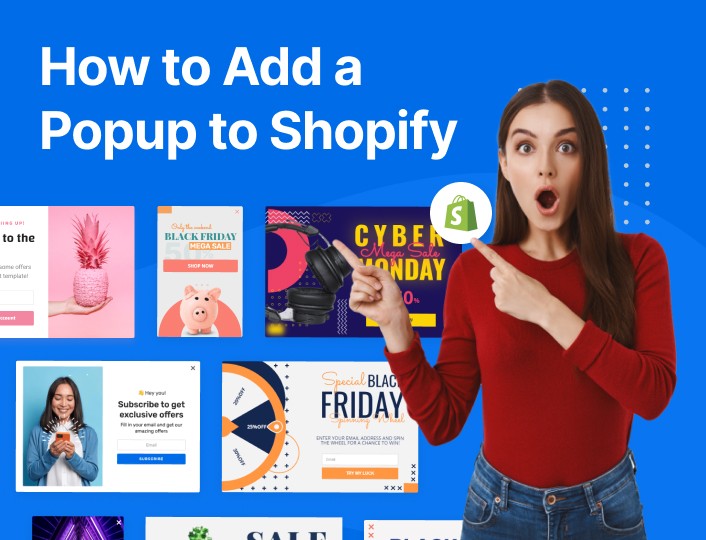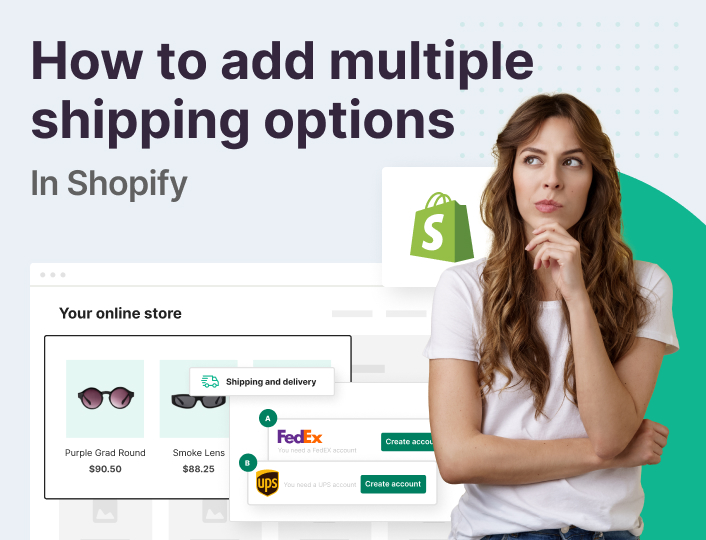Shopify Popup: Why You Need One
Are you having a hard time converting visitors to your Shopify website into shoppers? Maybe you have tried every trick in the book to get your visitors’ emails, but nothing is working?
You need a popup!
Popups are modal display boxes that show up on users’ screens shortly after landing on a website.
You’ve probably seen them a lot of times.
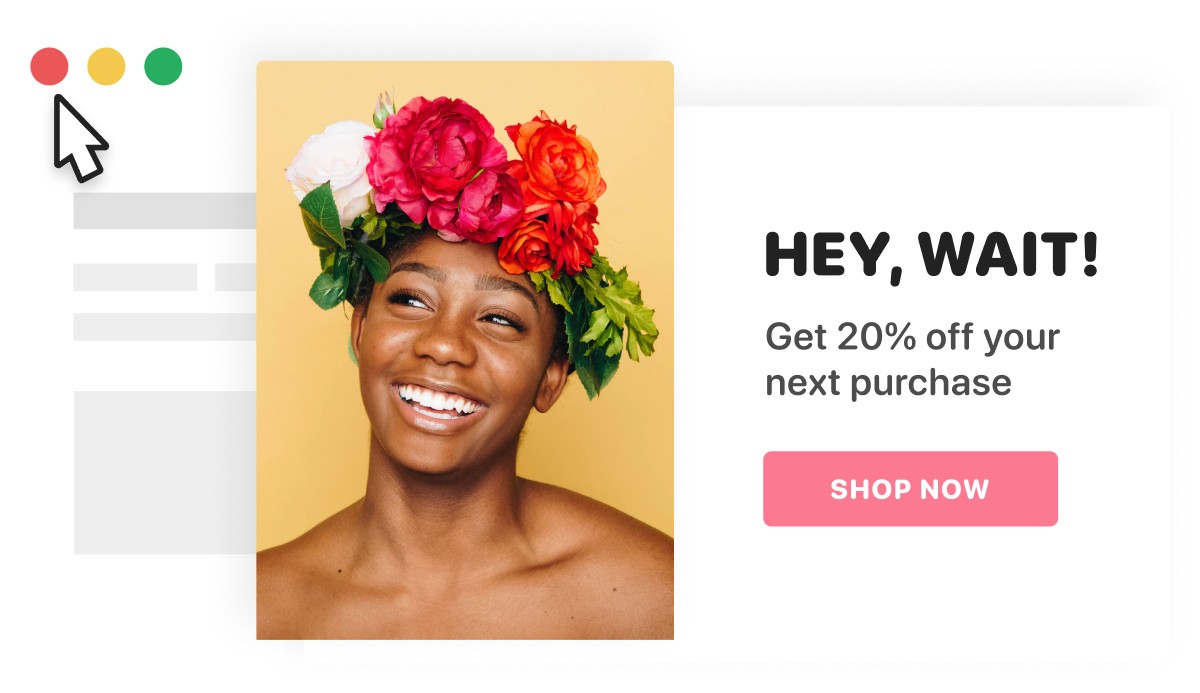
They might seem annoying at first, but pop ups are a great marketing tool. If used properly, they can help you get more subscribers and grow your sales.
In this post, I will show you how to add a popup to your Shopify store using Adoric.
But before that, I will share convincing reasons why you need a popup on your Shopify website.
Let’s dive in!
Reasons Why You Need a Popup
Popups can be annoying, rude and intrusive and can drive visitors away.
If used wrongly, they can ruin your visitors’ browsing experience.
But they have great benefits.
To start with, popups are excellent attention grabbers. The average attention span of web users is about 8 seconds. This means you only have 8 seconds to arrest your visitors’ attention, or you will lose them for good.
Using popups makes it possible to capture their attention within that short time frame.
Other reasons to use a pop-ups are as follows:
- Allows you to promote your sales offers efficiently
- It gives you a chance to capture your visitors’ emails fast before they are gone
- Allows you to increase your store’s average order value (AOV) by suggesting relevant products to visitors
- An excellent marketing tool for Shopify merchants looking to boost their conversion rates.
How to Add a Popup to Your Store
Adding a popup to your store is very easy, thanks to Adoric.
Here are the steps to follow to add one to your website.
Step #1: Install Adoric to Your Website
To install Adoric to your website, head over to the Shopify app store.
Once there, click the Add app button like so:
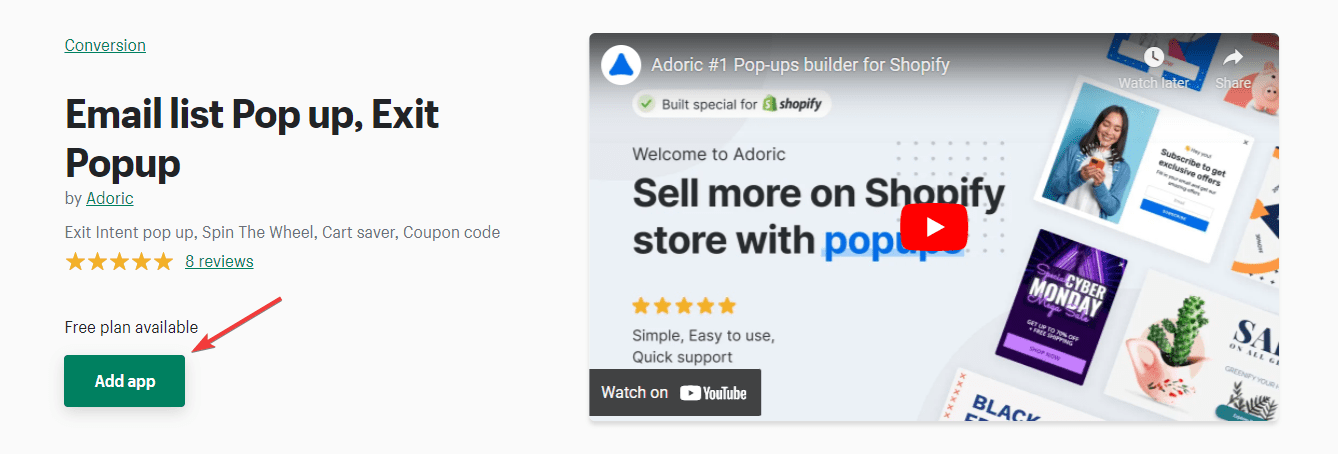
The installation process is straightforward and intuitive. You need to be logged in to your Shopify account for the installation process to work well. .
Step #2: Launch the Adoric Admin Dashboard
The Adoric admin dashboard will automatically launch after installing the app to your website.
However, if for some reason that didn’t happen, here is what you should do:
From your Shopify admin dashboard, click the Apps tab on the left pane. This will bring up the list of apps installed on your website. After that, launch Adoric by clicking it.
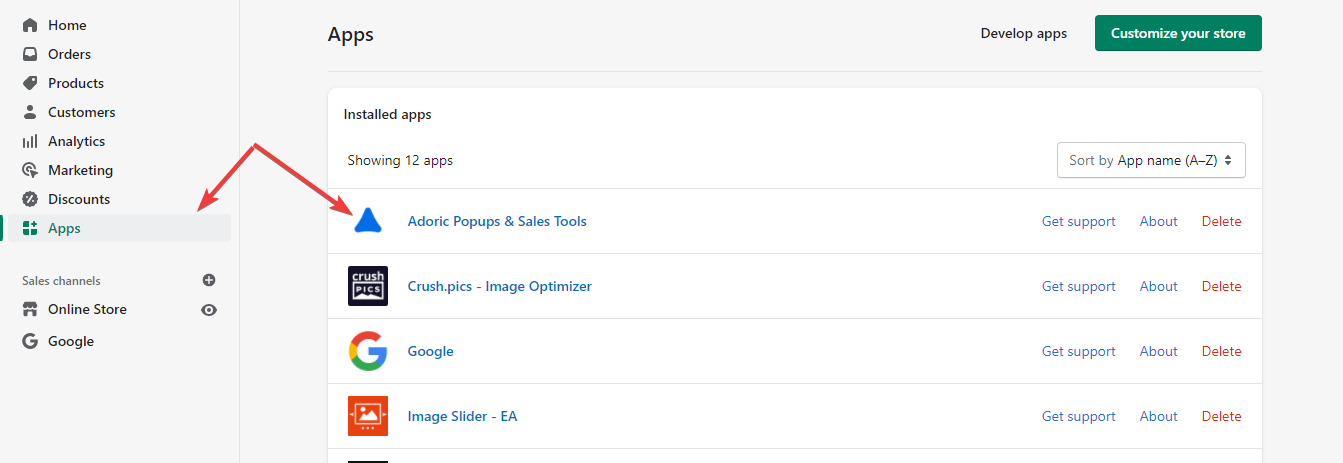
Upon click, your Adoric admin dashboard would open.
Step #3: Create Your First Campaign
Once your Adoric admin board shows up, the next thing you will want to do is to create a popup campaign. To do that, click the Campaigns link at the top of the dashboard.
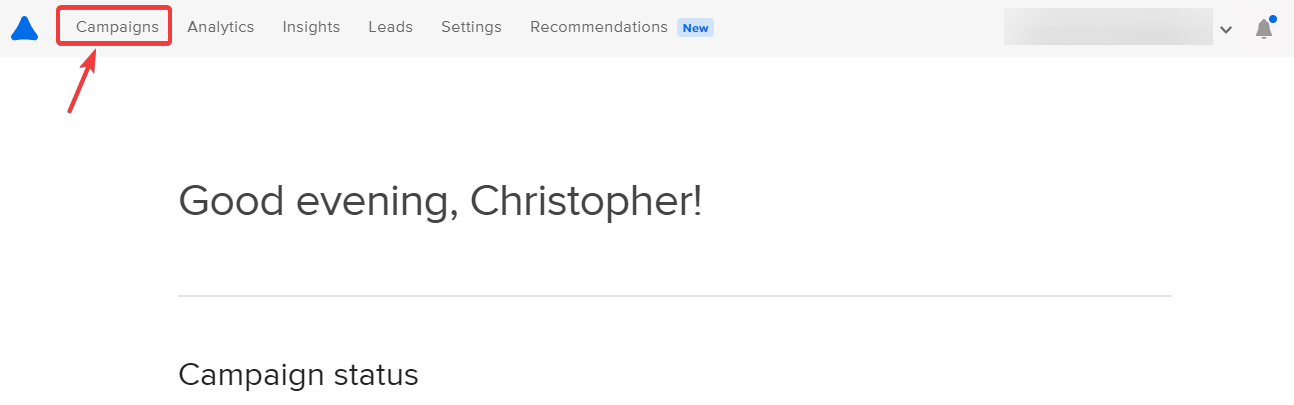
On the Campaigns page, click the + icon to create a popup.
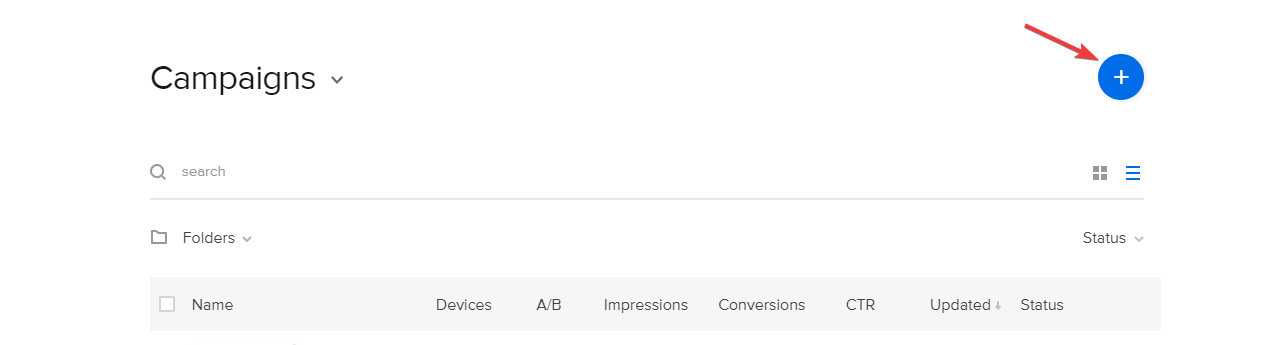
You would be asked to choose your campaign objective on the interface that shows next.
Your objective can be to motivate new users to buy, grow your email list, stop cart abandonment, promote special sales, and get returning visitors to buy from you.
If those options aren’t what you want, click the Start with a template link.
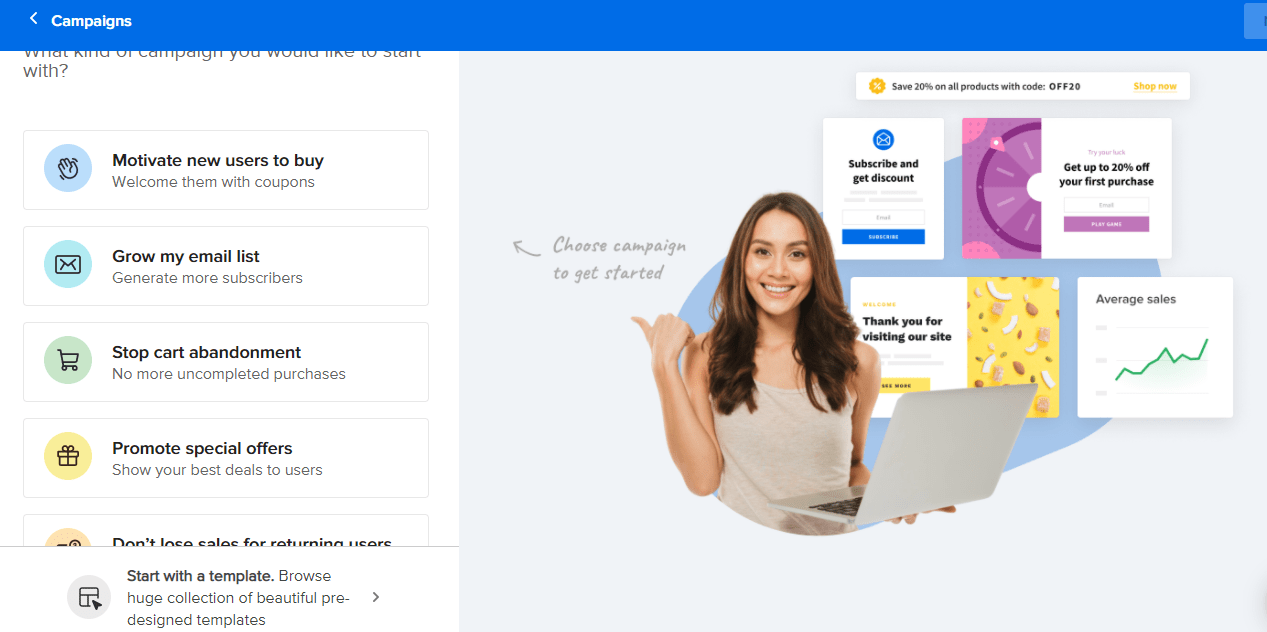
After clicking the start with a template link, the next thing you will want to do is to select a popup template you would like to work with.
Let’s work with this one for this tutorial:
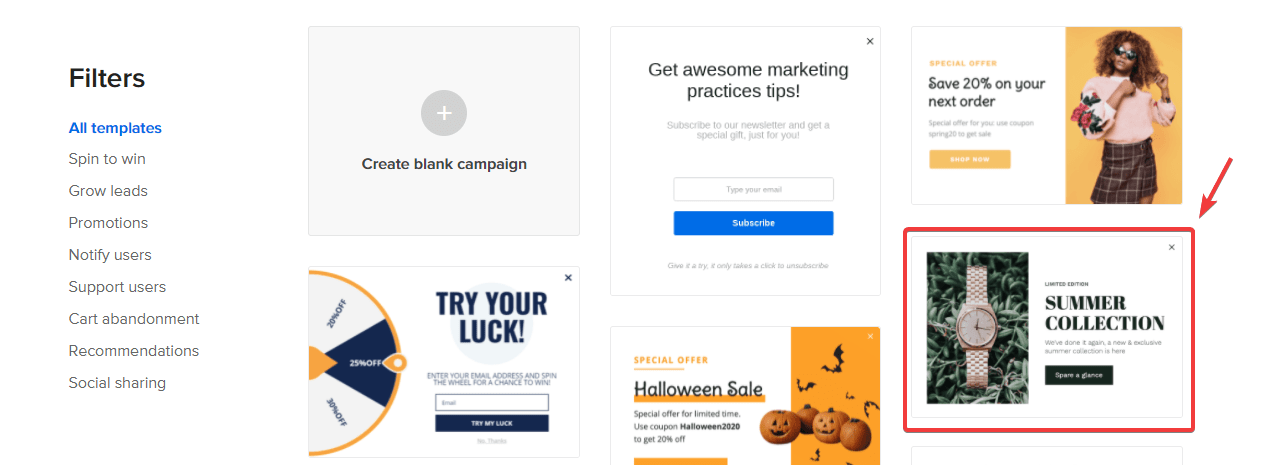
Clicking that template will automatically launch the design editor. This is where you will be editing the pop up template.
Editing a template with our drag-and-drop design editor is simple. You only have to click on the part you want to edit and make the necessary changes.
For example, to edit heading text and button color, click on them and make changes like so:
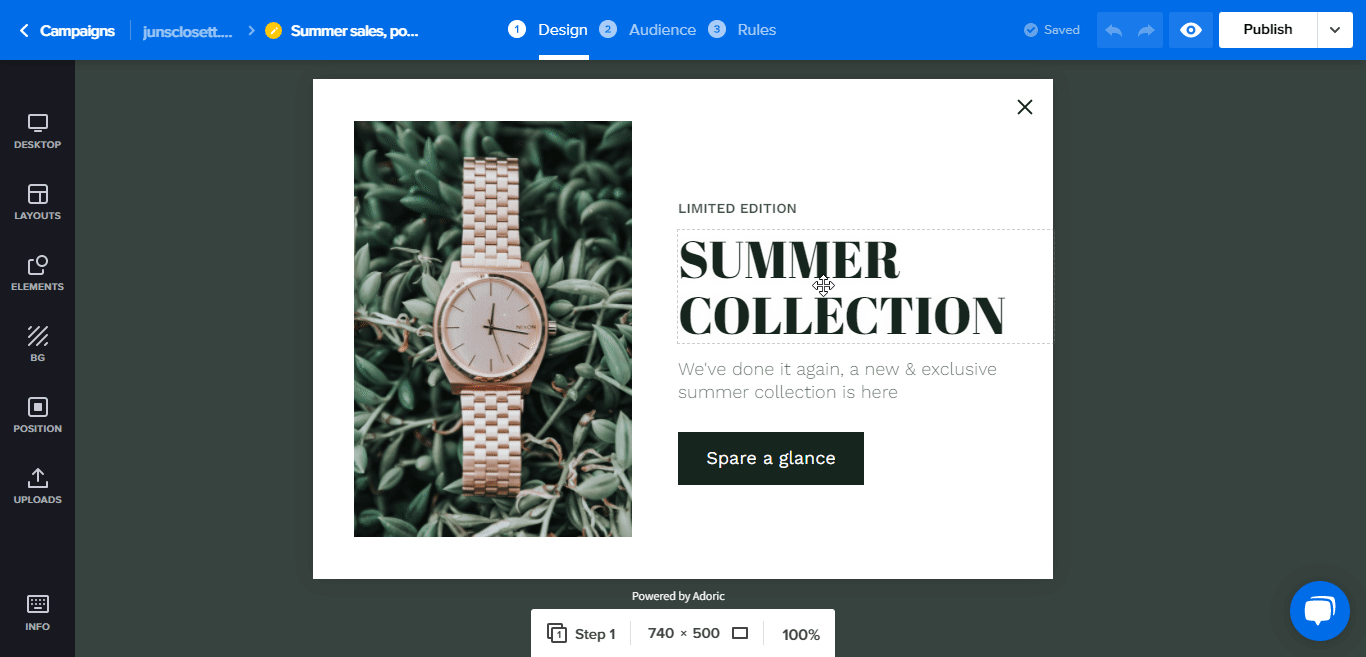
You can also remove and add elements to your design. For example, if you want to delete the text and button and add a form instead, here’s how you would go about it.
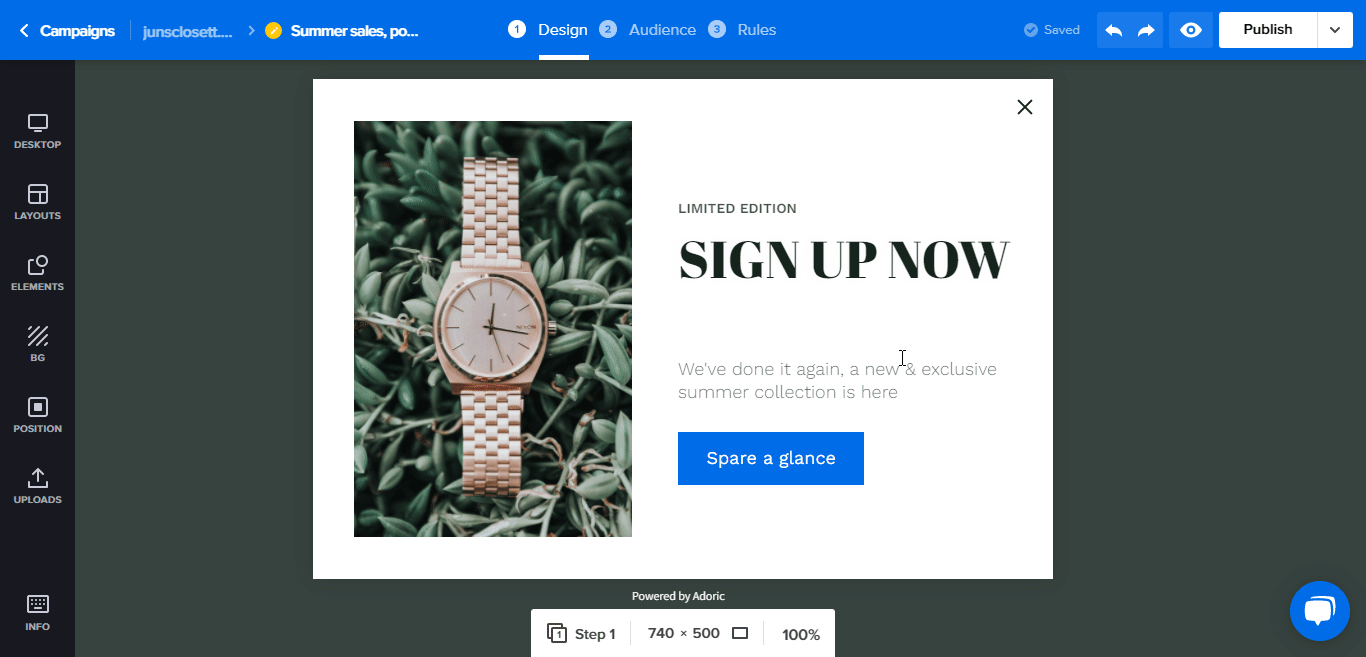
Step #4: Publish Your Popup
Publish the popup after editing and tweaking the popup template to your heart’s content. That’s the simplest and easiest part of the popup creation process.
To publish, just click the Publish button at the top-right corner. And like that, you have successfully added a popup to your Shopify website.
How To Make Your Popups More Effective
It’s never enough to add a popup to your Shopify store; you have to optimize them for conversion.
That being said, here are things you can do to get more conversions, sales, and leads from your popups.
1. Show Your Popups at The Right Time
Pop ups can be annoying, no doubt. But, they don’t have to be.
Showing your popups to visitors at the right time can make them less annoying, hence improving your chances of converting those visitors into customers.
What to do?
Don’t display your popup immediately after visitors arrive on your website. Wait until they are engaged before you show it.
One easy way to tell if visitors are engaged is when they start to scroll down your web page. Or when they have spent over a minute on your page.
Lucky for you, Adoric allows you to display your popups when visitors have scrolled a certain distance down your page. Even better, Adoric gives you the option of displaying your popup after a 5s, 10s, or any other time delay you want.
To do that, from the design editor, click the Rules tab like so:
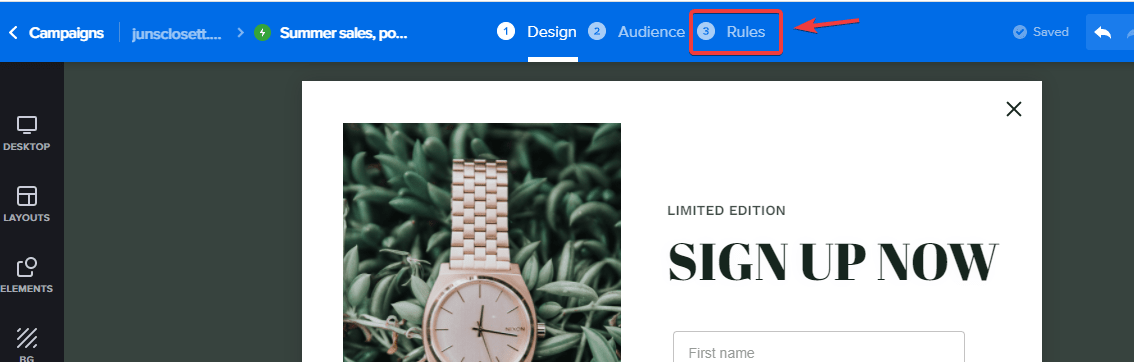
Then select a trigger for your popup display: Time frame, Page scroll, Exit intent, Mouse, or Event.
Read more about Adoric triggers here.
2. Show Your Pop ups to The Right People
Not everybody will buy from you. Know this and know peace.
This doesn’t mean your hopes of converting visitors into subscribers and shoppers are bleak; it only means that you should target the right people.
Thankfully, Adoric allows you to segment your audience and show different campaigns to each segment.
Learn more about our segmentation feature here.
3. A/B Test Your Campaign
If you are having difficulty getting subscribers or sales with your popup, you might be tempted to scrap it. Don’t!
Instead, tweak it a little.
For example, you can change the header text, button color, body copy, image, etc., to see if things will improve.
This is what marketers call A/B testing.
It involves trying different variations of a marketing material – like a popup – to see which version gets the best results.
Adoric makes A/B testing your pop up campaign easy peasy lemon squeezy.
Conclusion
Popups are a must-have for any Shopify merchant looking to get more subscribers and sales.
They are easy to create and add to any Shopify website, thanks to Adoric?
Do you know the best part? You can start with Adoric for free and scale up as your business grows.
Ready to take Adoric for a spin?