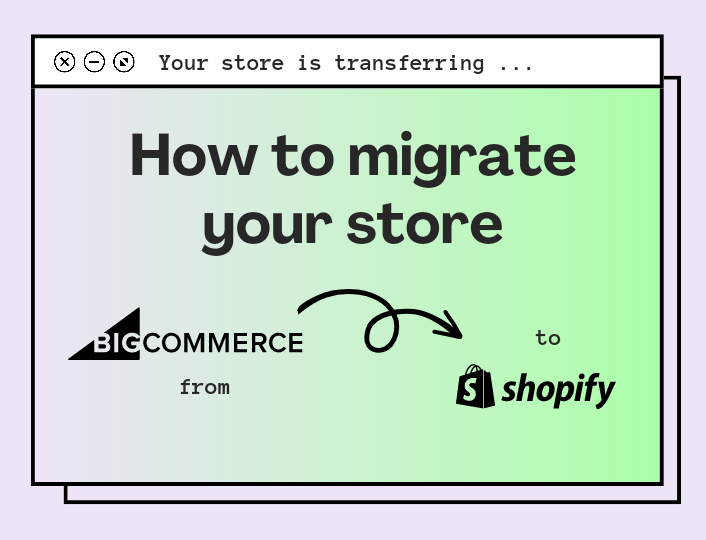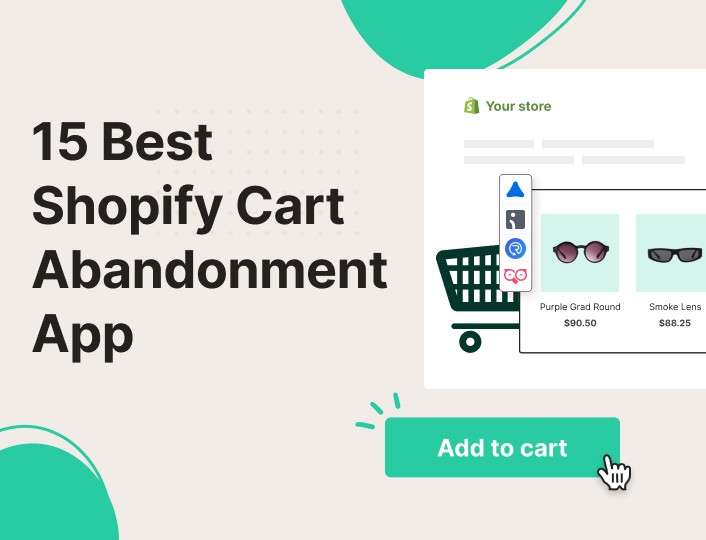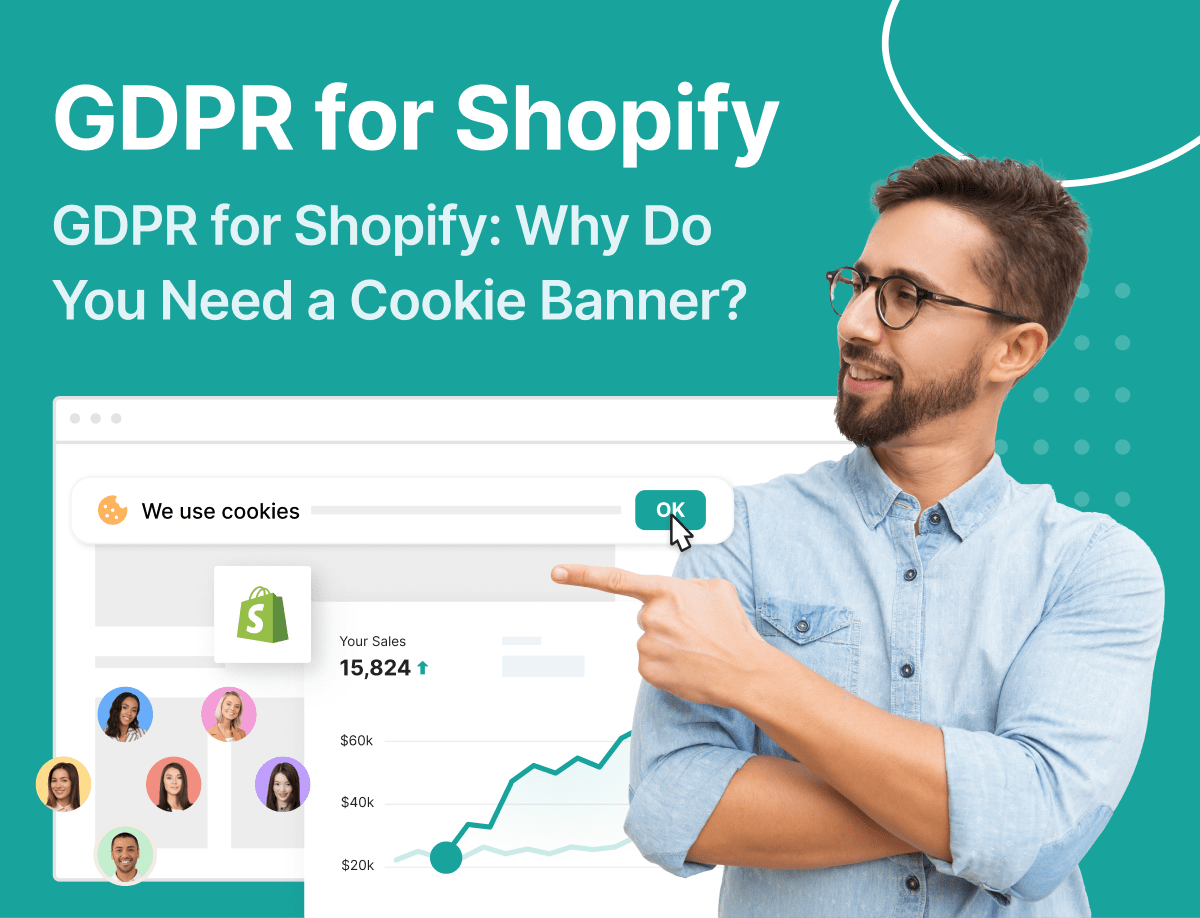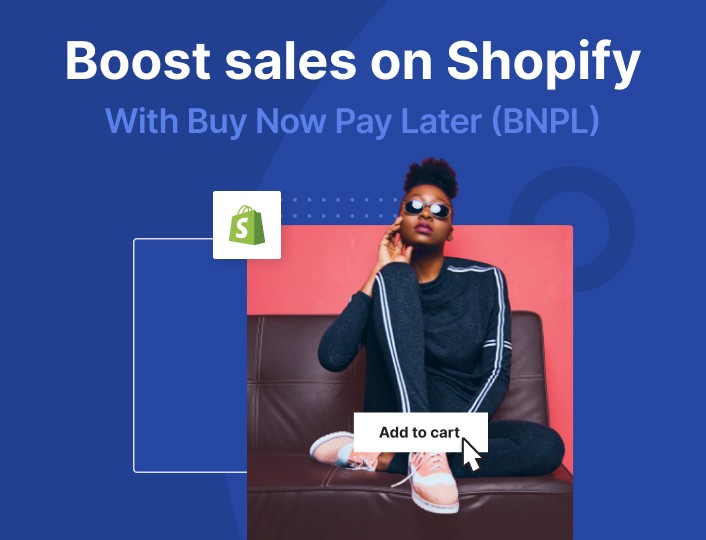BigCommerce and Shopify have garnered widespread popularity among online retailers worldwide.
However, as you grow your business, your store needs may shift, causing a desire to move shops. You want to look for a platform that offers more flexibility, scalability, and aligns with your business needs.
In this comprehensive guide, we explore the intricacies of moving your e-commerce store from BigCommerce to Shopify seamlessly.
Methods for migrating from BigCommerce to Shopify?
There are several methods of migrating from BigCommerce to Shopify, each with its own level of complexity.
Here are the main methods:
Manual Migration
If you have a small store with limited products and customers, manually migrating from BigCommerce to Shopify might be a suitable option.
All you need to do is copy and paste product descriptions, images, and other data from your BigCommerce store to your new Shopify store. While doing this, pay careful attention to details to avoid making mistakes.
Although this method is straightforward for small stores, it can be time-consuming and error-prone for larger stores.
Automated Migration
Automated migration involves using third-party migration apps to move your store from BigCommerce to Shopify.
These tools can handle large data sets, minimising the risk of data loss or errors during the migration process. Plus, they make the migration process faster and easier.
Automated migration is suitable for stores with a large amount of data and for merchants who prefer a more automated process. Some popular migration tools include Cart2Cart, LitExtension, Cart2Shopify, and more. You can visit the Shopify app store for more options.
CSV Import/Export
Both BigCommerce and Shopify allow you to export data in CSV format. This allows you to export your products, customers, and order data from BigCommerce and then import it into Shopify using the Shopify built-in CSV file importer or a third-party app.
Using this method might require careful data mapping to ensure the data complies with the required format of Shopify. Also, it is suitable for stores with a moderate amount of data.
Design and Theme Migration
This method puts into consideration other moveable aspects of your store aside from product and customer data. If you have a custom design on your BigCommerce store that you wish to preserve, you can also move it to Shopify.
To achieve this, you’ll need to recreate or make it compatible with Shopify’s theme structure. Keep in mind that Shopify uses Liquid as its templating language so you can make necessary adjustments in accordance with it. Doing this will help you maintain the look and feel of your store.
Using Professional Assistance
If you don’t want to handle the migration process yourself, you can hire an eCommerce development agency or a Shopify Expert. With their expertise, they can ensure a smooth transition with minimal disruptions to your business. Plus they provide additional support during and after the migration.
This migration method is a great option for complex migrations, large stores, or merchants who prefer to have experts handle the process.
Regardless of the method you choose, test your new Shopify store after the migration to ensure that everything works as expected.
Steps involved in migrating from BigCommerce to Shopify
Here’s a step-by-step guide to migrate from BigCommerce to Shopify:
Step 1: Backup and Export Data
Before initiating the migration process, you need to back up all your data from your BigCommerce store. Your backup file should include product information, customer data, order history, images, and other relevant data.
To backup/export product data;
- Head over to your BigCommerce dashboard
- Go to Product and select Export
- Click on Default under the Export Template and File Format options and click Continue.
- From the Products dialog box, select Export my Products to a CSV file. Then click Close.
The file will be saved on your computer as it downloads. After downloading, click the Download my product file button to save it on your PC.
To export Order data;
- Go to Orders and click Export
- Click on Default under the Export Template and File Format options and click Continue.
- From the dialog box, select Export my orders to a CSV file. Then click Close.
The file will be saved on your computer as it downloads. After downloading, click the Download my product file button to save it on your PC.
To export customer data:
- Go to Customer and click Export
- Click on Default under the Export Template and File Format options and click Continue.
- From the dialog box, select Export my customers to a CSV file. Then click Close.
The file will be saved on your computer as it downloads. After downloading, click the Download my product file button to save it on your PC.
Step 2: Create a Shopify Account
If you haven’t already, sign up for a Shopify account. Choose a plan that suits your needs, or use the 3-day free trial to figure out the platform before choosing a plan.
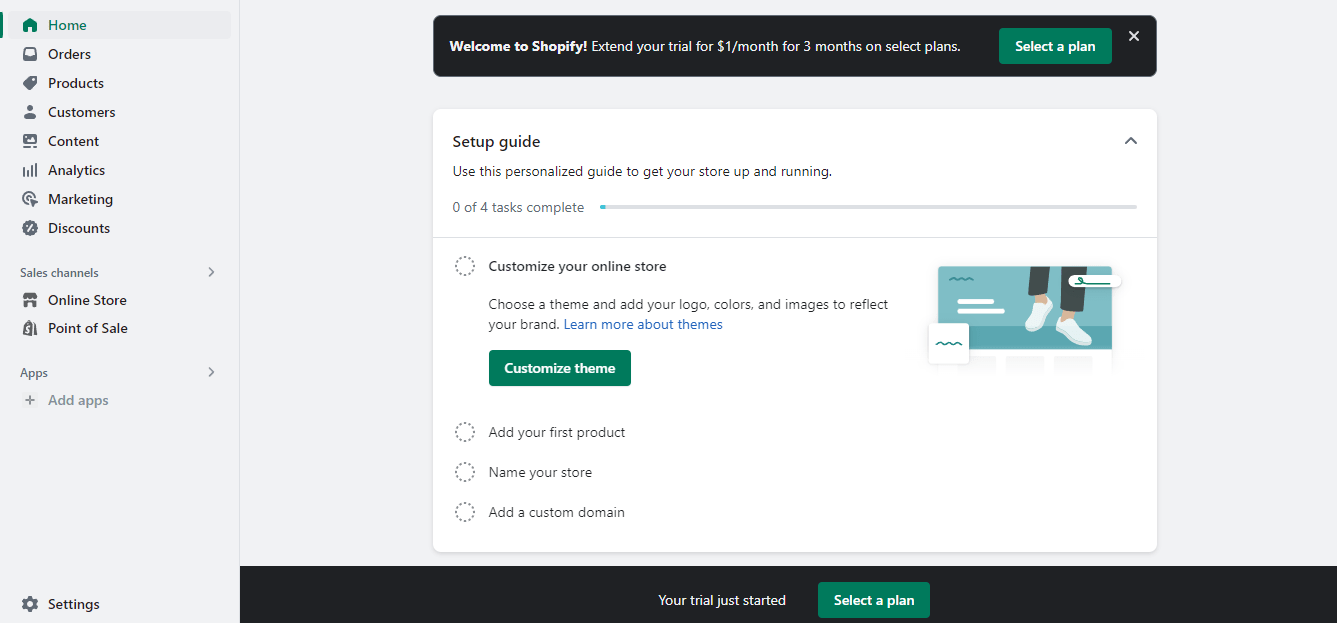
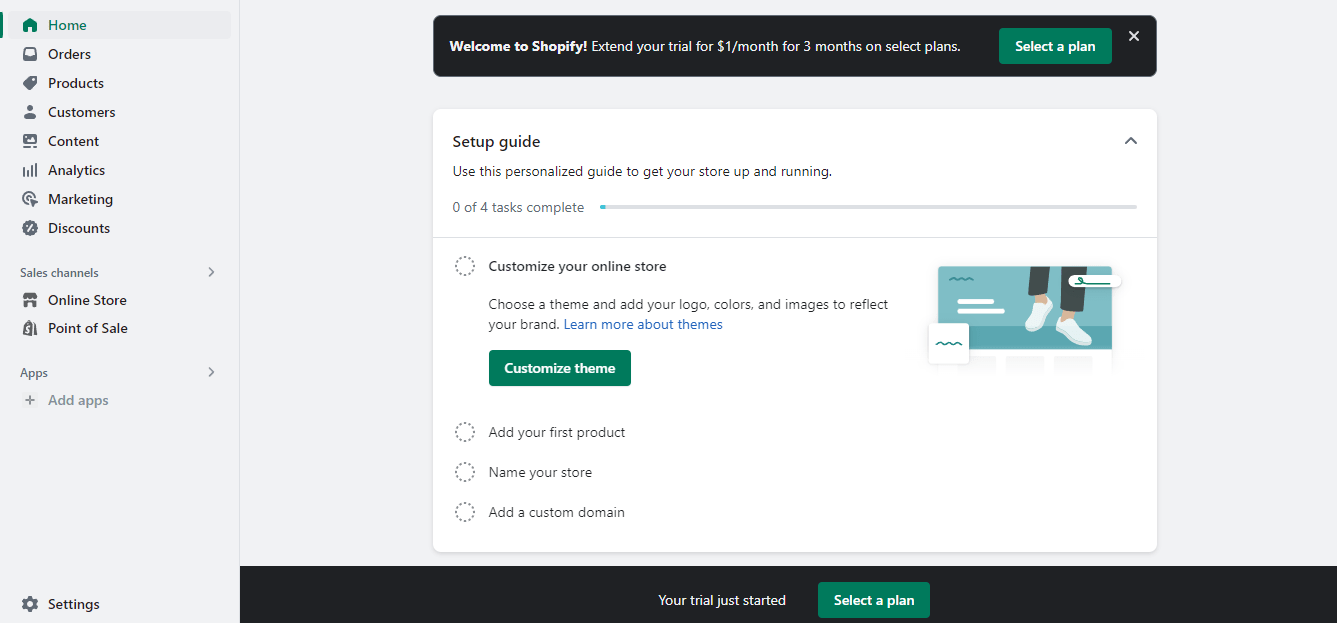
Here is how to get started with Shopify;
- Sign up for a Shopify account by answering the questions that are displayed on your screen.
- Enter a store name and location.
- Select a plan and enter your credit card details.
- Start with the free trial or create a store.
After creating an account, the next step will be to set up your store to match your brand.
Step 3: Choose a Shopify Theme
This brings us to the next step of selecting a Shopify theme that matches the design and functionality you had on your BigCommerce store.
This is a crucial step because your choice of theme will communicate to your customers the nature of your business. Shopify offers over 120 free and paid options. Analyze each of them carefully to find the best fit.
If you own a dropshipping store or want to create one on Shopify, here are the 10 best dropshipping themes to consider.
Note that you can also migrate your BigCommerce theme into Shopify. However, this process will require some technicalities.
Step 4: Import Data into Shopify
After exporting data and setting up your Shopify store, to continue your BigCommerce migration to Shopify, the next step is to import saved data into Shopify.
To do this;
- From your Shopify admin page, go to Apps and add Store Importer
- From the Store, click on the drop-down menu and select BigCommerce
- Click on Add File and select the CSV files you exported earlier.
- Click on Continue Export and select Import to import your BigCommerce data.
Note the import process may take a while to complete.
Step 5: Set Up Redirects (301 Redirects)
After migrating from Bigcommerce to Shopify, you want to preserve your search engine rankings. This is to ensure that your customers can locate your new store.
Set up 301 redirects from the old URLs on your BigCommerce store to the corresponding URLs on your new Shopify store. This step also helps you maintain SEO and user experience.
Step 6: Preview and Audit your New Store
After exporting and importing data from BigCommerce to Shopify, test your new Shopify store to ensure that all the data, settings, and functionalities are working correctly.
Review the product pages, customer and order details, the checkout process, payment gateways, any integrations or apps you’ve installed, and the overall performance of your store. Do this before launching the new store.
If you notice any errors or files that failed to import completely, you can fix them before going live. As for incomplete files, Shopify allows you to manually add data where necessary. If everything is in order, go ahead and make your store accessible to the public.
Step 7: Post-Migration Review and Support
Monitor your store closely after the migration to identify and address any issues that may arise. You should not encounter any issues if you carefully follow the steps above.
However, sometimes issues may occur. Here are some common issues to look out for when conducting a post-migration review;
- Some customers’ data failed to import
- Some products were imported but didn’t publish
- Incomplete order details
- Product variants failed to import
- Change in the product dimension
And more.
Benefits of Using Shopify
Choosing between Shopify and BigCommerce depends on your specific business needs and preferences, as both platforms offer robust eCommerce solutions.
However, there are several benefits of choosing Shopify over BigCommerce that may make it a better option for you as a Shopify merchant
1. Better suited for e-commerce businesses
Created specifically for e-commerce businesses, Shopify offers a ton of services, features, and tools that cater to the need of these types of businesses.
You can find everything you need to start and manage your e-commerce business on Shopify. Also, Shopify incorporates third-party tools to compensate for whatever is lacking on the platform. You can find these tools on the Shopify app store.
2. Easy to use
Shopify is known for its intuitive and user-friendly interface. This makes it easy for beginners and non-tech-savvy users to set up and manage their online stores without coding knowledge.
Customization is also easy. You can edit the themes, templates, and apps with little or no coding skills, using the drag-and-drop editor.
3. Scalable
Shopify is suitable for both small businesses and large enterprises. It allows you to add more features and products to your shop as you expand with little or no limitations. And you can easily upgrade your plan and scale your store without worrying about server management.
The Shopify app store provides over 6,000 apps and plugins tailored for specific purposes. Integrating these apps into your Store will help you achieve better results as you progress.
4. Multiple payment options
For a larger customer base, you will need more payment options to accommodate all customers. Although BigCommerce provides a variety of payment gateways, Shopify offers more options.
5. Offer more themes options
Shopify remains one of the best e-commerce tools for website building. Migrating from BigCommerce to Shopify gives you access to a wide range of themes. You can customise these themes to match your brand identity.
The best part is that Shopify has both paid and free themes. The free themes can give you what you need as a beginner if you have a limited budget. You can always upgrade as you scale.
6. 24/7 customer support
Shopify provides 24/7 customer support for its users. You can get help through various channels, including live chat, email, and phone. Their support team is responsive and can assist you with any technical issues.
7. POS integration
If you have a brick-and-mortar store in addition to your online store, Shopify offers a Point-of-Sale (POS) system that seamlessly integrates with your online inventory and sales data.
The Point of Sale (POS) feature in Shopify allows you to sell your products in person and online while automatically updating inventory. Integrating it with your website is straightforward and gives you more control over your business.
Wrapping Up
Despite our reviews, BigCommerce may be a better fit for certain businesses, especially those looking for more built-in features and customizability.
The decision between Shopify and BigCommerce ultimately depends on your specific business requirements, budget, and long-term goals. Consider the unique features and strengths of each platform to make an informed choice.
After successfully moving BigCommerce to Shopify, Adoric will help you generate more sales from your website traffic using elegant, attention-grabbing popups.
What’s more, you can gamify your users’ browsing experience with Adoric and extend their stay on your website.
Ready to take Adoric Shopify App for a spin?