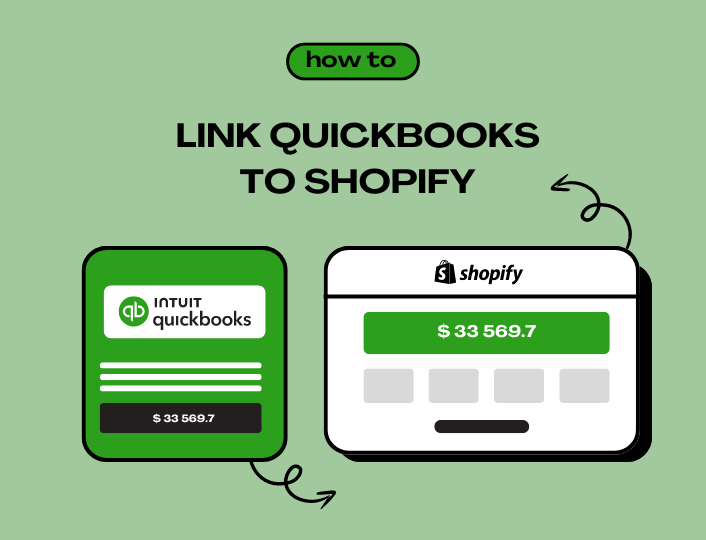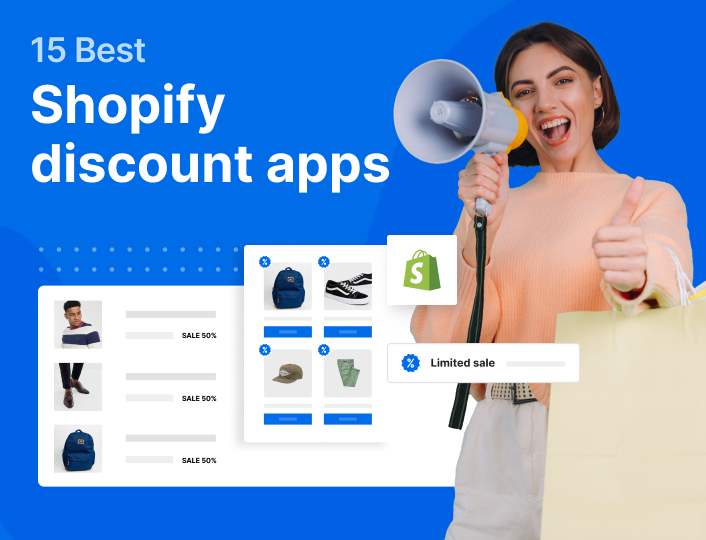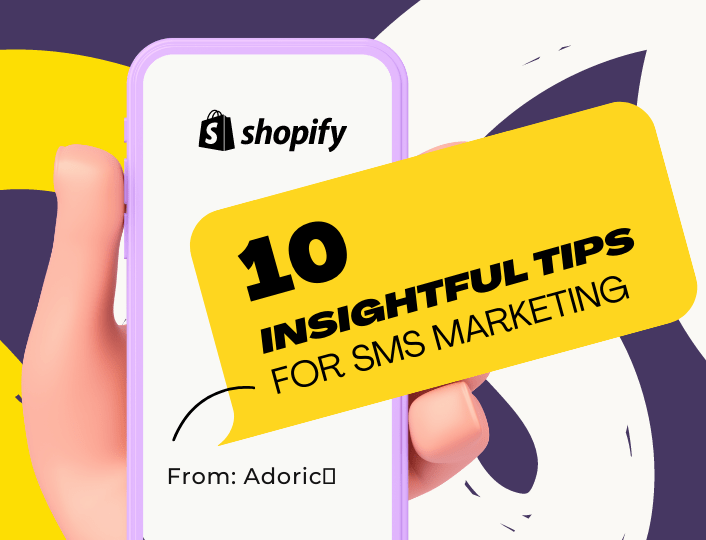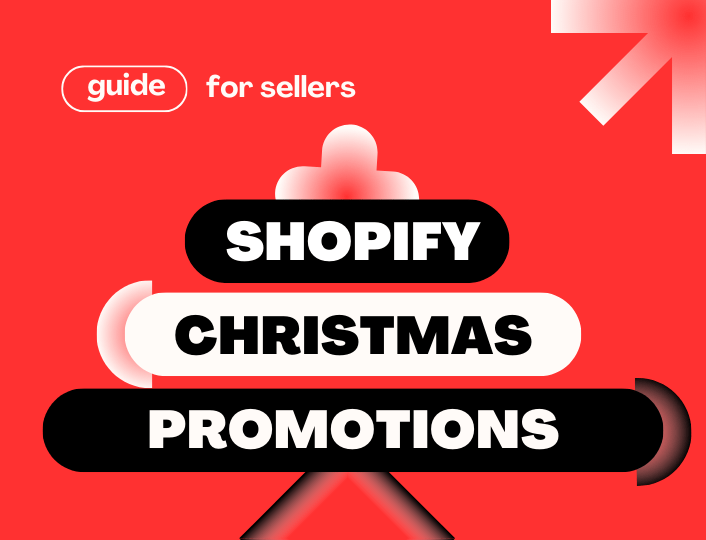As the most popular accounting software in the world, numerous SMEs use Quickbooks to manage their transactions. This software suite works if you want to pay bills, invoice customers, generate, and print reports to prepare taxes.
Given its versatility, more businesses are looking to utilize Shopify QuickBooks apps.
In this article, we will highlight the main features of QuickBooks, its benefits, and a step-by-step guide to setting up QuickBooks for Shopify.
The Main Features of QuickBooks
QuickBooks is known for providing a unique range of functionalities to help businesses effectively handle their financial matters. With QuickBooks, you can improve the following aspects of your Shopify business:
- Invoicing as they can create and send invoices to customers. This feature also enables businesses to add their logo and branding, while monitoring their progress.
- Expense tracking as QuickBooks features credit card and bank account integration. You can upload receipts and categorize expenses enabling you to manage and monitor your expenses.
- Bank Feeds, as the suite offers a range of tools to streamline financial management. Once a bank account is integrated, you can comprehensively view your finances. These banks offer extensions that enable the automatic management and tracking of bank transactions, generate reports, and securely import revenue and expenditure data.
- Tax Preparation by organizing their expenses into categories and tracking sales tax on expenses and income. This feature also enables you to completely understand your financial standing.
- Inventory Management as they can effectively monitor inventory levels, generate purchase orders, set order points, and remain on top of their quantities and orders in real-time.
Why Should You Link QuickBooks to Shopify?
With the features it presents, businesses can synchronize sales data seamlessly from QuickBooks to Shopify. A few benefits of Shopify QuickBooks apps are:
Saves Time
After connecting QuickBooks to Shopify, you don’t have to manually enter Shopify orders into QuickBooks.
This feature lets you automate orders and refunds sending them from Shopify to QuickBooks. This automation helps save time, while also enabling you to export historical data if necessary.
Updated Insights
With the integration of Shopify QuickBook app, you gain the ability to view daily or real-time updates on important sales and financial information.
This feature provides you with in-depth information on sales and cash flows, thereby making business decisions easier.
Keep Accurate Tax Records
When you link QuickBooks to your Shopify store, you gain the ability to organize your tax information, with most of it done automatically.
Compared to businesses that utilize manual data entry, filing taxes becomes seamless since the required information is already in place.
Maintain Accurate Inventory Levels
With Shopify QuickBooks, you can automatically track your inventory immediately after sales or daily, depending on your preference.
This feature helps lower the risk of overselling since the e-commerce store will accurately reflect the right inventory qualities.
Eradicate Data Errors Associated With Manual Data Entry
With manual data entry, you run the risk of errors and typos, however, when you integrate QuickBooks into Shopify, you eradicate the errors.
All your information is automatically sent from your Shopify store to the QuickBooks for Shopify app. The integration also helps you keep your accounting and financial data accurate.
How To Link QuickBooks To Shopify?
The QuickBooks to Shopify integration enables you to connect your Shopify store to QuickBooks, sending important data to and fro.
This link makes running an e-commerce business easier since there isn’t a need to manually enter accounting, taxes, and inventory information.
To achieve this, there are a couple of steps you need to take.
Step 1. Create a QuickBooks Account
The first thing to do is to create a QuickBooks account if you do not have one. This process is quite easy.
- Head to the QuickBooks/Intuit accounts page and select the “create new account” link.
- Enter your information such as email address, password, and phone number. Once done you can select the “Create account” link.
- At this point, you will receive a verification link with instructions in your email address.
Step 2. Download the QuickBooks for Shopify app.
- This step requires you to download the QuickBooks for Shopify app via the QuickBooks Homepage.
- You will need to log into your QuickBooks account. Alternatively, you can head to the Shopify apps section of your account to install the connector app.
Step 3. Authorize the QuickBooks to Shopify Link
- Before you can link QuickBooks to your Shopify store, you need to authorize the link by signing into your business’s Shopify account.
- Once you connect QuickBooks to the Shopify store, you will have to configure the settings. Here you can set up the workflows and synchronization options.
- After setting up when and how you want your Shopify data to be sent to QuickBooks, you can synchronize the Shopify QuickBook apps either manually, using the “Sync Now” icon, or setting up the automatic sync.
Using Quickbooks on Shopify Desktops
The most effective way to use QuickBooks for Shopify is to use it on desktops. With that in mind, you need to follow these basic steps:
- You first need to log into your Shopify account, before heading to the Settings Page.
- Here you select the Accounts tab before scrolling down to the QuickBooks Desktop Section.
- Click the Connect button.
- Once you click the button, you can then enter your login to QuickBooks Desktop and select the Sign In button.
- And that is all there is to it. You have successfully linked QuickBooks Desktop to Shopify.
When linking these two apps, there might be some compatibility issues as not all QuickBooks Desktop versions work with Shopify. Ensure that your chosen QuickBooks Desktop version works with Shopify.
Linking QuickBooks to Shopify results in data being transferred; this means there might be instances when the data transfer can be incomplete or incorrect. This can result in issues in your accounting records.
Thirdly, if you utilize any bespoke settings on QuickBooks Desktop, these settings might not be correctly carried over to Shopify. To avoid missing data or any other issue, backup your QuickBooks information before migrating the data or making changes.
Tips To Link QuickBooks To Shopify
The following tips can help you get a streamlined financial operation that provides immense benefits to any e-commerce business.
Correctly Set Up Your Accounts
Before you connect QuickBooks to Shopify, your accounts must be properly set up on both platforms. This means creating the right shipping rates and payment methods in Shopify, and the tax and customer codes in QuickBooks.
Conduct Frequent Reconciliations
Frequently reconciling your QuickBooks and Shopify accounts is essential to recognizing discrepancies and maintaining error-free financial records. This not only helps reconcile inventory, expenses, and sales but also ensures your financial data remains accurate.
Use Automatic Data Synchronization
Connecting Shopify QuickBooks can provide unique advantages for your business, thanks to the automatic synchronization of data between both platforms. This guarantees that your inventory, financial information, and sales data are constantly updated.
Choose The Right Integration Method
There are various methods to set up QuickBooks for Shopify, such as custom code, or third-party Shopify QuickBooks apps. Choose the right method that effectively aligns with your business’s needs and proficiency.
Conclusion
Any business looking to be successful understands the important role that financial management plays.
With effective financial management, you can maintain control over business financial activities, plan for the future, comply with regulations, evaluate performance, and secure capital required for success and growth.