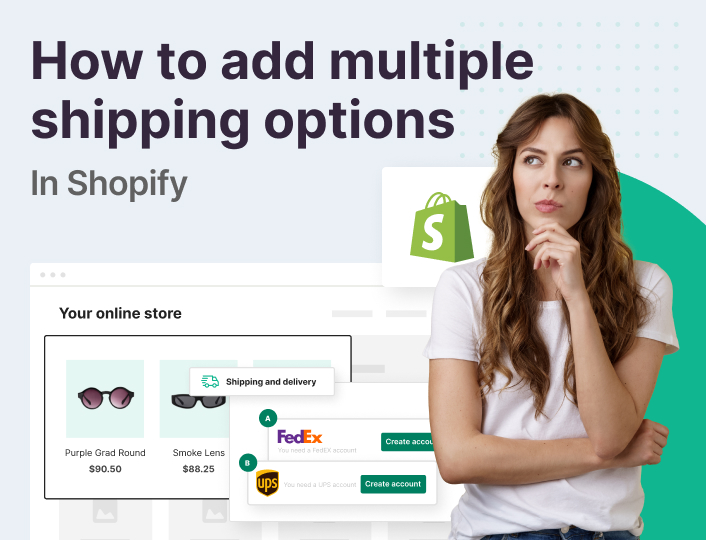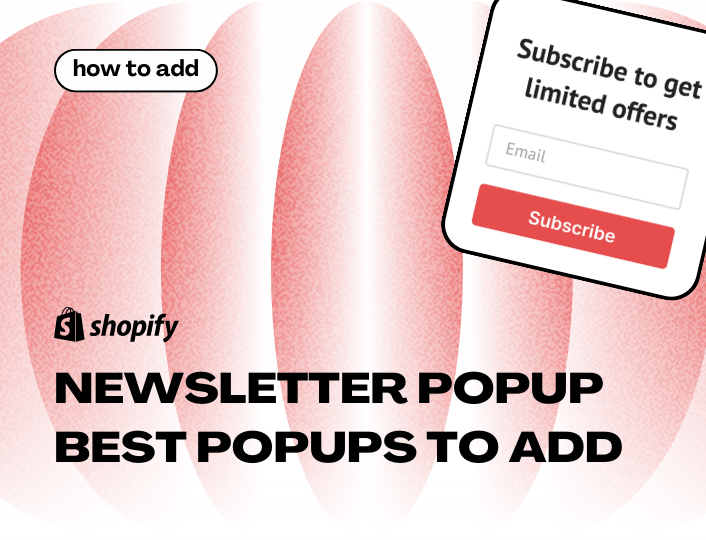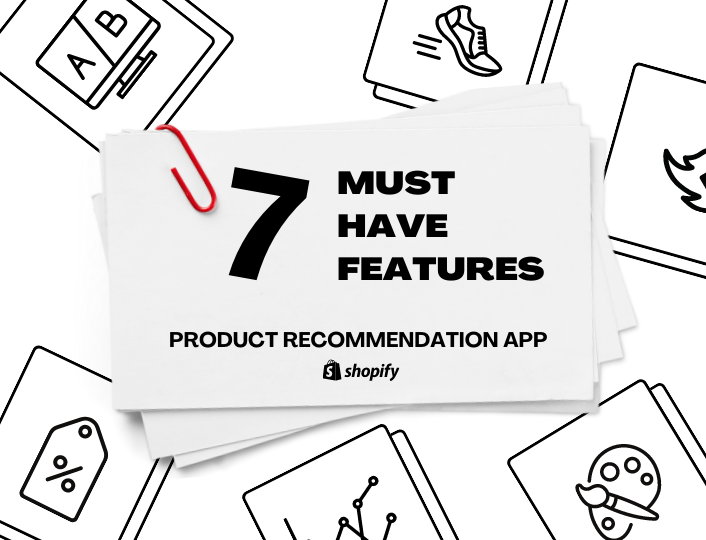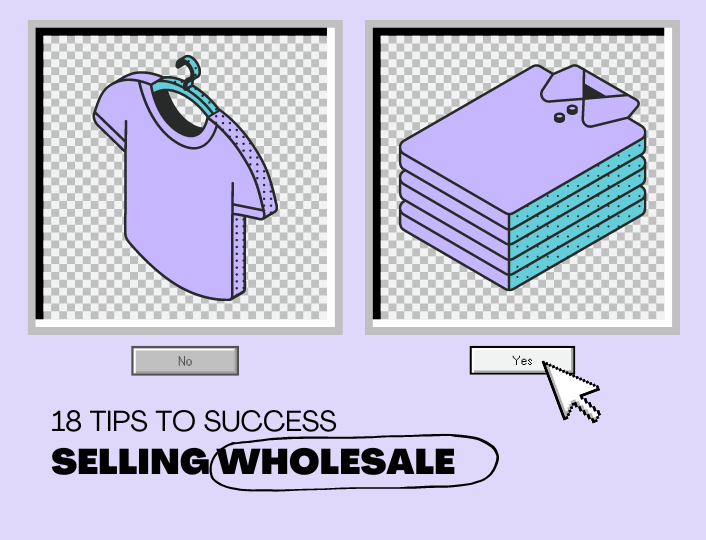Have you always wanted to learn how to add multiple shipping options on Shopify? Or maybe, you want to experiment with Shopify’s advanced shipping rules to give your customers a superb shopping experience?
Read on!
Offering your customers affordable, hassle-free, and fast shipping can help to boost your sales and brand reputation.
Do you know why?
- 28% of shoppers abandon their carts when presented with unexpected shipping fees at checkout.
- 90% of your customers will come back to shop for more if given the option of free shipping.
- 54% of shoppers expect same-day delivery from online retailers
All these stats prove that you need to take shipping seriously to get ahead in business.
Thankfully, Shopify allows you to set up multiple shipping options on your website without issues. We will be going over them in this post.
Let’s dive in!
Shopify Shipping Rates and Rules
Shopify allows you to set up multiple shipping rates on your store and customize them by adding shipping rules.
Shipping rates, simply, are the shipping fees you charge your customers to ship their orders.
The shipping rates available in Shopify are as follows:
- Free shipping
- Flat shipping rates
- Calculated shipping
- Local delivery
- Price rounding shipping rates
Let’s go over them to see how they work
Free Shipping


Source
One of the fastest and easiest ways to win the hearts of your customers and get their regular patronage is by offering them free shipping. And like we earlier highlighted, offering free shipping to your customers will make 90% of them want to come back to your store.
Shopify allows you to offer free shipping to your customers at checkout.
Shopify’s free shipping option comes with a lot of flexibility. For example, you can offer customers free shipping regardless of the size and value of their cart.
Alternatively, you can make free shipping only available to customers with purchases above $100, $200, etc., as the case may be.
Flat Shipping Rates
If you can’t afford to offer free shipping to your customers, flat shipping rates can be an alternative option.
Flat shipping rates are fixed fees you charge customers to ship their orders. For example, you can charge your customers a shipping fee of $30 regardless of the size and value of their orders.
Shopify gives you the option of flexing your shipping rates if charging a fixed fee won’t work. By way of illustration, you can bill your customers $20 for regular shipping and $60 for expedited shipping.
Alternatively, you can set shipping rates based on your shoppers’ cart value. For example, you can charge shoppers a shipping fee of $20 if the value of their order is less than $100 and $10 if it is more.
In addition to that, Shopify allows you to set shipping rates based on the weight of your shoppers’ orders. Naturally, the heavier their order, the more they will pay in shipping fees.
Calculated Shipping
Shopify allows you to work with a carrier or shipping app of your choice. If you choose this option, you’d have to add calculated shipping rates to your store.
Calculated shipping rates are shipping fees a carrier charges your customers at checkout after calculating the value and weight of their cart.
These carriers include UPS, DHL, Canada Post, Hermes, Sendle, Colissimo, and DPD.
Local Delivery
Local delivery is your best bet if your business operates locally – that is, you sell to customers that are not too far from your shop’s location.
Shopify gives you the option of shipping your customers’ orders to their location or allowing them to come and pick up their orders, helping them save money on shipping.
Price Rounding Shipping Rates
If you sell to customers in international countries, currency conversion can make your shipping rates end in fractional values. Something like $3.275.
To avoid this, you would have to use Shopify’s price-rounding shipping option. In this arrangement, your shipping fees are rounded off to the nearest whole number, giving your customers a seamless buying experience.
So, instead of $3.275, your customers would see $3.
How to Add Shipping Rates to Your Store
To add your preferred shipping rate to your store, you’d have to open Shopify shipping settings. To do that, log in to your Shopify admin dashboard. Next, click the Settings tab like so:
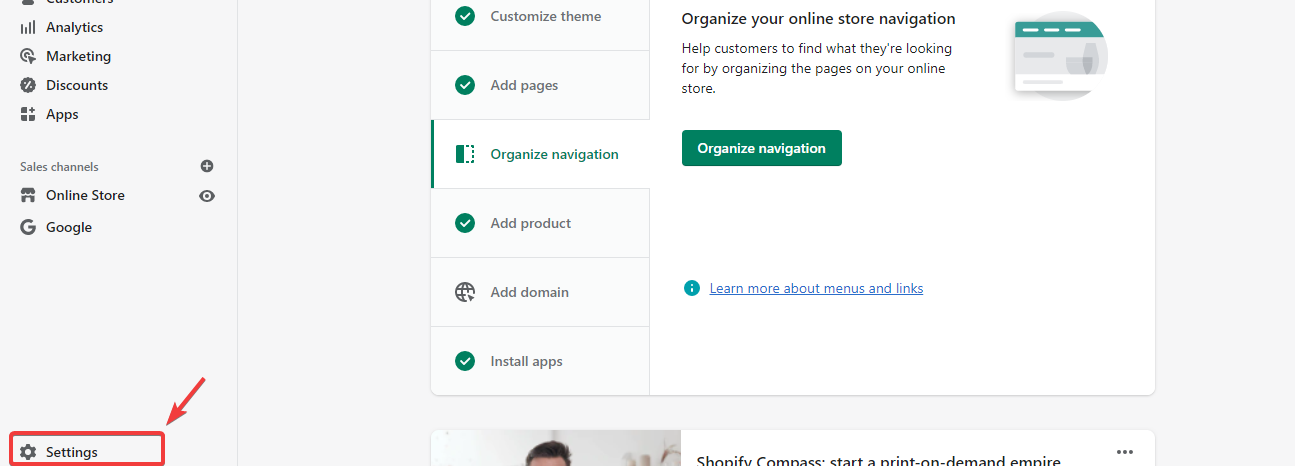
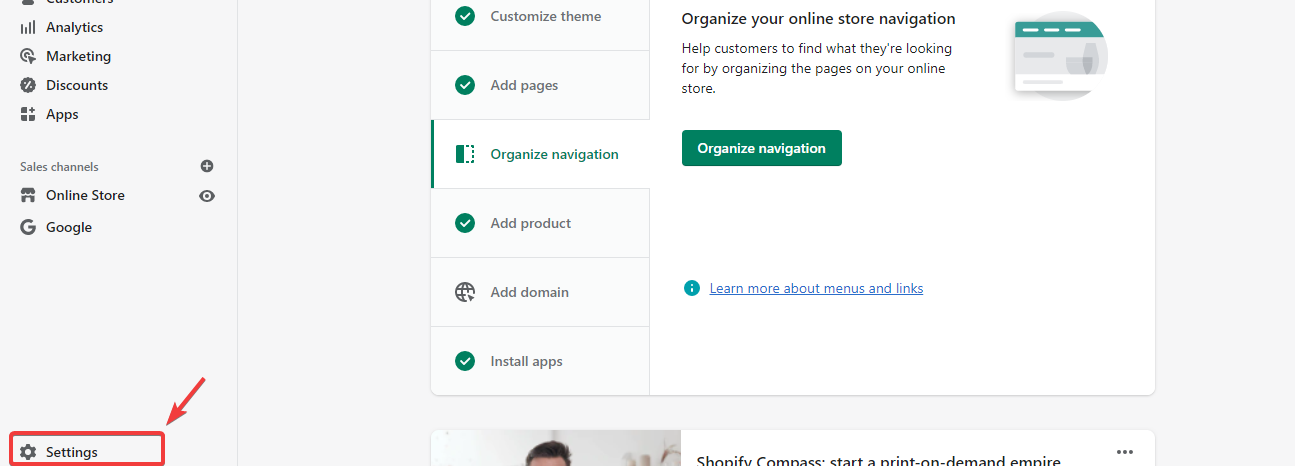
Upon click, Shopify’s settings page would appear. Locate Shipping and delivery on the left pane and click on it.
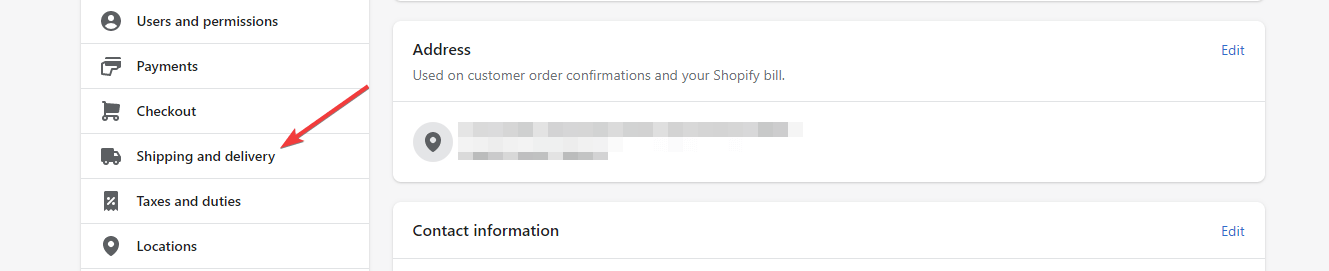
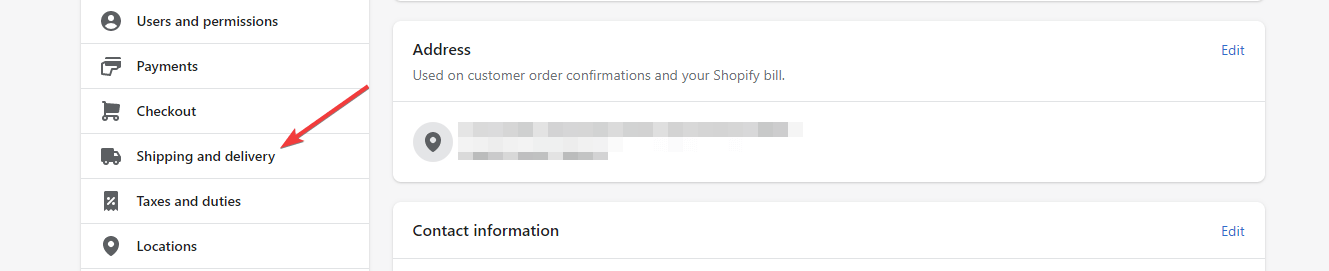
Next, locate the shipping profile you would like to add shipping rates to and click the Manage link next to it.


After that, select the shipping zone you would like to add shipping rates to. Then click the Add rate button.
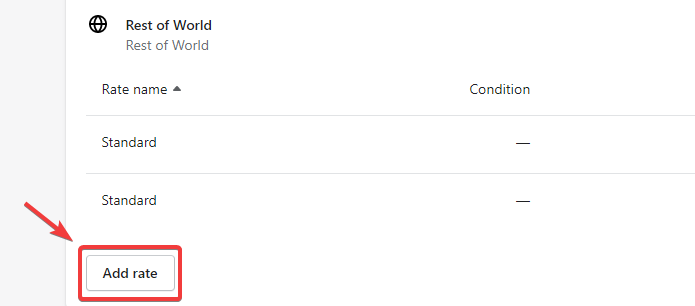
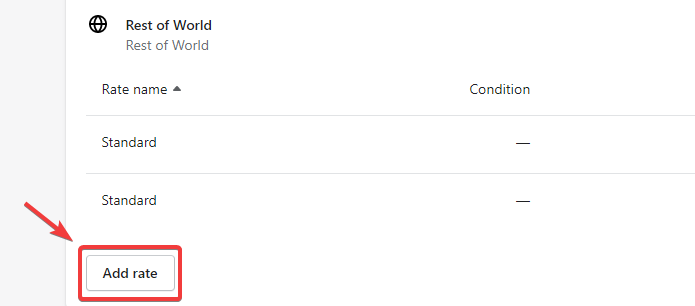
Clicking that button would make a modal box appear. Enter the name of the shipping rate you want to set in the box. You can select from the list of options available or add a custom name for your shipping rate.
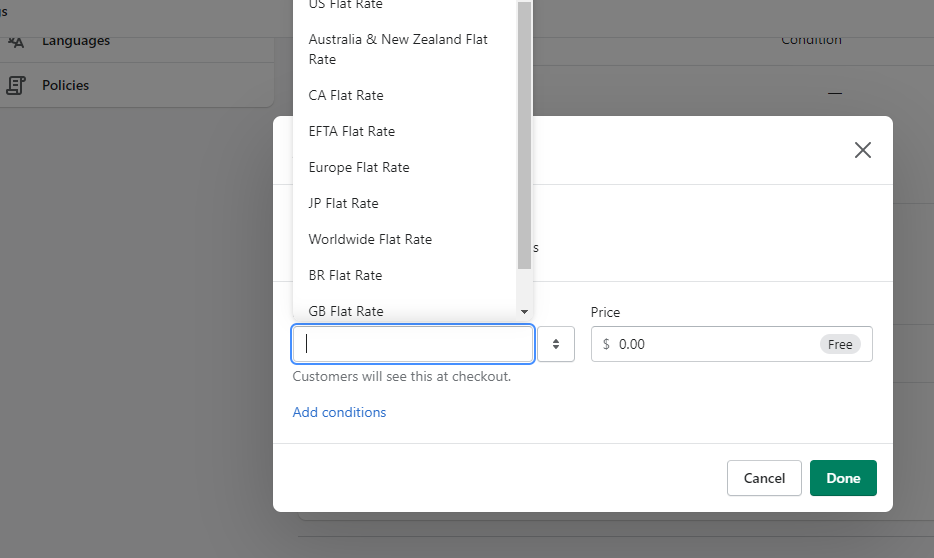
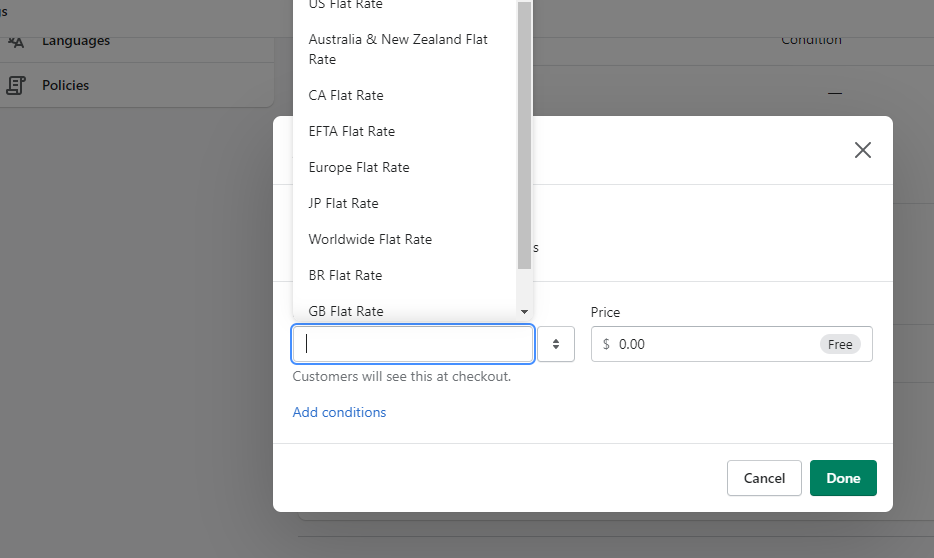
After creating a shipping name, enter the shipping price. For free shipping, leave it at $0.
Click the Done button if you are okay with what you’ve done. Otherwise, click the Add conditions link to add advanced shipping rules.
Once you click the link, you’d be asked to add shipping conditions based on the item’s weight or order price. Pick the option that suits you best.
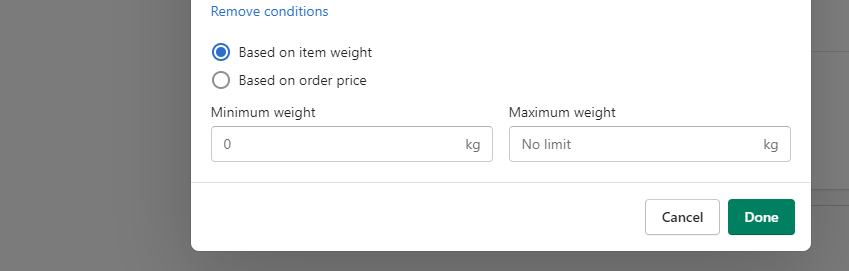
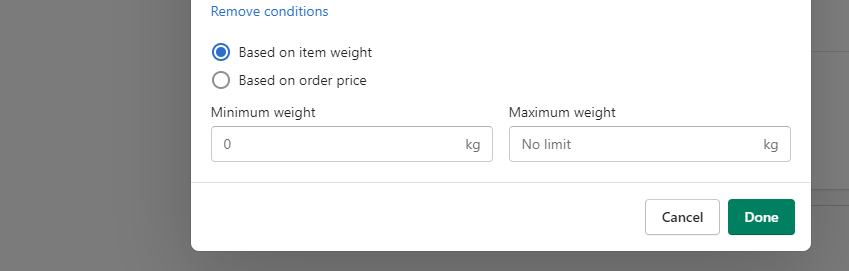
If you want to add a condition based on weight, enter the minimum and maximum allowable weight and set the shipping price.
For order price conditions, enter the minimum and maximum order values. Then click the Done button.
The shipping rate will be added to your selected shipping zone upon clicking.
Do the same for your other shipping zones.
How to Add Carrier Calculated Shipping in Shopify
What if you want to give your customers the option of choosing a shipping carrier, such as DHL, UPS, etc., at checkout?
Shopify allows you to do that. But first, you need to connect a carrier account to your Shopify store. If you don’t have an account with your preferred carrier, create one right away.
After that, log in to your dashboard to add a carrier account. Then navigate to Settings >> Shipping and delivery. Scroll down until you locate the Carrier account section. Click the Connect carrier account button when you see it.
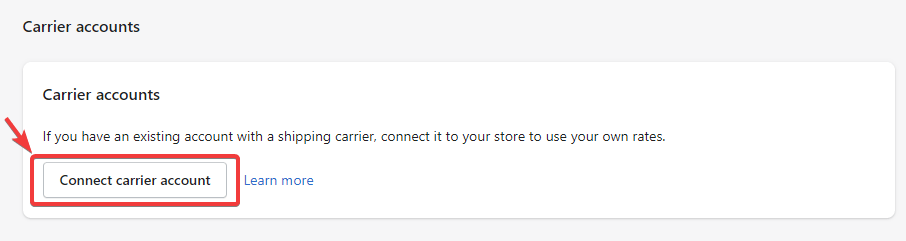
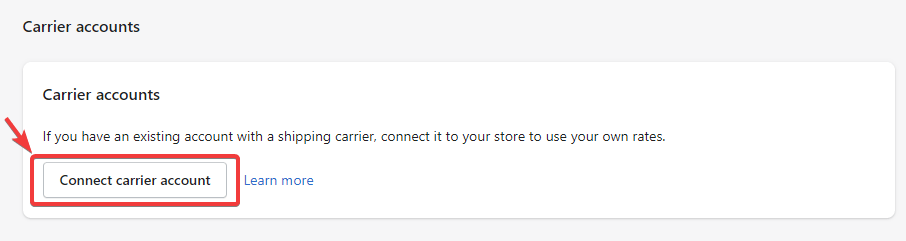
Upon click, you would be asked to connect your preferred carrier to your Shopify account.
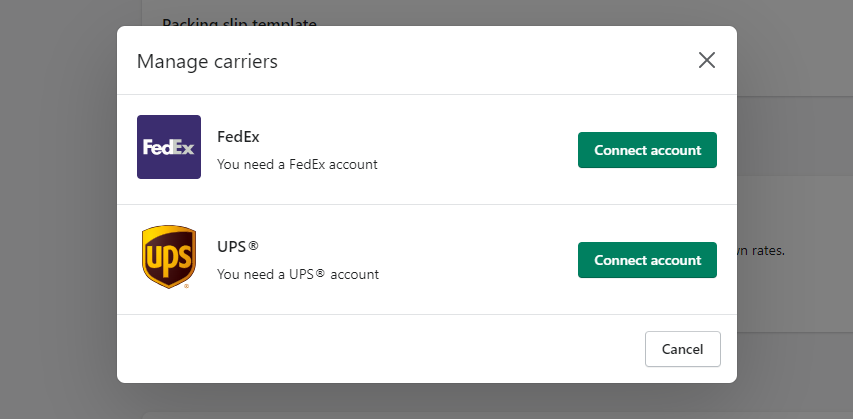
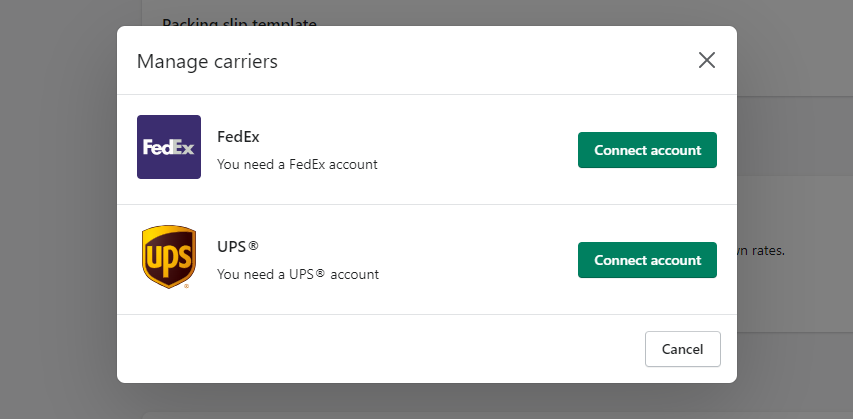
App to Set Up Shopify Multiple Shipping Options
Managing multiple shipping options for your online retail business can be a cumbersome, tiring task. Using shipping apps can make your life easier.
Here are some hand-picked shipping apps you can count on.
1. Easyship
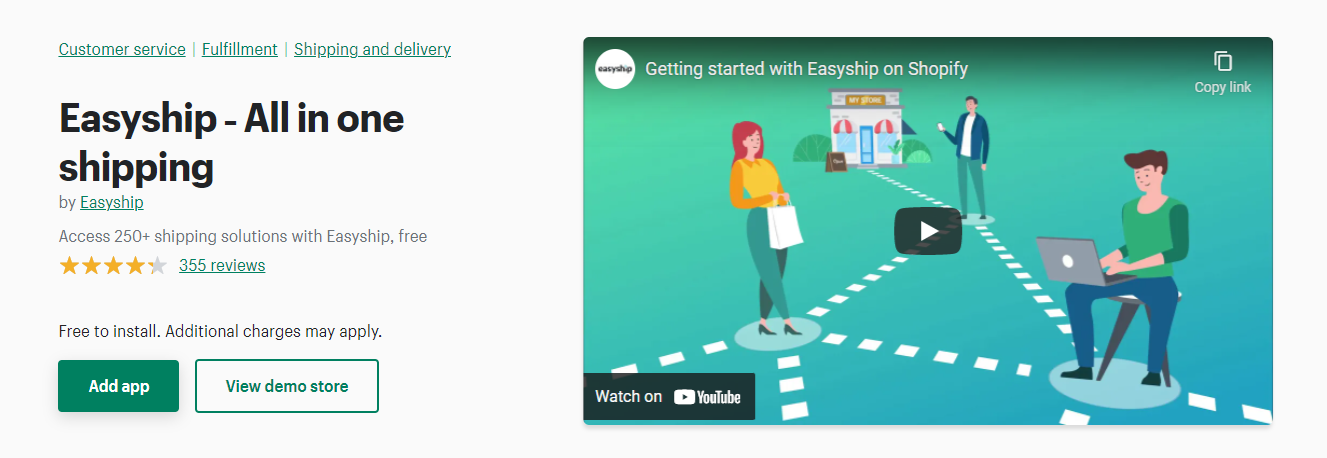
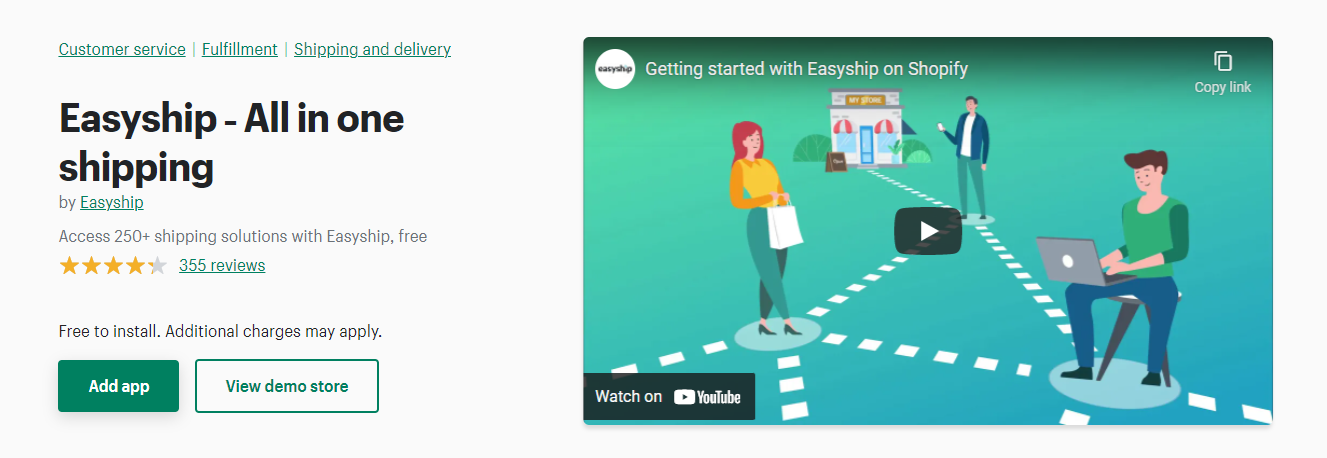
Easyship gives you access to over 60 couriers, including DHL, UPS, FedEx, etc.
With this app, you can easily generate custom shipping labels and handle shipping paperwork.
In addition to that, Easyship allows you to give your customers the option of choosing between cheaper or faster shipping. It also makes it easy for you to send tracking links to your customers’ emails, allowing them to track their parcels.
The best part is that you can install Easyship for free.
2. Intuitive Shipping
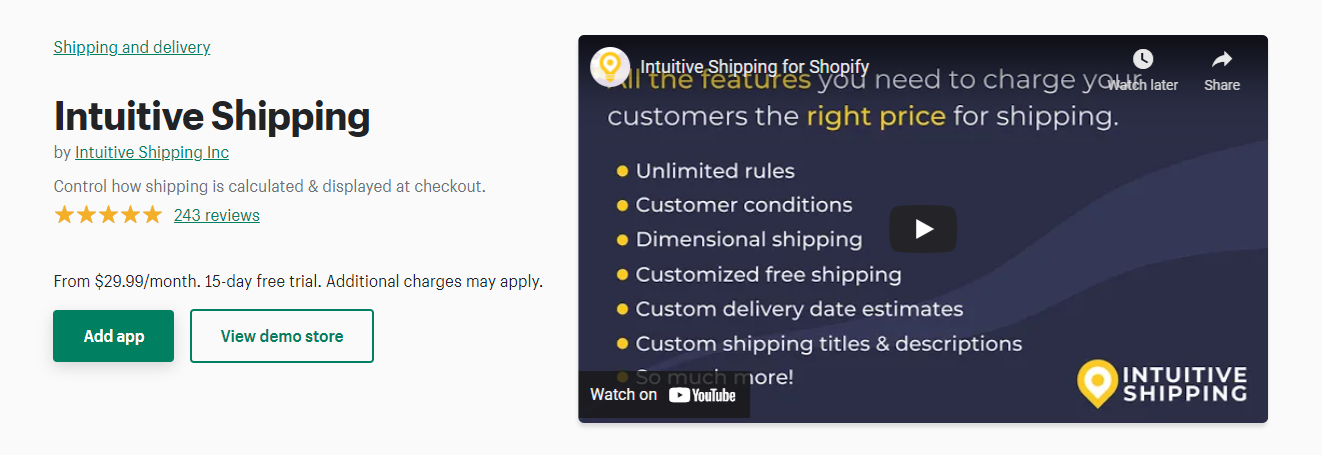
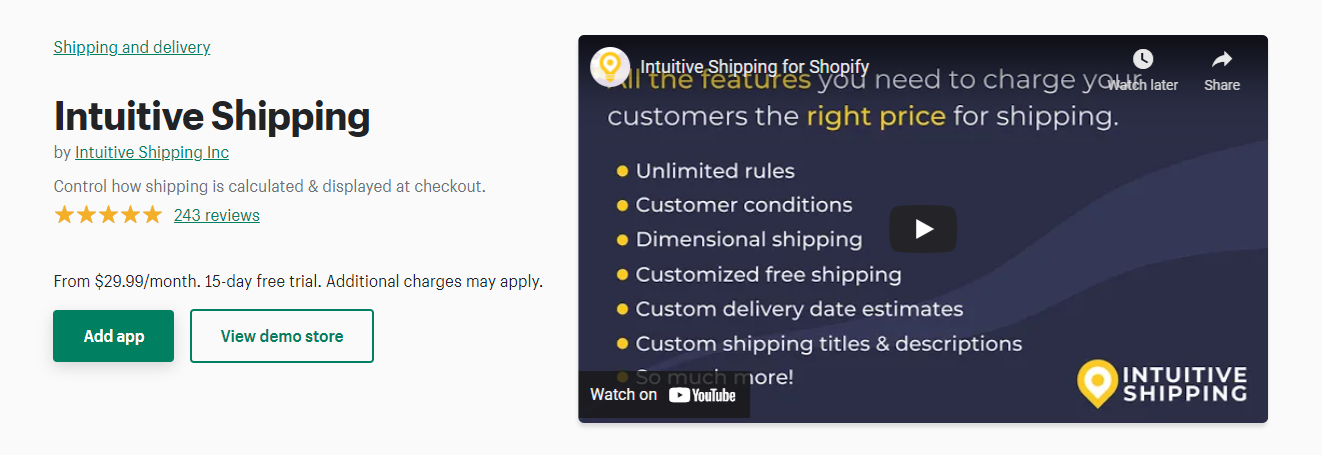
Intuitive shipping is another Shopify shipping app we can vouch for. It allows you to add unlimited rules to your store and give your customers access to faster shipping alternatives.
Additionally, it makes it easy for you to customize your shipping titles, rate, and descriptions.
To use the Intuitive shipping app on your store, you would have to sign up for any of its three pricing plans: Silver, Platinum, and Prestige. Their monthly subscription fees are $29.99, $49.99, and $99.99, respectively.
Bonus: Add Free Shipping Bar To Your Website With Adoric
One of the easiest ways to get more customers to buy from your store is by offering them free shipping. Shoppers love free shipping, and they will do anything to get it.
But what is the point of offering free shipping if your customers don’t know about it? This is where the Adoric free shipping bar feature comes in handy.
Adoric’s free shipping bar is a feature that allows you to display free shipping information on your website via a sticky bar.
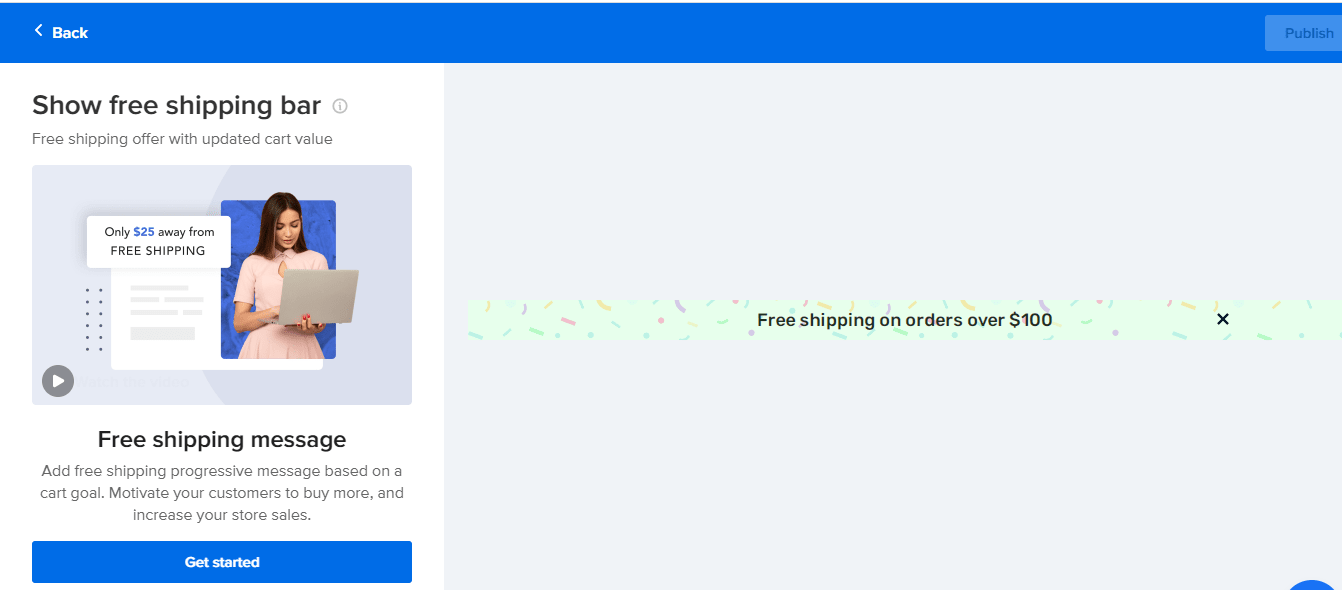
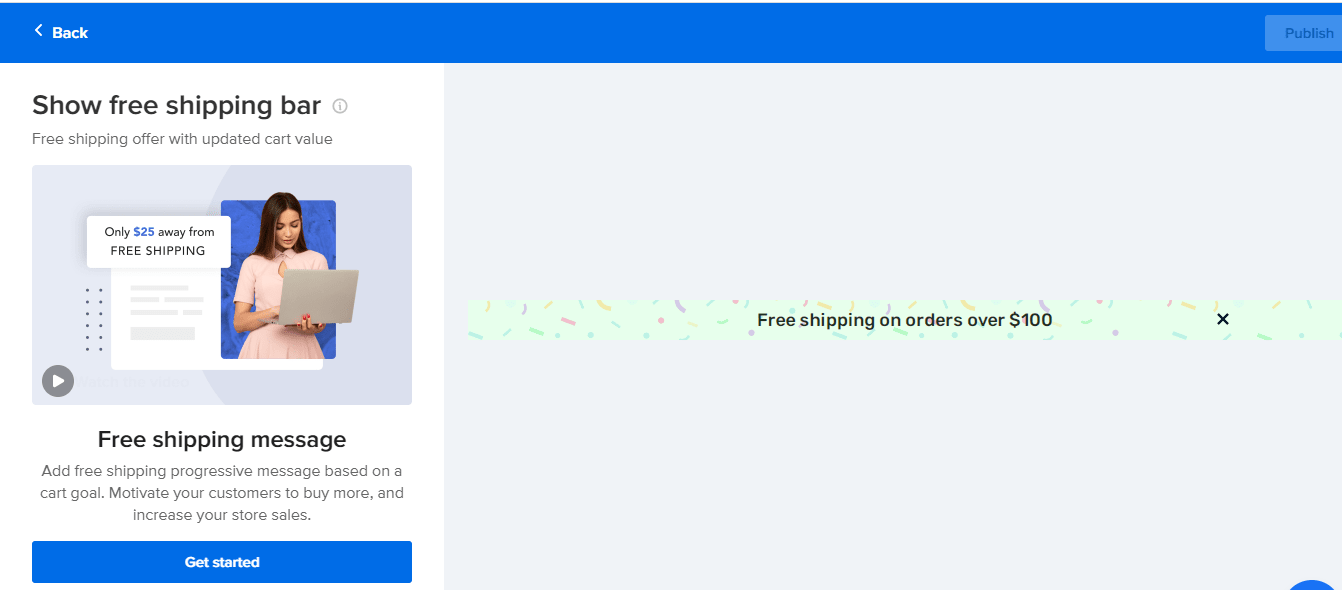
How does it work?
First, you have to create a free shipping offer in Shopify via your admin dashboard. After that, the next thing you will want to do is to create a sticky/floating bar campaign to display the free shipping information on your Shopify website. It’s that simple.
To use, simply log in to your Adoric dashboard and select the “Show free shipping bar” option.
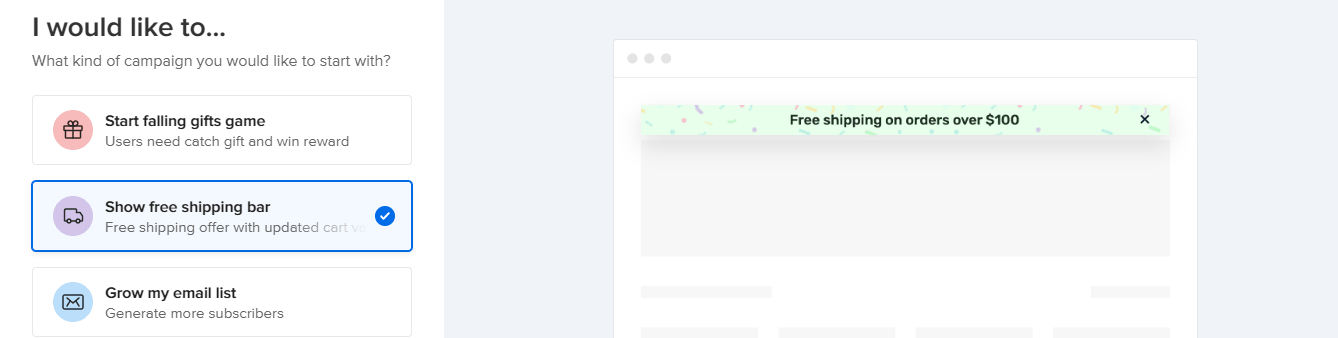
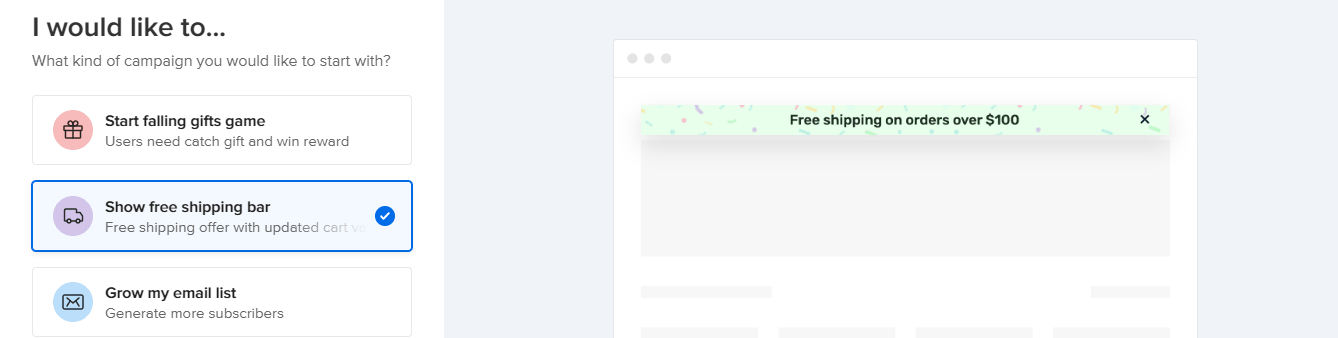
Conclusion
Giving your customers a seamless shipping experience can help boost your sales and revenue.
As you have seen in this post, Shopify makes it easy to do that by allowing you to add custom shipping rates to your store. These include free, flat, and carrier-calculated shipping.
Are you struggling to make sales for your Shopify store? Adoric can help.
Adoric is a premium Shopify app that makes it easy for you to convert your visitors into ravenous customers by displaying attention-grabbing popups on their screens.
What’s more, our app comes with lots of tools and features designed to help you supercharge your marketing campaign.
Ready to take Adoric for a spin?