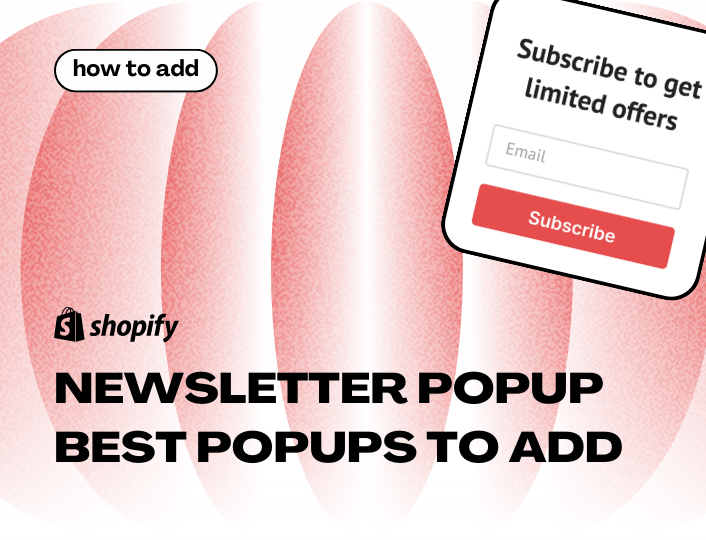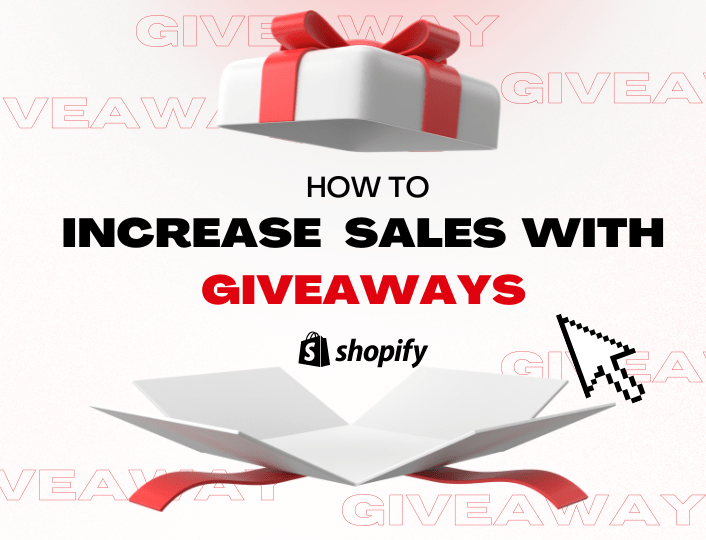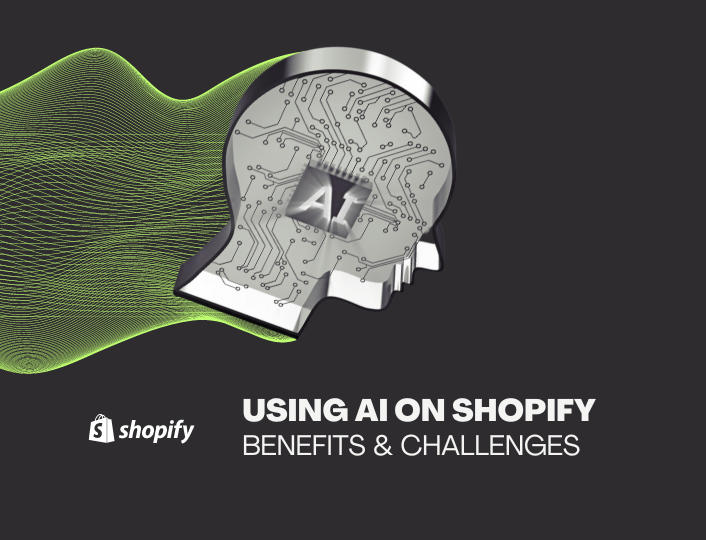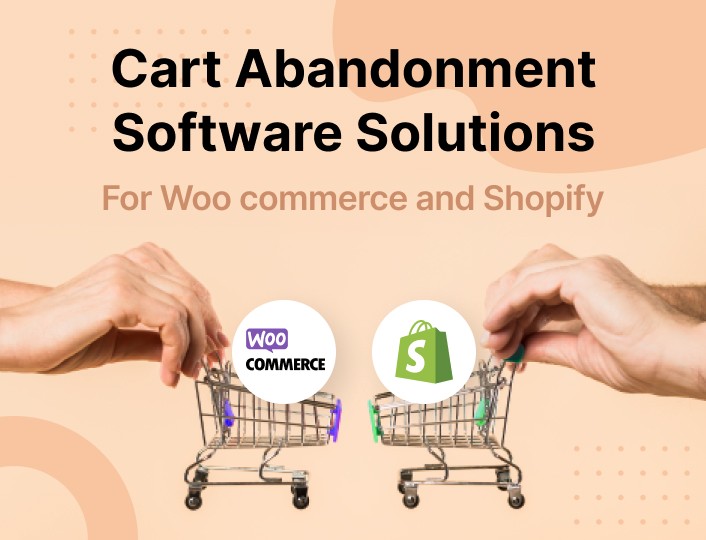Shopify sellers use Shopify newsletter popups to create awareness about offers, share discount updates, promote new products, and perform other awareness or marketing activities.
Adding a Shopify newsletter popup to your store is an effective way to appeal to your customers’ curiosity. When done well, this can increase your customer database and help you sell more products.
In this article, we review the best ways to add a Shopify newsletter popup, and some of the best popups to add.
- How to Add a Shopify Newsletter Popup
- Best No-Code Newsletter Popup Tools for Shopify
- How We Selected Top Shopify Popup Apps: Our Methodology
- Best Shopify Newsletter Popup Templates.
How to Add a Shopify Newsletter Popup
There are two ways to add a shopify newsletter popup to your website: the coding method and the no-code method using a no-code popup tool. You can create a newsletter popup with coding languages such as PHP, Javascript, or React.
Alternatively, you can use no-code tools that let you set up popups in your store in a few clicks. On the app store, you’ll find more than a dozen no-code apps including Adoric and Optimonk.
With these apps, you can customize popups to match your message intent or your store branding. Since they require no coding, you can schedule a few minutes whenever you need a new popup, log into your dashboard, and set it up. These tools also integrate with all Shopify stores, regardless of plans.
Best No-Code Newsletter Popup Tools for Shopify
Here, we review four of the best Shopify newsletter popup creation tools from the app store:
Adoric
Adoric is a conversion rate optimization and Shopify popup creation tool that lets you boost your store impressions and traffic with custom marketing campaigns. These campaigns appear in your Shopify store as non-intrusive popups so that your customers enjoy interrupted browsing experiences.
Popups on Adoric serve multiple purposes including growing your email list, promoting discounts or coupons, and preventing cart abandonment. For effectiveness, you can place triggers for each live popup with one-click settings.
Pros of using Adoric.
- Easy integration with Shopify stores of all sizes.
- Multiple popup types for different marketing needs (more on this below)
- Intuitive display to ensure that popup type matches a specific customer.
- One-click design wizard
- AI-powered recommendations and campaigns.
- 10+ templates per popup type for variety.
- Revenue boosting with Quantity Break features (new tool!)
- Personalized customer support.
Cons of using Adoric:
- No free plan. Only a free 14-day trial for all paid plans.
Popup Types on Adoric
Adoric offers multiple popup types – and templates per type – that are handy for several goals.
Email List Popups
On Adoric, you can create email popups for building an email list, sharing resources like article summaries and lead magnets, or offering coupons in exchange for customer information.
Because the goal of setting email popups is to capture your users’ email details, Adoric lets you offer customers value in exchange for their information. You can set where the emails appear in your store, who sees them, and how long the popups last on each page.
Cart Saving Popups
Report by Baymard Institute shows that 7 in 10 shoppers start an online purchase and leave it hanging. Cart abandonment is a concern for most Shopify users, which is why Adoric offers multiple cart saving popups to encourage purchase completion.
As much as Shopify buyers abandon carts, they embrace discounts even more. With Adoric, you can design appealing cart saving popups that offer discounts for every completed order. You can also nudge users to visit their Shopify cart while browsing with these popups.
Coupon Popups
While most sellers focus only on discounts, Adoric allows you to share other special offers with your customers. Don’t want to cut down all prices by 20%? You can offer free shipping on items worth a fixed amount.
These coupons ensure that completing a purchase stays at the top of your customers’ mind through their shopping experience. For instance, the popup screenshot above popped up while we were checking different pages of a demo Shopify store we created to test Adoric and other popup apps.
How to Add a Popup with Adoric
Adding a popup to your Shopify store with Adoric is quite straightforward. To get started:
- Install the Adoric app from your Shopify app store.
- Launch the Adoric Admin dashboard. This is an automated process if you’re just installing the app. If the process doesn’t happen immediately, you can launch the app from your “Apps” column on Shopify.
- Click the “+” button to create a new campaign.
- Select the popup type you want to set up in your store. You can also start a design from scratch if you want a custom popup that doesn’t fit into the available categories.
- Follow the easy prompts to create your popup.
On Adoric, you don’t need a background in design to launch the most appealing, brand-aligned popups. Our easy-to-use design wizard also includes a variety of templates for each popup type, with a “shuffle” button to alternate between templates and styles.
You can also edit triggers and targeting settings to control those who view each popup.
Pricing
Pricing on Adoric varies with your average monthly store orders. You also get a 14-day free trial to sample the app on your Shopify store.
- Starts at $5/month for every 50 store orders.
OptiMonk
Optimonk ranks on the Shopify app store as one of the best tools for creating relatable Shopify newsletter popups. The app offers more conversions without the annoyance of unwanted browsing interruptions.
With Optimonk, you can personalize popup intent with custom messages across your product pages that ensure you achieve record revenue generation for your store.
Pros of using OptiMonk.
- Easy integration with Shopify stores of all sizes.
- AI-driven product descriptions for faster copywriting.
- Variety of templates to sample.
- Top-notch geolocation feature to reach customers globally.
- Drag and drop popup builder.
- Free plan (with limited features of course).
Cons of using OptiMonk:
- Paid plans are a bit pricey for small businesses.
- The UI can get complex for Shopify sellers with limited design background (we had to carefully look through each button/prompt before proceeding to the next one).
Popup Types on OptiMonk
OptiMonk sections popups two main ways: by themes and by seasons. The app also offers ungrouped popup templates for specific intents.
Seasonal Popups
Get started with theme popups with OptiMonk’s ready-made templates. Although these popups are only relevant at select times of the year, you can switch through several styles to select templates that are fitting for your store design.
Before pushing the popup live, you can edit the messaging, the specific offer, the offer’s timeline, and any other information you desire. OptiMonk also lets you view the mobile version of your store in real-time.
Theme Popups
On OptiMonk, popups are equally grouped by themes. One of the intents of this, we believe, is to let you filter the exact type of popup you need at any moment. This is possible because by glancing through the several themes available, you can immediately rule out the kind of Shopify newsletter popup that you won’t need in your store.
For the best popup results on Optimonk, create a custom template by selecting the goal of your popup, as well as the messaging intent. You can do this by simply following the prompts to the left of your dashboard.
How to Add a Popup with OptiMonk
To add a popup with OptiMonk:
- Install the OptiMonk app from your Shopify app store.
- Confirm your personal/business details – which is forwarded from your Shopify admin details.
- From your dashboard, click the Campaign button and select “New Campaign”. You’d be asked to choose what you want to do. Select “Create a Popup”.
- Follow the prompts to select the popup theme, type, and intent you would like to launch.
Pricing
OptiMonk gives users a free plan that includes a maximum of 15000 pageviews and one Shopify domain. Paid plans start at $39/month.
Privy
Privy is an email & SMS marketing platform for Shopify users that want to grow their sales with targeted marketing. With Privy, you can engage users with popups powered by automation and AI.
As a Privy user, you can switch between creating a conversion popup – such as offering free shipping – and creating an email campaign or popup for building an email list.
Pros of using Privy.
- Efficient customer support.
- Ease of use – requires little technical know-how.
- Multiple popup types for conversion and awareness.
- Email marketing tool for building an email list.
- Automation across several features.
Cons of using Privy:
- Limited templates per popup type.
- Pricey, especially given the absence of a free plan.
Popup Types on Privy
Privy doesn’t offer different “types” of popups. Instead, you can select the intended goal for your popup and then access numerous editable templates based on your option.
The intended goals include offering a discount or granting your users free shipping.
How to Add a Popup with Privy
To add a popup with Privy:
- Install the Privy app from your Shopify app store.
- Create your account by providing your details – personal or business. You would also be required to provide a phone number before creating a Privy account.
- From your dashboard, select “Convert” or “Campaign” from the top banner, depending on the type of popup you’re looking to create. “Campaign” lets you create email or SMS campaigns while “Convert” leads you to all other types of popups.
- Follow the prompts to edit your Shopify popup details and publish your popup.
Pricing
Privy doesn’t offer a free plan. However, you get a 15-day free trial (which we used) before having to pay for a plan. Paid plans start at $12/month.
Popupsmart
If we break down this app’s name, it reads as pop up smart. This alone indicates that Popupsmart is one of the best Shopify newsletter popup apps in the market (we’re kidding, it’s not always about the name 😉).
However, Popupsmart meets expectations with its dynamic array of popup templates curated to save you hours of brainstorming. You can simply hop into your dashboard, click a few buttons, and set up campaigns that convert across seasons and countries.
Pros of using Popupsmart.
- Variation in template types.
- Easy-to-use features for collecting and sorting leads.
- Good customer service and responsiveness.
- Gamification features as well as coupon generation.
Cons of using Popupsmart:
- Limited features on the free version.
- Lack of A/B testing for all popups and campaigns.
Popup Types on Popupsmart
As with Privy, Popupsmart doesn’t section its popups by types. From your dashboard, you can access a collection of popup templates by season, including back-to-school, BFCM, Valentine, and Halloween.
However, you can also create popups based on “goals” and “industries”. You can set this once you log into your dashboard, which makes it easier to modify since you don’t have to dig around for the settings.
How to Add a Popup with Popupsmart
To add a popup with Popupsmart:
- Install the Popupsmart app from your Shopify app store.
- Confirm that you’re a returning or new user, and create your account accordingly.
- From your dashboard, click the Popup Campaign button and select “New Campaign”.
- Select the goal for your new campaign, the relevant industry, etc. Select from the library of available templates and follow the prompts to create and publish your campaign.
Pricing
Popupsmart includes a free plan for up to 5000 pageviews each month. Paid plans start at $39/month, with the option to save 17% by subscribing to an annual plan (available for all paid plans).
How We Selected Top Shopify Popup Apps: Our Methodology
We handpicked the four Shopify no-code popup apps in this list based on these metrics:
- Manual Research: We researched the best-rated apps in the Shopify app store, going by number of downloads, how well their features aligned with popup creation, and compatibility with Shopify.
- Hands-on Testing: Each app was tested via the free version. Since Adoric is our in-house tool, we could access all premium features for testing. This provided insights into how popups are created with these apps.
- Automation-friendly: We figured that if you sell on Shopify – or any other e-commerce platform – you don’t have the time to babysit a tool. The apps in this list are intuitive, letting you set up and execute your marketing objectives with easy clicks.
- Demo Version: Though we didn’t review all the apps in the Shopify app store, the four apps selected offer free demo versions, so you can preview what you’d achieve by subscribing to any of their paid plans. These demo versions also do not require that you provide any card details, so that was a big positive for us.
- User Reviews: Customer feedback is often a good metric for assessing an app’s quality and functionality. We not only checked for apps with great reviews, we also included only apps that had excellent ratings on Shopify (Privy has the lowest rating at 4.6, while both Adoric has the highest at 5.0).
Best Shopify Newsletter Popup Templates
As a Shopify seller, you don’t have to use every single popup in your store. Each popup should serve an intent and fulfill a goal. Here are a few Shopify newsletter popup templates to inspire you as you create your next popup:
Email Popup Templates
We start things off with email templates, including:
Free Gift Email Popup
Want to gather email leads while still providing your customers with value? Create a free gift email popup that offers a lead magnet once your customer submits their email information.
This popup type isn’t peculiar to Shopify, and you may even be familiar with other business-minded sites that request your email before you can download an asset or a resource.
Early Notice Email Popup
Pique your customers’ curiosity with the promise of an immediate notification once you have a new product or item for grabs. This is particularly helpful if you’re expecting new products or you’re approaching a season of discounts and promos.
Discount Offer Newsletter Popup
This popup type serves two purposes in one – it ensures that customers provide their email addresses, and it also ensures that they complete a purchase to access their free gift.
With Adoric, you can edit the type of discount or coupon to match your budget, so you’re increasing both leads and revenue with one popup.
Cart Saving Popup Templates
If you use Adoric, you can set the following types of Shopify newsletter popup templates to prevent cart abandonment:
Discount Popup for Incomplete Checkout
Persuade customers to return to cart by offering them a discount if they complete their purchase. You can edit this popup to trigger on specific pages in your Shopify store.
Want further customization? Switch to Adoric’s design editor to edit settings and triggers for this popup.
Cart Reminder Popup
Sometimes a customer, while looking through your store, is carried away by other external tasks. For instance, a friend showing them a trending IG reel. This cart reminder popup prompts them to wrap up their purchase before they lose interest.
The popup also shows all items that have been added to cart, helping your buyers immediately recollect their purchase regardless of how many minutes or hours it’s been since they started shopping.
Cart Abandonment Prevention Banner
This cute banner slides in on your Shopify page without intruding into your customer’s viewing pleasure.
Special Offer Popup Templates
Looking to share discounts, coupons, and other offers with your customers? Get started with any of these special offer Shopify newsletter popup templates:
Limited Offer Popup
You can maximize your customers’ fear of missing out (FOMO) by promoting limited time coupons and offers in your Shopify store. The kind of offer you share will depend on your target revenue for the discount period.
Special Offer Banners
You can switch up things by sharing your special offers as Shopify banners. These banners display at the top of your selected pages. Given that they’re not intrusive, they can linger on the page until your customer takes the required action.
Free Shipping Popup
We shared an example of a free shipping popup earlier. Your store visitors may prefer discounts over free shipping. However, buyers within your geographic region will love the opportunity to pay $0 on shipping, provided that they purchase items exceeding a pre-set amount.
The free shipping popup is a great way to nudge customers towards adding more items to cart, since they are certain that you’ll cover all delivery charges.
Conclusion
There you have it: the best no-code tools to create Shopify popups, and some of the best-converting popup types to set up in your Shopify store.
You can start accessing these popups with an Adoric account. You can also review our collection of popup templates here. While the no-code tool you choose will depend on your allocated budget, Adoric offers you the best popup features per value.
With only $5, you can join 3000+ Shopify merchants who use Adoric for all their Shopify newsletter popup needs. Click the link below to get started.
Discover more Shopify app reviews here: