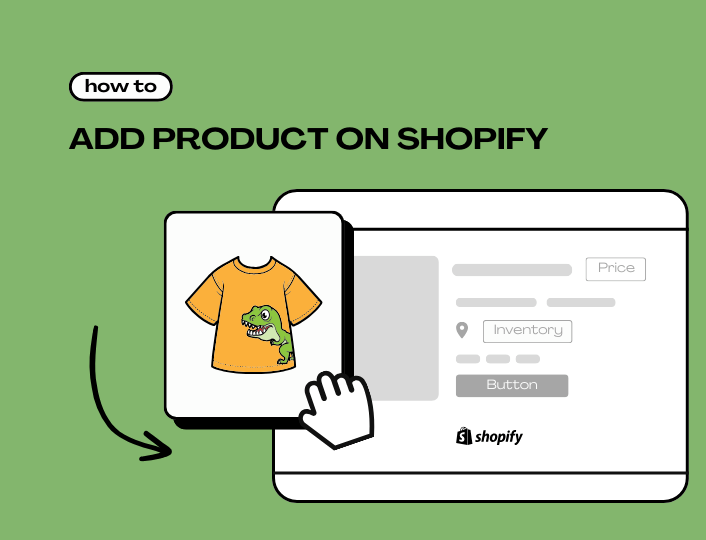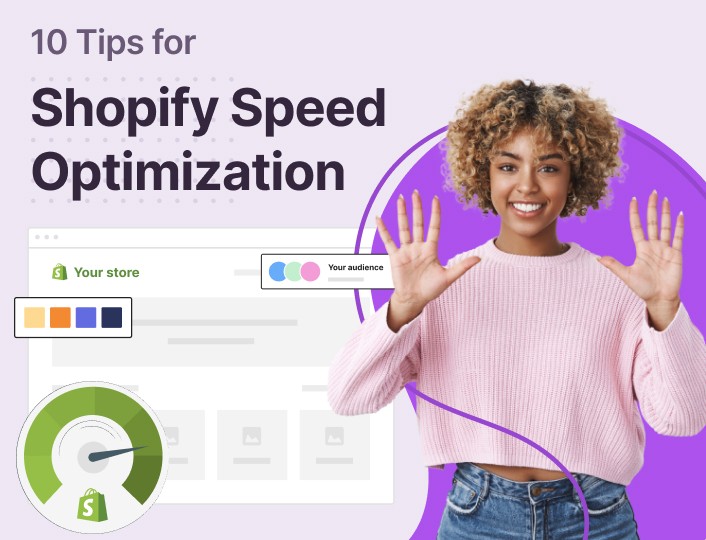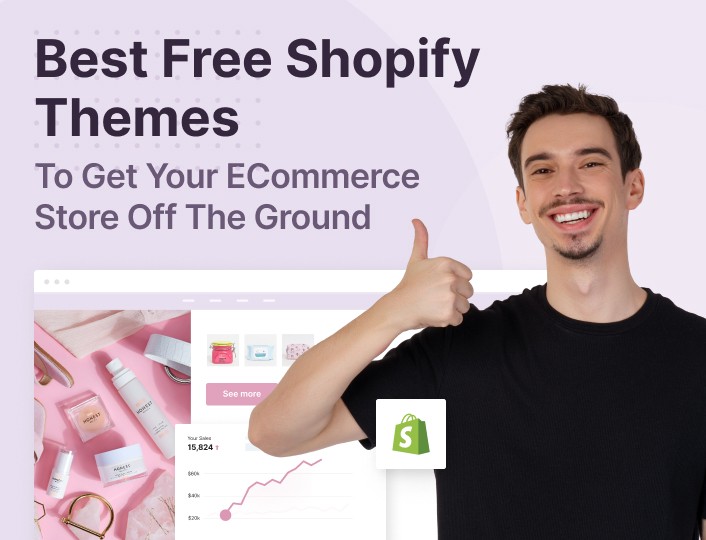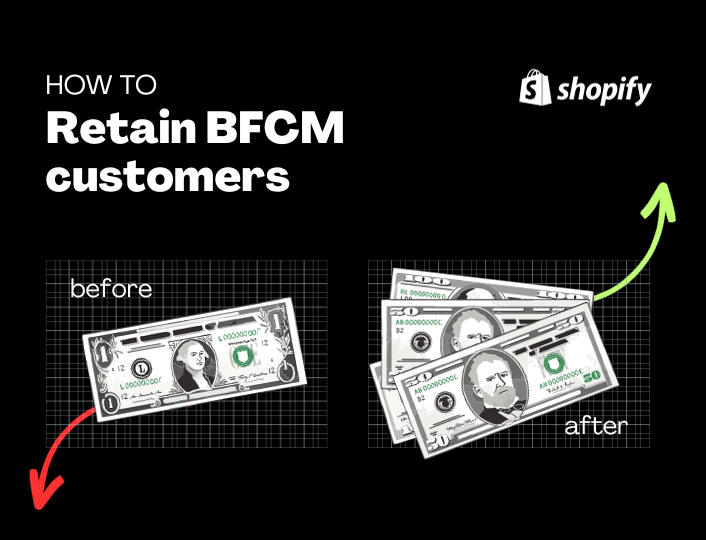Are you ready to expand your e-commerce business by adding new products to your Shopify store? Adding products to your store is an important step that helps customers see what you have to offer and makes it easier for them to buy from you.
Luckily, Shopify makes this process easy for everyone, whether you’re new to selling online or have been doing it for a while.
In this guide, we’ll show you step-by-step how to add a product on Shopify, so you can start showcasing your merchandise and growing your business in no time. Let’s get started!
Step 1: Login to Your Shopify Dashboard
To start adding products to your Shopify store, log in to your Shopify account and navigate to your dashboard. From your dashboard, you’ll find a sidebar menu with various options for managing your store.
In the sidebar menu, click on the Products option. This will take you to the product management section of your Shopify dashboard, where you can view and manage your existing product listings.
Once in the Products section, look for the Add Product button and click on it to add a product on Shopify. After clicking, it will open up a product creation form where you can input all the relevant product details.
Step 2: Add Product Details
Here you want to input all the vital details about the product so customers can know exactly what they are buying. Adding catchy information about your products such as titles, descriptions, high-quality images, etc. can significantly impact your sales and marketing efforts. These details include:
Title
Craft an eye-catching title for your product and add it to the product title box. The title should be short and memorable to accurately convey the essence of your product and capture the attention of potential customers.
For instance, if you sell clothes, you can use “Short Sleeves T-shirt” as a product title when adding t-shirts to your store. The name tells the customer exactly what the product is without ambiguity.
However, the product title does not have to capture all the details of the product. This is where description comes in. However, it is important to be consistent with your naming strategy. If you input size in one product title, you should do the same for other items.
Description
The next information you need to provide is the product description. This is where you tell customers everything they need to know about the product since such details cannot fit into the product title.
The description should appeal to the emotional and rational reasons of your customers. It should highlight the key features, benefits, and unique selling points of your product. Be sure to communicate value and address customer pain points effectively.
If you need help writing convincing product descriptions, Shopify Magic can help you get the job done. In 2023, Shopify launched an AI tool for generating product descriptions. The tool is accessible to anyone with a Shopify store. All you have to do is provide the necessary prompts including tone of voice.
Images/Media
Product image is another vital detail you must provide when you want to add a product on Shopify. This is because product image often influences buyers’ decisions.
Typically, most people are visual learners and would pay more attention to the product image than the title or description. About 67% of product users say images are important when making a purchasing decision.
Upload high-quality images of your product from multiple angles. These images should be professional and realistic to convey the actual look of the product.
This Shopify product photography guide will show the ropes of taking high-quality visuals for Shopify. Also, ensure that you optimize your images to get better results.
To add images to your Shopify products, click the Upload New button. This will take you to your device gallery, select the image, video, or 3D model of your choice and click Add. You can also add images through the URL when you click the Add from URL button.
Pricing
After adding the product details, description, and images, the next step to take as you add products on Shopify is to set your price. This step will determine your profitability and the perceived value of your products and brand.
Under Pricing, input a figure in the following boxes; Price, compare at price (this lets you show a markdown), and cost per item (customers won’t see this). The system will automatically display your profit and margin. You can also check the charge tax on the product box if sales tax applies to the product.
When setting pricing for your Shopify products consider factors such as production costs, market demand, and competitive pricing analysis. A price too high would drive away your customers and a price too low will have you scrambling to stay in business.
It could also make customers doubt the authenticity of your products. Consider your profit margins and pricing strategy when determining the product price.
Inventory
If you want to track inventory, you need to check the Track Quantity box before you can input a figure for your inventory. Then specify the quantity of the product you have in stock.
Assign a Stock Keeping Unit (SKU) and barcode to each product to monitor your sales and prevent overselling, doing so will ensure that you can fulfill customer orders promptly.
Variants (if applicable)
If your product comes in different variations such as size, color, style, or material, add them as variants. This allows customers to choose their preferred option when making a purchase.
The option name is where you highlight the variation be it size, color, or material. The option value is where you input the differences. For instance, if the option name is color, the option value could be red, yellow, black, white, etc.
Click on Add another option when you want to add another variant name and value for the same product. Keep in mind that you can also modify the prices of each variant.
Step 3: Product Organization
Organizing your products helps improve your visibility when customers come searching for specific products. When organizing your products, you need to provide the following details
Product category: A product category is a label that describes the group your product belongs to. Shopify provides a predefined list of category metafields that help you organize your products appropriately.
The product category will determine the product’s tax rate when using Shopify tax. Plus, it will help you better manage your product on Shopify and make it easy to sell on other channels that require a standardized product type.
Product Type: product type allows you to create a custom category for your Shopify products. This would be something different from the available category options. Shopify allows you to add only one custom product type for each product.
Vendor: here, you will indicate the name of your brand and whether you are a manufacturer, wholesaler, or retailer of the product. This has a role to play in the inventory aspect of your business.
Collections: these are groups of products you have put together under a specific title. You can create multiple collections and add a product to any collection of your choice.
Tags: these are keywords you associate with your products. They help you organize your product within your store and also make it easy for customers to find specific items.
Step 4: Optimizing Products for SEO
Search engine optimization is crucial to your business as it influences your product visibility and how customers interact with the product.
- Write a keyword-rich product title.
- Add product tags
- Optimize images or videos for search engines
If you have done this, you can preview search engine listings to see how your product will appear in a search result. To do so, enter the page title, meta description, and URL handle. Then preview and edit accordingly.
Step 5: Set Up Shipping and Taxes
The next step to take as you add a product to Shopify is to set up shipping and tax details If you sell physical products on Shopify, check the This is a physical product box. If you sell digital products you can skip this step.
The shipping section is where you will indicate the shipping weight of the product and other vital details. Note that shipping weight is not just the weight of the item but the weight of the entire package when it is about to be shipped.
This means that shipping weight accounts for how much the item weighs alongside the packaging material such as boxes, padding, etc.
Select a measuring parameter from the available options including pound, ounce, kilogram, and gram. Then input a figure in the weight box. The next step is to select a country/region of origin. That is where the product was manufactured or assembled.
Furthermore, this section requires that you provide a Harmonized System (HS) code. Typically, an HS is a 6-digit international trade code used to identify the type of products you sell and stay compliant with the law.
You can also configure your shipping options if you haven’t already done this. There are several shipping options to consider as you add products on Shopify.
As for taxes, you already checked the tax box in the pricing section so Shopify will automatically generate tax for each item according to their categories and business location. However, if you want to set your tax rate yourself, check out this guide to find tips for managing taxes on Shopify.
Step 6: Publish and Promote Your Product
Once you’ve entered all the necessary details, you can save the product as a draft or publish it immediately. Review the product information carefully before proceeding to ensure accuracy.
If you’re satisfied with how your product looks, go ahead and publish it to make it visible to your customers. Your new product is now live on your Shopify store and ready to attract eager shoppers.
Consider promoting your products via different channels such as email, SMS, YouTube, and social media. You can also utilize offline marketing strategies to reach more audiences and boost sales. Monitor your product performance and make necessary adjustments.
Final Words
Now that you have learned how to add a product on Shopify, you are well on your way to building a successful e-commerce business. Following the steps in this guide will help you showcase your merchandise to the world and start making sales.
Remember, adding products is just the beginning. continue refining your listings, experiment with different strategies, and always keep your customers’ needs in mind as you make important decisions.