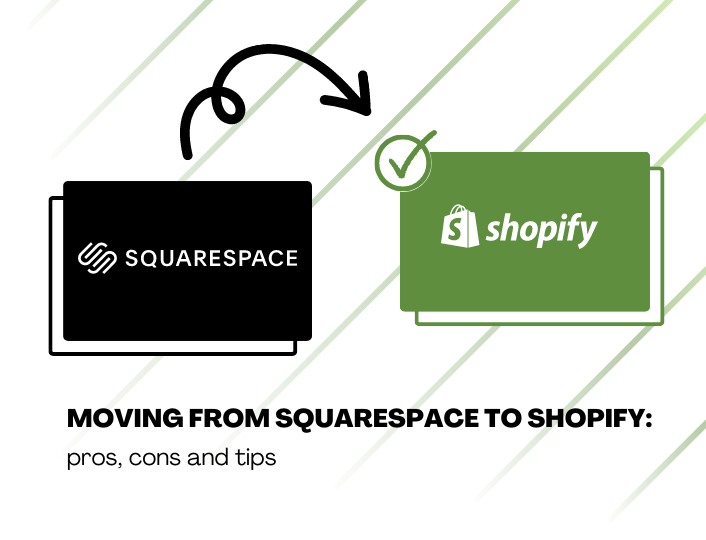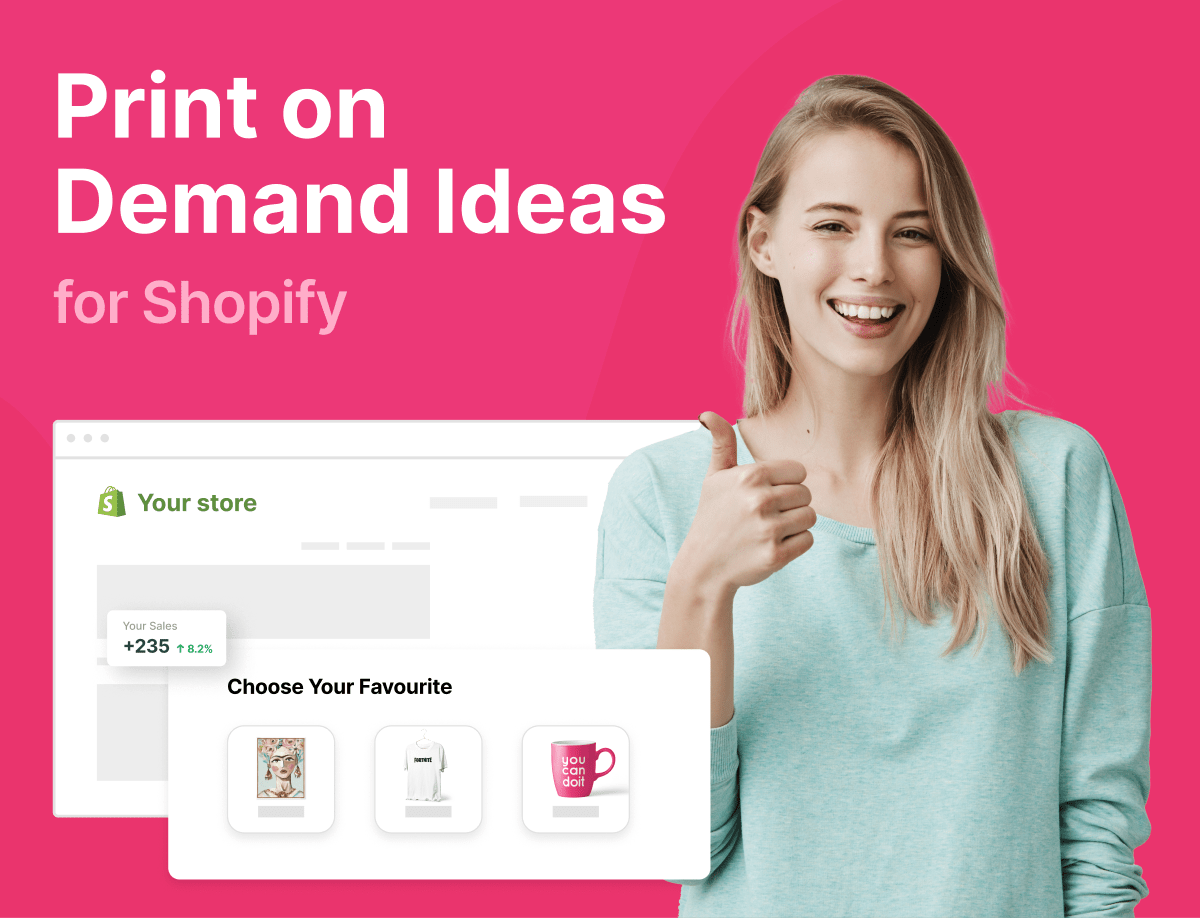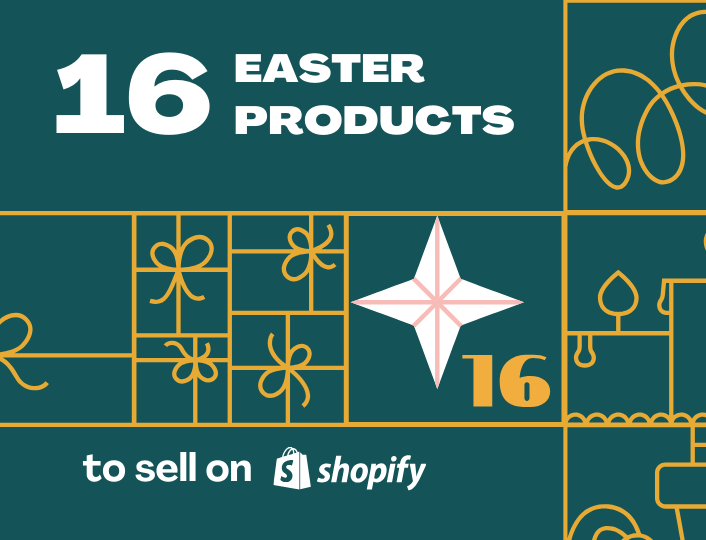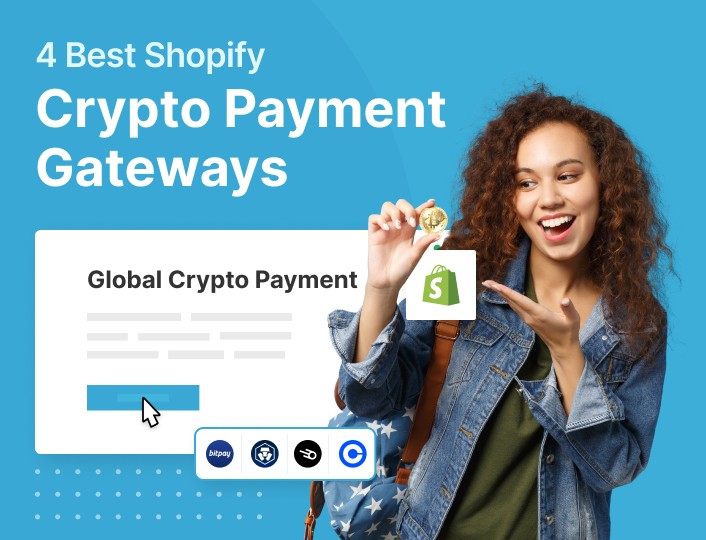If you own an e-commerce business on Squarespace, you may have considered migrating to another platform better suited for e-commerce. If you’re thinking migration, you should be thinking Squarespace to Shopify.
In this article, we will discuss in detail the pros, cons, and steps of moving to Shopify from Squarespace. You will also find out how to transfer your Squarespace domain to Shopify.
Let’s get started.
Pros of Migrating from Squarespace to Shopify
Squarespace is a good platform for hosting e-commerce businesses. However, Shopify offers better, more rewarding perks.
1. Easy to use
Shopify is easy to use and has a fast learning curve for beginners. The platform has a user-friendly interface with an intuitive design that is easy to understand.
Customization is also easy. You can edit the themes, templates, and apps with little or no coding skills, using the drag-and-drop editor.
Squarespace, on the other hand, gives you a hard time maneuvering its designs.
2. Better suited for E-commerce businesses
Shopify serves e-commerce businesses. Thus, the platform offers a ton of services, features, and tools that cater to the needs of these types of businesses.
You can find everything you need to start and manage your e-commerce business on Shopify. Also, Shopify incorporates third-party tools to compensate for whatever is lacking on the platform. You can find these tools on the Shopify app store.
3. Customization Opportunities
Shopify provides a great deal of flexibility when it comes to customization.
If you are tech-savvy, you can tweak almost all the features to suit your needs, given Shopify’s liquid code. Yet, non-tech-savvy users are not left behind. Shopify provides tools that are easy to customize without coding.
While Squarespace allows users to build and manage e-commerce businesses on the platform, it cannot boast of such flexibility in terms of customization, making Shopify a better option.
4. Perfect for Marketing
Another advantage of migrating your e-commerce business from Squarespace to Shopify is that Shopify offers more marketing opportunities than Squarespace. Shopify integrates well with Google, Facebook, and Instagram, leading digital marketing platforms for global transactions.
Shopify has a built-in marketing channel. Plus, you can connect your store to your social media account so customers can buy directly without exiting your page. Or, you can run ads to promote your business on Google to gain more traffic, leading to sales.
5. Multiple payment options
If you own an e-commerce business and you hope to expand your business to the international market, one vital consideration is a payment method. You could settle for a few payment options if you only sell to customers within your region.
But, for a larger customer base, you will need more payment options to accommodate all customers. Unfortunately, Squarespace only offers three different payment gateways which are PayPal, Apple Pay, and Stripe. These gateways are not available to everyone.
However, Shopify offers over 100 different payment gateways. Plus, it allows shoppers to make payments with a debit or credit card. This feature helps you hone into the international market to generate more revenue for your business.
Cons of Migrating from Squarespace to Shopify
Though Shopify is an excellent platform for e-commerce business, it isn’t without drawbacks. These include:
1. Expensive Pricing plans
Shopify pricing plans cost more than Squarespace’s. If you have been using Squarespace and are looking to migrate to Shopify, you will need to pay more to use the platform.
The most expensive plan on Squarespace costs only $49 per month, billed annually. While Shopify’s advanced plan costs $299 per month and is also billed annually. Before you move, be sure your store generates enough revenue to cover the cost.
2. Over-dependence on Third-party Apps
You would expect that Shopify will offer more built-in features considering its reputation. But this is not so. The Shopify built-in features are limited in functions. Therefore, you will need a handful of third-party apps to your store to your standard.
For instance, a product can have up to 50 variants, but Shopify limits the variants you can display to only 3. If you want to increase the limit, you will need to integrate a third-party app, which comes at a cost.
How to Migrate from Squarespace to Shopify
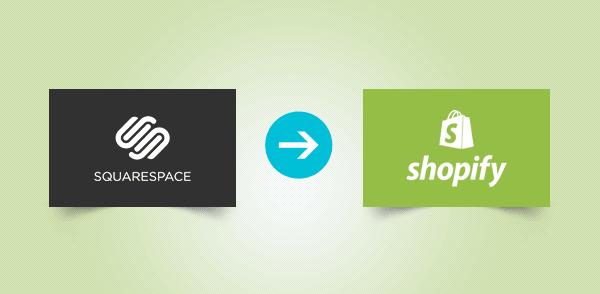
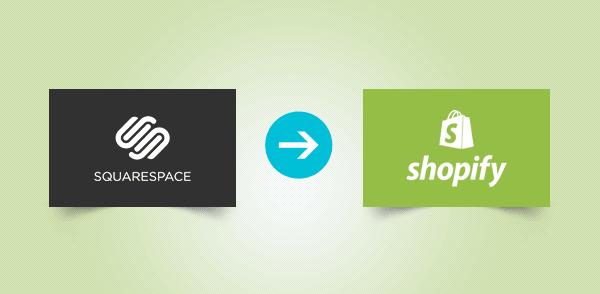
Follow the steps below to transfer your Squarespace store details into Shopify.
Step 1: Create a Shopify Account
The first step to migrating to Shopify is to create an account. If you already have an existing account, then just sign into it.
For new users, follow the directions on Shopify’s website to set up your store. Provide the necessary details that your store needs to function.
Step 2: Add a Shopify Theme to Your Store
After creating a Shopify store, you want to add a theme to your store. This stage is critical because whatever theme you choose will influence the customers’ perception of your business.
This means you must choose your theme carefully before adding your pick to your store. Shopify offers over 120 themes, including paid and free themes for different categories of businesses. If you own a dropshipping business, check out some awesome dropshipping Shopify themes you can use.
To add a theme to your store:
- Head over to your Admin page
- Go to the Shopify theme store and click on Explore themes.
- Scroll through the available themes to preview them
- Click on the Add button to add the theme of your choice to your Shopify account
Step 3: Export Order and Store Data from your Squarespace Store
Now that your Shopify store is ready, you need to export vital details like orders, products, customers’ data, and others from your Squarespace store before moving them into your Shopify Account.
To export store data:
- Go to your Home Menu in Squarespace and click on Settings.
- Select Advanced and then Import/Export
- Select the Export option.
- Select all the products and other details you want to export from the export menu.
- Click on Download.
The data you have downloaded will be saved as a CSV file. This is the file you will import into your Shopify store. The next step is to export order details from your Squarespace store.
To export order details:
- Visit the Home Menu on your Squarespace store
- From the Commerce option, click on Orders
- Select what type of order you want to export whether canceled, pending, order completed.
- Click on Download CSV to begin the download process.
Note that this process may take a while to complete. Also, before exporting your data ensure that you close all pending orders. Exporting pending orders without closing them can cause them to be exported as a completed order. This may cause confusion later on.
Step 4: Import All Data in Your Shopify Store
To import data:
- Head over to your Shopify Admin page and click on the App tabs.
- Search for Store Importer and click on it.
- From the Store, click on the drop-down menu and select Squarespace
- Click on Add File and select the CSV files you exported earlier.
- Click on Continue Export and select Import to import your Squarespace data.
Note the import process may take a while to complete.
Step 5: Review Your Shopify Store
Errors may occur during the exportation and importation process. Thus, check your store details after migrating from Squarespace to Shopify. Go through your store details to ensure there are no errors.
Here are things to check when reviewing your new store:
- If the importation process was successful
- If any data failed to export or import
- If there are missing product variants
- If product details are correct
- If there are products that have failed to publish
And more.
Once you ensure everything is in order, you can proceed to the next step. If you notice any anomaly, endeavor to sort it out before making your store accessible to customers.
Step 6: Customize your Shopify Website
Once you are done importing, reviewing, and fixing any possible error that may have occurred, begin website customization.
Shopify gives you so much freedom when it comes to customization. You can integrate your store with apps that help improve productivity. The Adoric blog page provides detailed articles that address the various ways to customize your store.
Visit our website to learn more.
How to Transfer Your Domain to Shopify
After importing data and customizing your Shopify store, the final step is to migrate your domain to your Shopify website. This step sees to it that traffic coming to your old website is redirected to the new one.
Since Squarespace allows users to use a third-party domain name provider, you can migrate either Squarespace or a third-party domain to your new Shopify website. However, you must have had the domain for more than 60 days to qualify for a transfer.
How to Transfer Your Squarespace Domain to Shopify
To commence the transfer process, you need a transfer key or authorization code. Here’s how to locate the transfer key from Squarespace.
- Go to the Home Menu of your Squarespace store
- Open the settings section and click on Domains
- Select the domain name you want to transfer and uncheck the Lock Domain box.
- Copy the transfer key in the control panel.
- Proceed to the DNS Zone Tab to get your DNS data and make necessary adjustments.
Next, head over to Shopify to activate your domain using the transfer key.
- From your Shopify admin page, click on Online store
- Go to the Domains and click on Connect existing domain
- Select Transfer in your domain or Transfer Domain if you have already linked a domain to Shopify
- Select Next and click on Verify Domain
- You will see a popup text that says Domain Unlocked
- Click Next
- You will see a verification box, input the transfer key into the box
- Click Next, and then Buy and Transfer
- You will receive an email, click on the link in the email to confirm the transfer
And there you have it! Your New Shopify is ready for business. Keep in mind that the transfer process can take days or even a few weeks to complete.
Wrapping it Up
After successfully migrating from Squarespace to Shopify, your store is now ready to start taking in and processing orders. However, Shopify migration doesn’t guarantee that your sales will increase.
You may need to set up other measures to help increase your conversion and ultimately your sales and revenue. This is where Adoric comes into play.
Adoric provides tools and software for optimized website performance. This boosts conversions and increases sales. The added gamification feature also helps increase engagement and sales.
Want to learn more? See how VetDepot boosted their sales performance with Adoric.