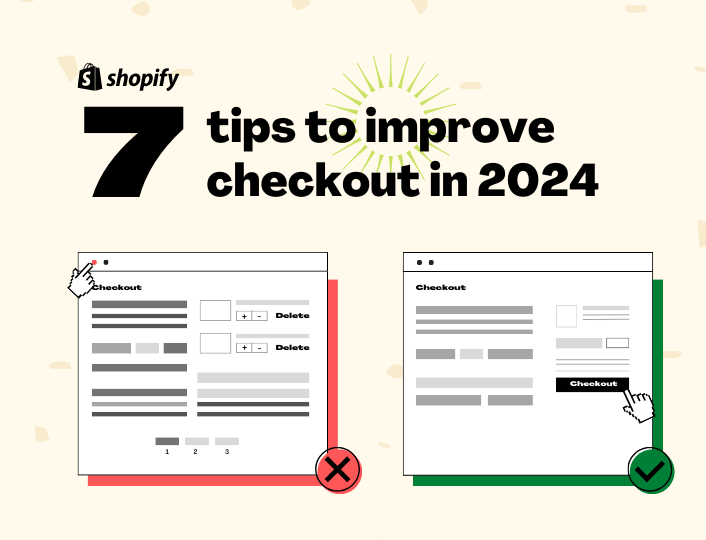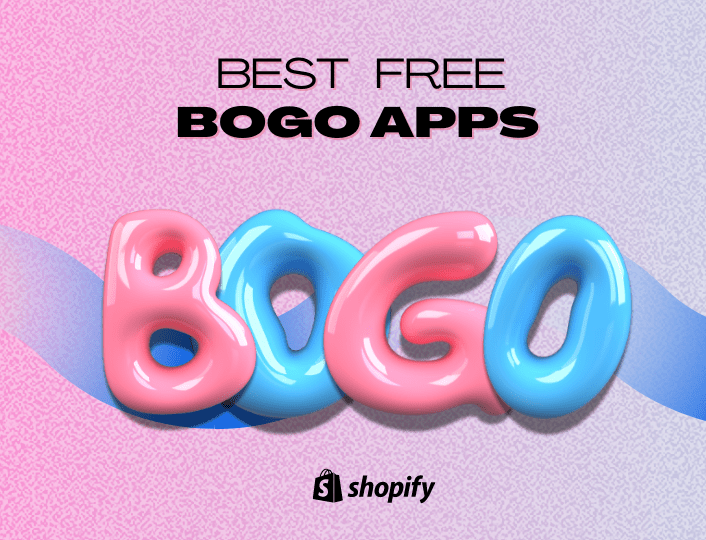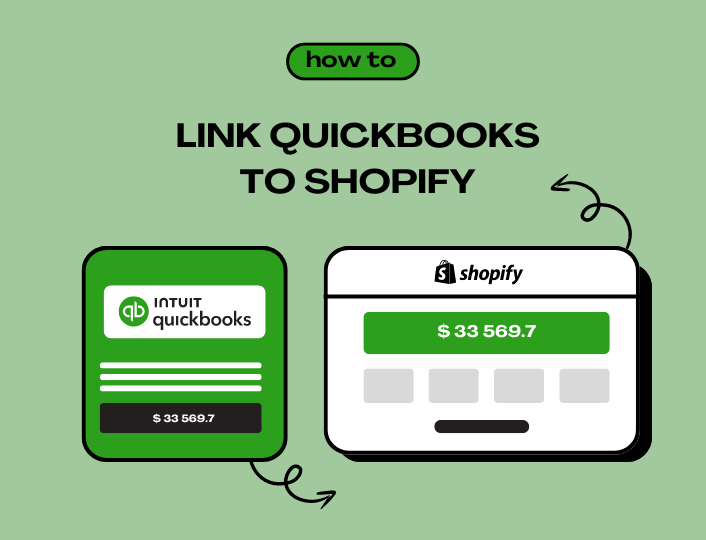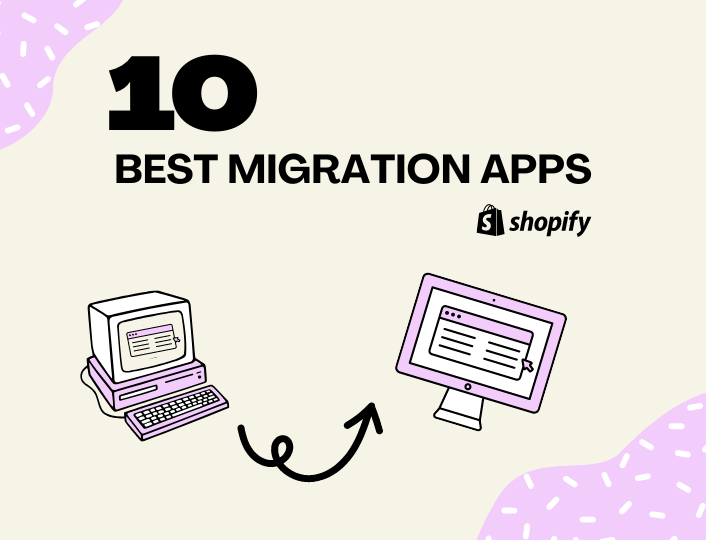Are you having a hard time converting your visitors into customers and suspect that your Shopify checkout process is the culprit? Read on because this post is for you.
Cart abandonment is one of the biggest nightmares of e-commerce. A study by Baymard Institute showed that the average cart abandonment rate for e-commerce is about 70%. That’s insanely high, isn’t it?
This means that just 3 out of 10 customers that initiate checkout on your website will eventually go through with it. That’s definitely not good news.
Shoppers abandon their carts for a lot of reasons; a poorly optimized checkout process is one of them.
Therefore, improving your customers’ checkout experience can greatly reduce cart abandonment and, consequently, improve your sales.
In this post, we will share tips to improve your website’s checkout process, consequently reducing cart abandonment.
But first, what is a checkout process?
What Is a Checkout Process?
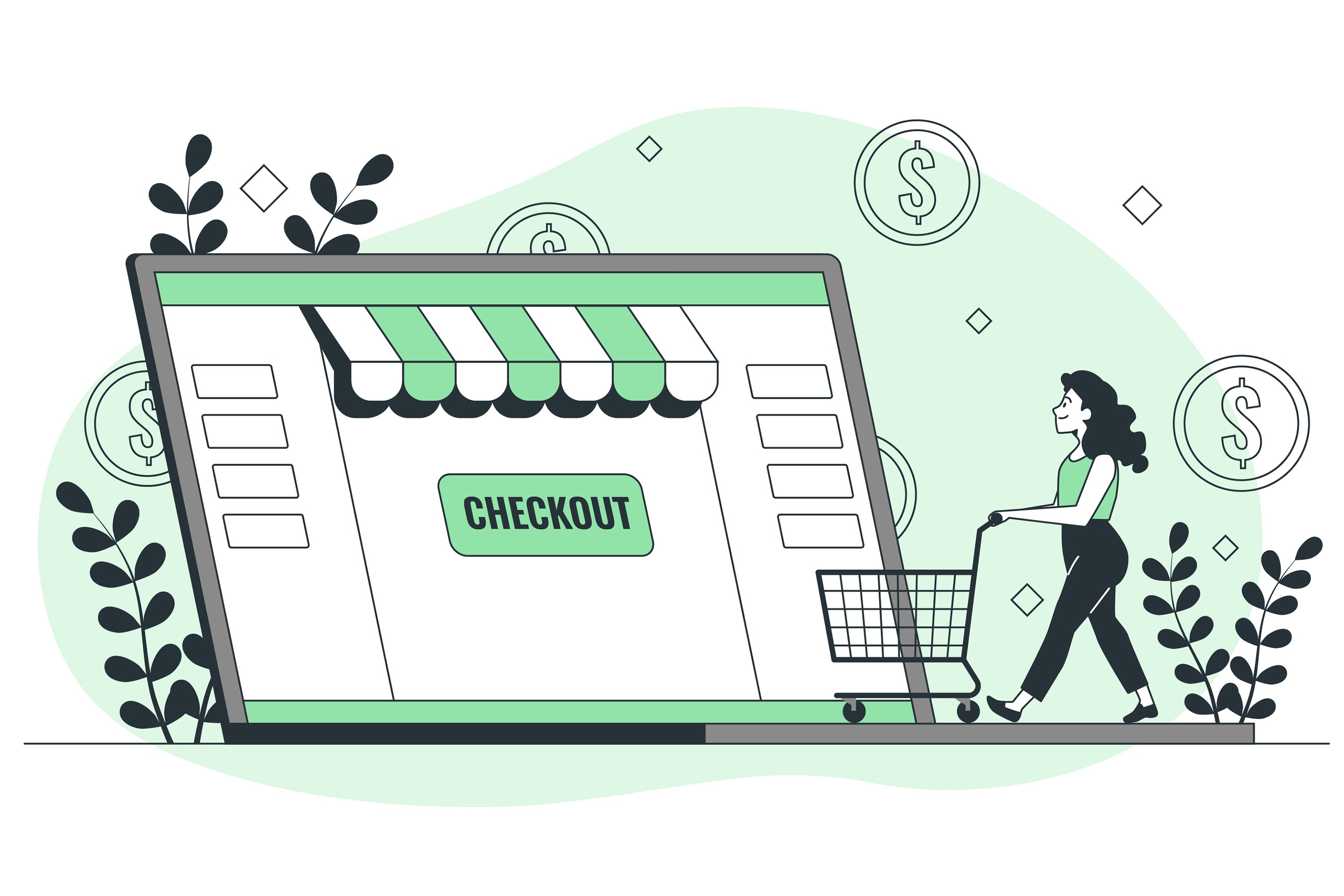
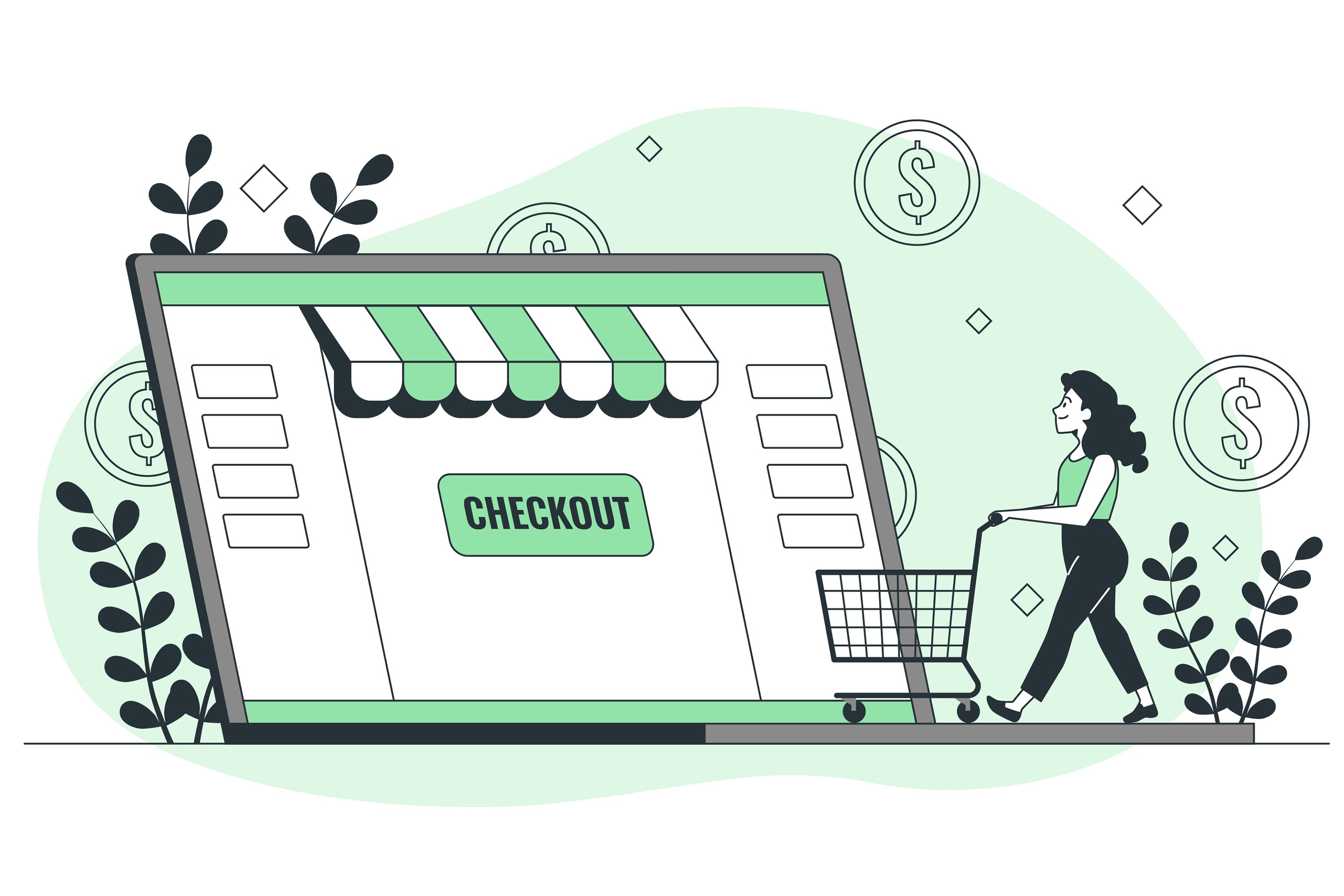
In the simplest sense, a checkout process is the sum total of all the steps customers go through to pay for their order.
It starts with adding product(s) to their cart and finally getting an order purchase notification.
Here’s how a breakdown of these steps looks like:
- Step 1: Adding products to their cart
- Step 2: Providing billing information
- Step 3: Selecting their shipping method
- Step 4: Previewing order
- Step 5: Making payments
- Step 6: Getting an order confirmation notification
Of course, these steps can be more or less depending on your preferences.
Why Should You Optimize Your Checkout Process?
A lot of things can go wrong right after customers initiate a checkout. For example, they can get distracted and forget about the checkout they earlier initiated.
They might also get frustrated if your checkout process is unnecessarily complicated and long, abandoning their carts.
When this happens, your website’s bounce rate will soar and sales will dip. This is why optimizing your checkout process is very important.
Furthermore, optimizing your store’s checkout process can also go a long way in improving your search ranking.
Why so? When you simplify your checkout process and eliminate all forms of complications, your customers will naturally stay longer, reducing your website’s bounce rate. And you know, Google loves to rank websites with a low bounce rate.
Ok, let’s now get into the main gist of this post: tips for optimizing a checkout process.
7 Tips to Improve Checkout on Shopify
Want to improve your checkout and generate more sales? Here are a couple of things you can do.
1. Make Your Call-To-Action Button Visible
Checkout only starts when visitors add products to their cart. But this can only happen if they are able to locate your call-to-action (CTA), which is often a “buy now” button.
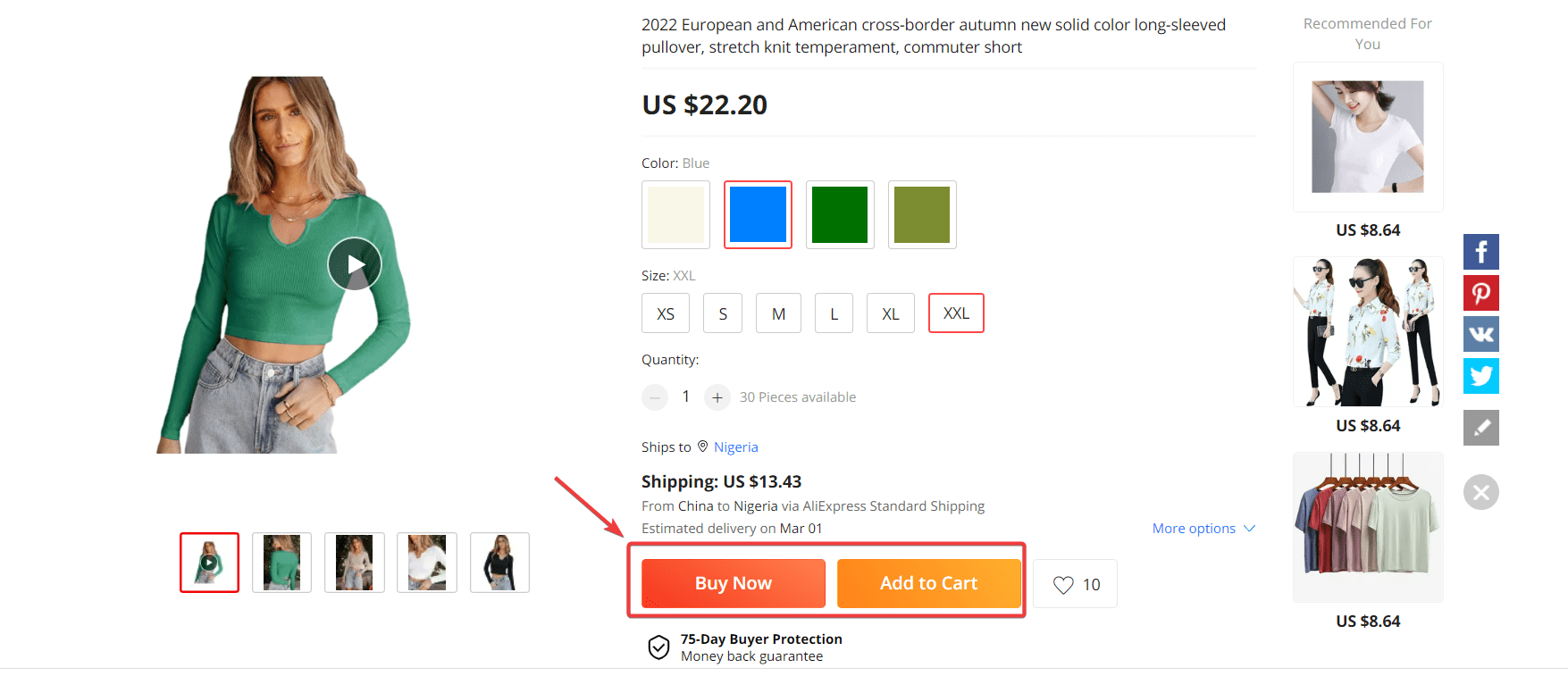
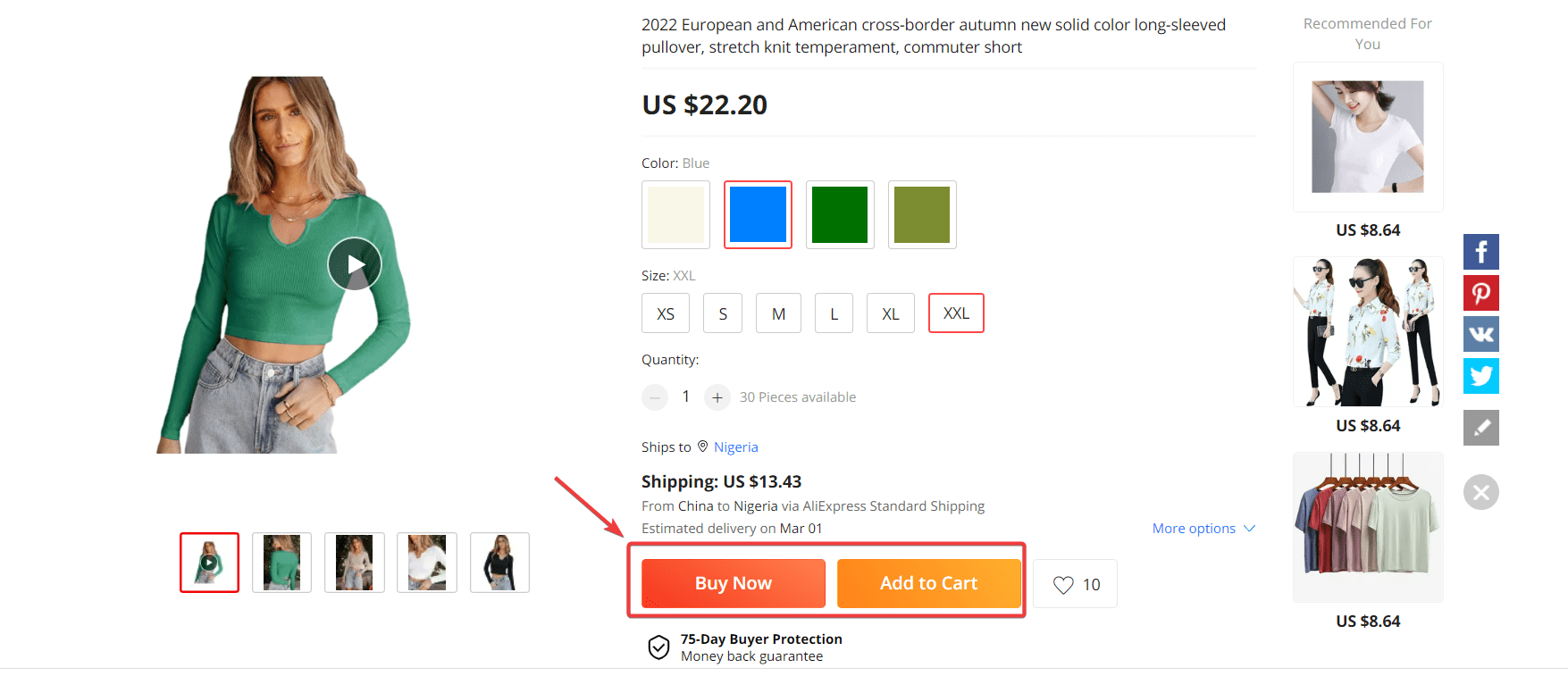
So if your CTA isn’t visible enough or ambiguous, your hopes of a seamless checkout process would be defeated.
Thankfully, there are several ways to make your CTA buttons visible. One is by placing them in the above-the-fold section of your website. Above-the-fold is just a term for describing the top section of your website visitors see before scrolling down.
Doing this lets you capture impulsive buyers that want to initiate checkout the instance they land on your website.
2. Enable Guest Checkout
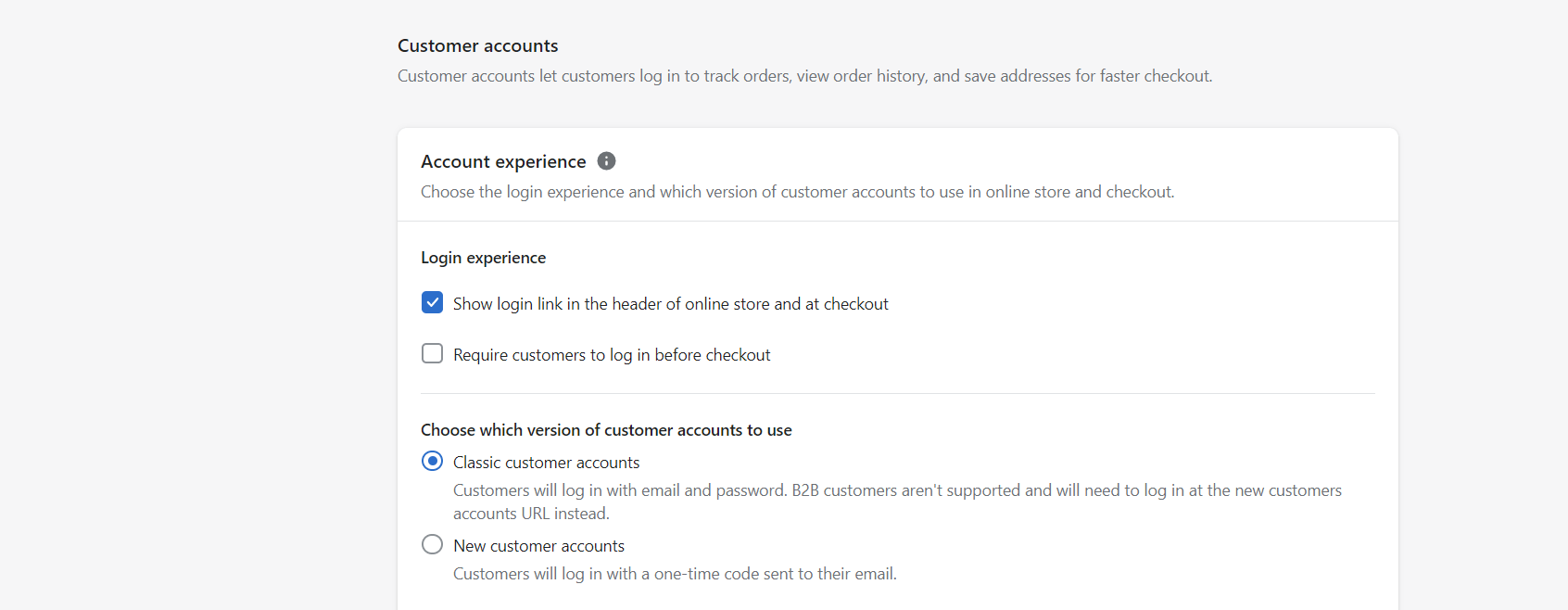
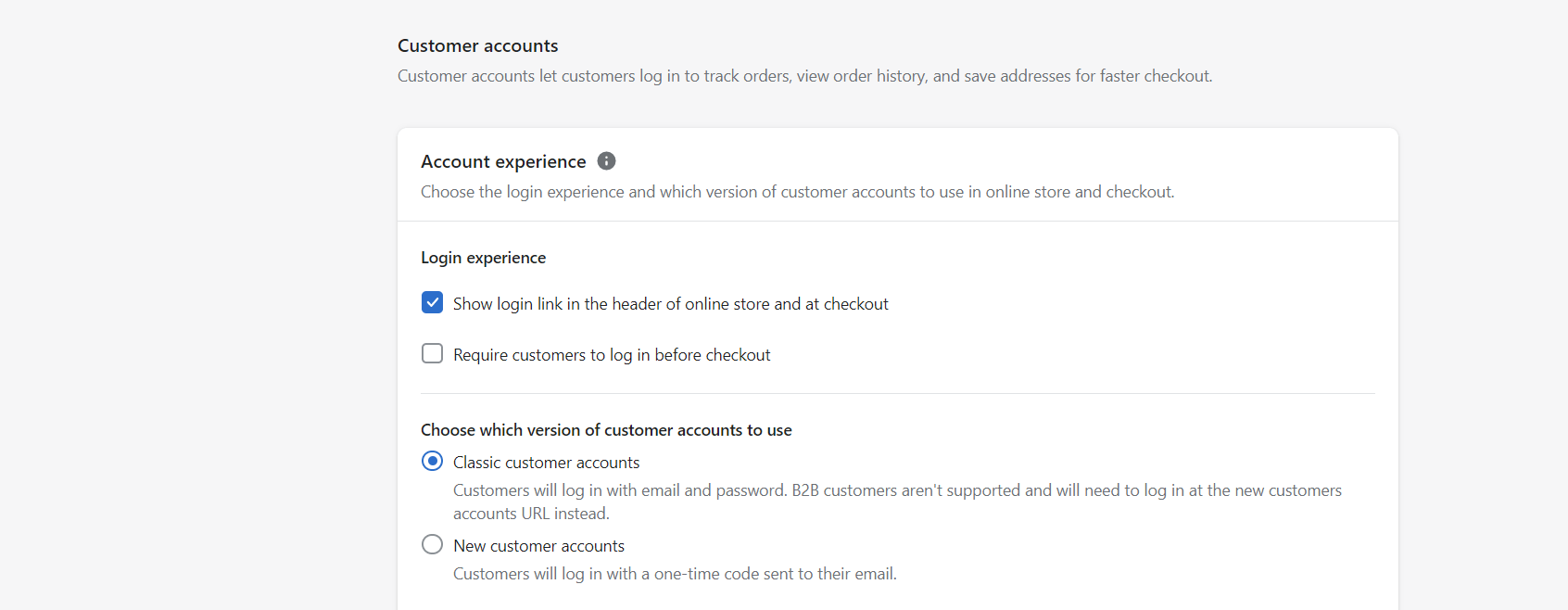
Nothing frustrates shoppers more than being forced to sign up for an account before initiating or completing a checkout. Doing so will leave them with no choice but to look elsewhere and leave your store.
Enabling guest checkout means customers won’t have to sign up or log in to initiate and complete their checkout.
Thankfully, Shopify makes it all too easy to enable guest checkout on your website. To do so, simply navigate to Settings >> Checkout and account. Once there, check if the “Require customers to log in before checkout” is checked. Uncheck it if it is.
Doing so means customers can check out without signing up for an account, hence improving your Shopify store’s checkout process.
3. Offer Free Shipping
Did you know that a high shipping fee is one of the major reasons why shoppers abandon their carts at the last minute?
So if you’ve noticed that your customers hardly go through with their checkouts, there is a good chance that your shipping charge is scaring them away.
Besides, modern-day shoppers expect free shipping from online stores. Studies have shown that 90% of shoppers that they are more motivated to buy online if free shipping is available.
We get it, offering free shipping to your customers will cost you money and eat into your profits.
But there is a workaround.
Instead of offering customers a free shipping offer on all their orders, you can restrict it to a certain order quantity using our Free Shipping Bar feature.
For example, you can configure your site in such a way that customers only qualify for free shipping only when their order exceeds $100.


4. Eliminate Distractions
Distractions are your worst enemies and must be eliminated by all means if you want to minimize cart abandonment and improve checkout on Shopify.
They often come in different forms.
A good example is additional product suggestions. Enticing customers with additional products immediately after they initiate checkout will distract them.
As such, it’s best to wait until they have completed their checkout before displaying any additional product.
It’s also important to ensure there are no distractive buttons that will make visitors click away to another page without completing their checkout.
5. Enable Accelerated Checkout Button
Adding an accelerated checkout button on your website is one of the best checkout experiences you can offer to your customers.
Accelerated checkout is a newly added feature that takes shoppers straight to the payment page to complete their orders. This saves your customers the trouble of entering their billing information, as they will only have to do it once on their first visit.
Accelerated buttons look something like this:
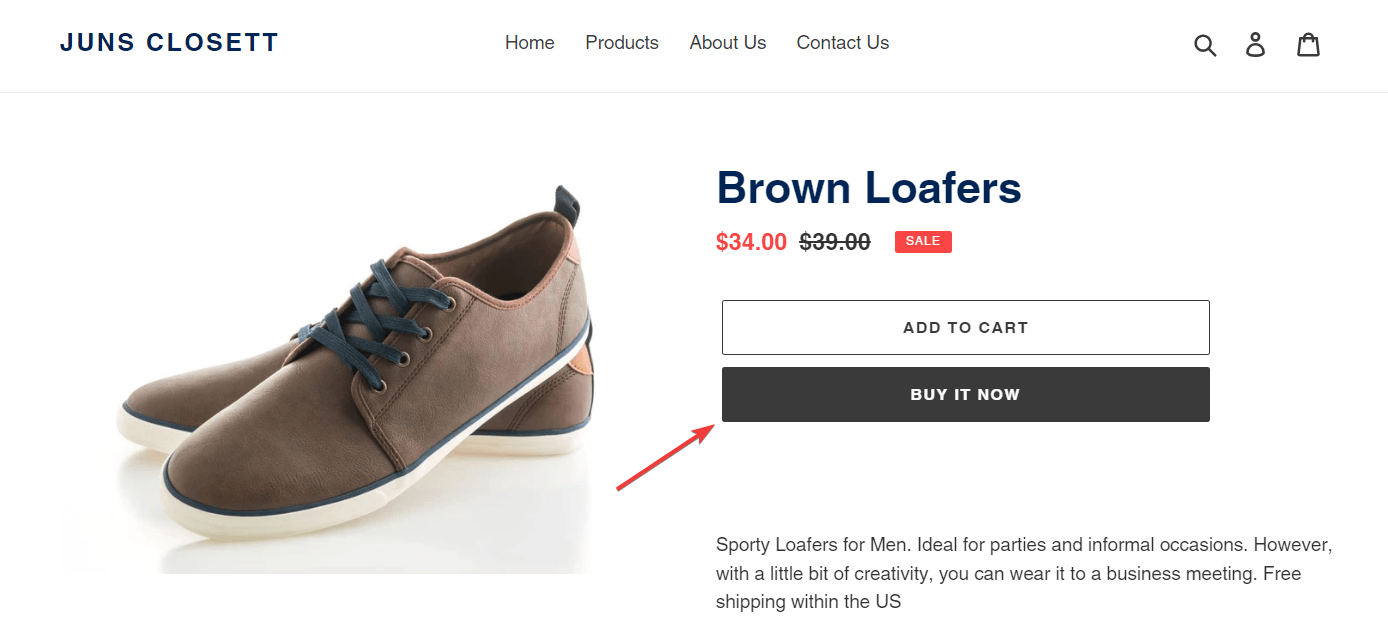
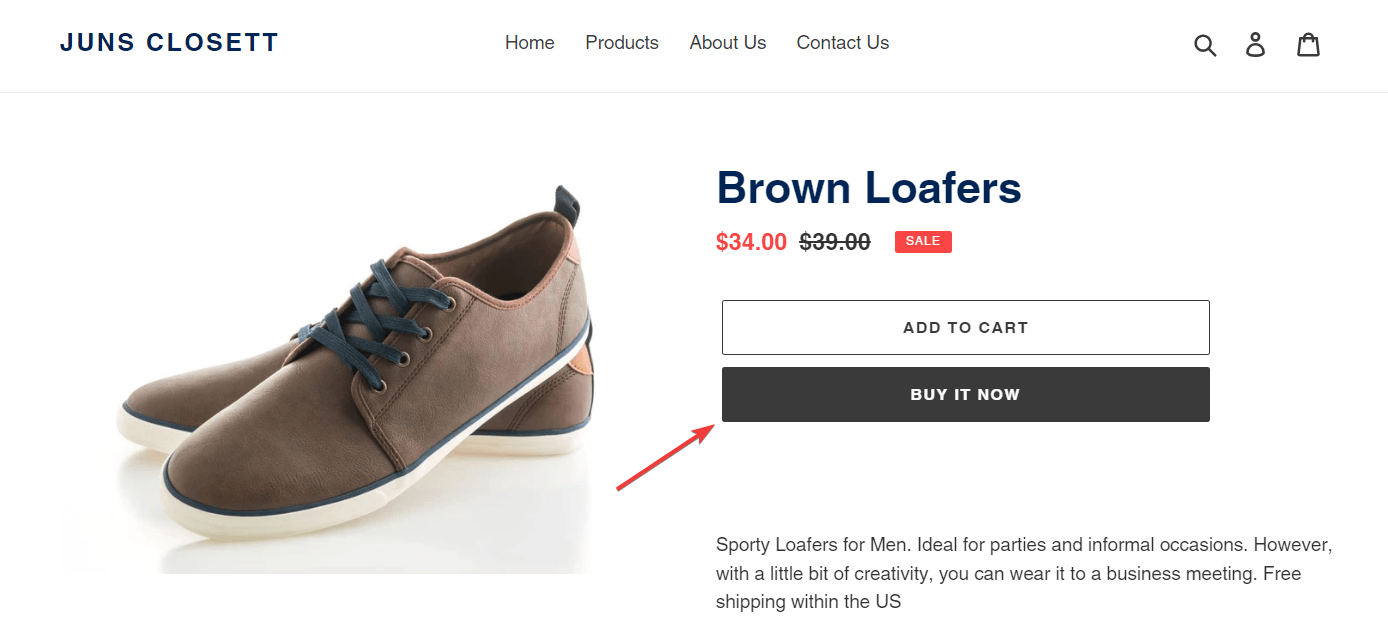
Thankfully, most Shopify theme support accelerated buttons out of the box. But if yours doesn’t, you can manually enable it by logging into your store and navigating to Online Store > Themes > Customize
Upon clicking the customize button, you will see a dropdown menu. Select Product Page and then enable the accelerated checkout button.
6. Make Your Pages Mobile-friendly
Did you know that as of Dec 2022, nearly 62% of all web traffic came from mobile? As such, it can be easily deduced that most people coming to your website do so from their mobile devices.
To this end, it is important to make your pages mobile-friendly.
Failure to do this can irritate and annoy your mobile visitors and make them leave your website.
Lucky for you, most Shopify themes are mobile-friendly. But for best results, it’s best to go for premium themes. They offer a better mobile experience than the free themes.
7. Offer Multiple Payment Methods
Why compel your customers to pay with PayPal when you can give them multiple payment options?
Customers love it when they have several payment options to choose from. Limiting their options can be a bad omen for your business.
Plus, there are certain payment options that don’t work in certain countries. A good example is PayPal.
So enabling several payment methods can help improve your store’s checkout process, reduce cart abandonment, and boost sales.
Conclusion
Improving your Shopify checkout process has many benefits. One is that it can help reduce cart abandonment. Another is that it can be instrumental in boosting your sales.
Thankfully, you don’t have to be a Shopify guru to make your checkout process a lot more effective. Following the tips we’ve shared here will do.
Is your website getting lots of traffic but no sales? Adoric can help.
Adoric comes with several tools and features designed to convert your visitors into customers and email subscribers.
Add Adoric to your website right away to see it in action.